Set the center point
Set the center point
To set the center point of the transition:
-
On the Effect Controls palette, drag the handle in the Start (A) or End (B) image to set the center point of the transition (Figures 6 and 7).

Figure 6: Drag the round handle in the start thumbnail image to set the center point of transitions, such as iris transitions.
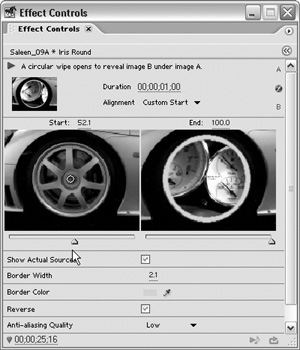
Figure 7: Here, the center point, or origin, has been moved slightly to match the center of the wheel. To better illustrate this effect, the Start slider has been moved and a border has been added.
The handle represents the center of an iris transition, for example.


Comments