RSS Feed Design
Blending Options>Gradient Overlay
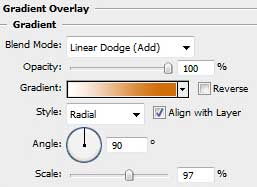
Gradient’s parameters:
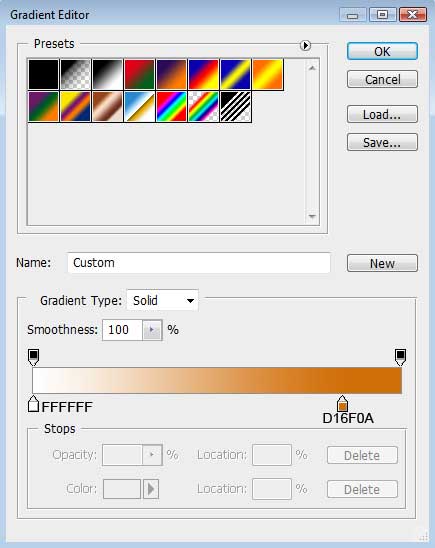

Select for the same layer the option from here: Filter>Blur>Gaussian Blur
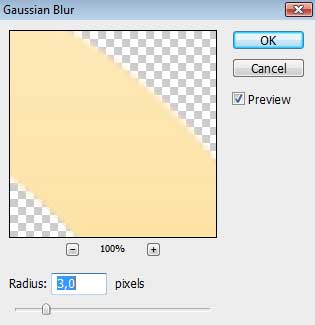

Make a copy of the last made layer and select the Free Transform option to turn the copy to the right on 90 degrees, placing it as below:

Set for the reflection’s layer the parameters from below: Opacity 50%, Fill 0%

Using the Custom Shape Tool (U), try to make several small stars. Their color is the same: #FFF5A2
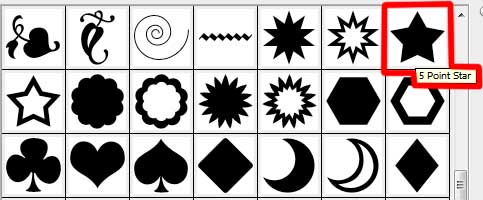
We need to position the stars’ layers lower than the layers containing the RSS symbol and its reflection.


Set the next demonstrated parameters for the stars’ layers: Blending Options>Outer Glow
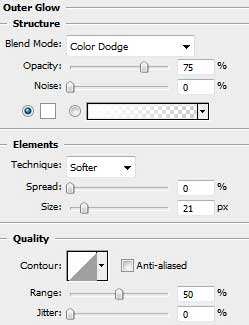

Finished!
View full size here.


Comments