RSS Feed Design
Select now the Rectangle Tool (U) to dark out the bottom part of the picture

The layer’s parameters: Fill 0%
Blending Options>Gradient Overlay 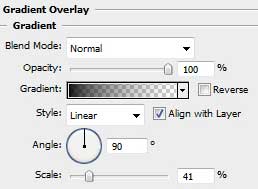
Gradient’s parameters: 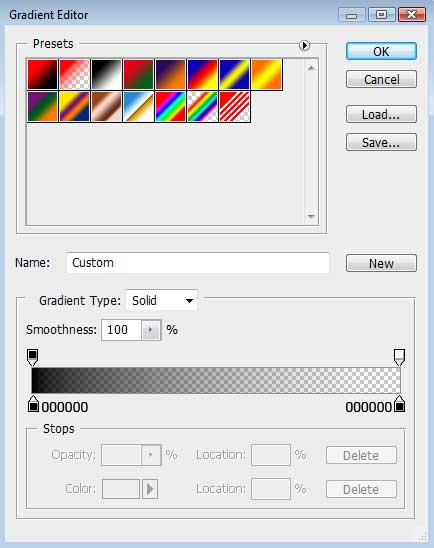

Using the Ellipse Tool (U), try to draw now a circle colored with #FEDB8A
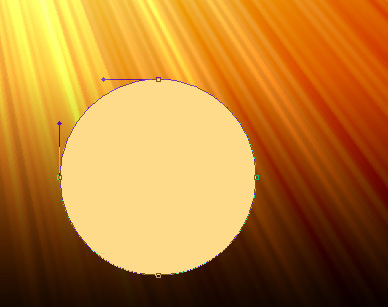
Using the same tool let’s draw an element of RSS symbol.
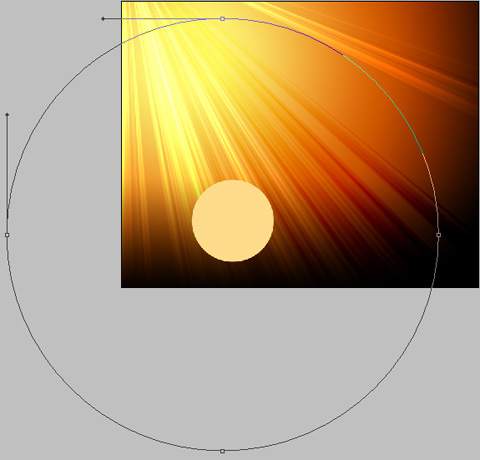
The layer’s parameters: Fill 0%
Blending Options>Stroke 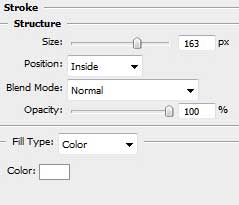
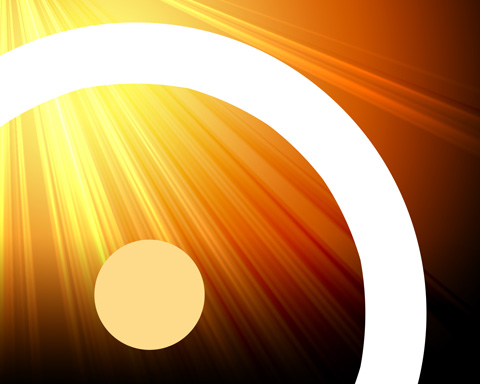
Using the Ellipse Tool (U), try to draw another circle with smallest diameter. The layer’s parameters as the previous circle.

Combine in a group all the layers composing the RSS symbol (press Ctrl button to accentuate the corresponding layers and then keep pressed the left mouse’s button while moving the marked layers on Create a new group option).
Next we need to get the group into a rasterized layer (mark out the group and press Ctrl+E).
Using Rectangular Marquee Tool (M) on the rasterized layer, select unnecessary area and press Delete.
Apply this action from the left and from the bottom.
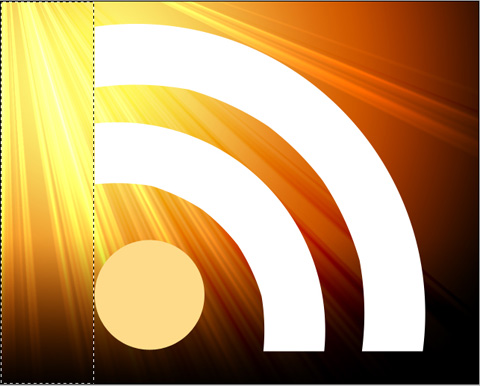
Set the next parameters for the new layer we’ve got. Opacity 80%, Fill 0%
Blending Options>Outer Glow
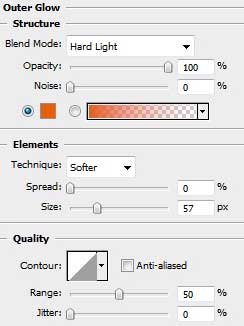


Comments