Road to the White House
May 22, 2008 | 0 comments
The layer’s parameters: Blending Options>Outer Glow 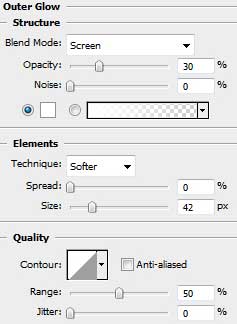
Blending Options>Gradient Overlay 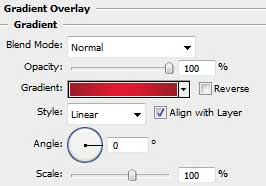
Gradient’s parameters:
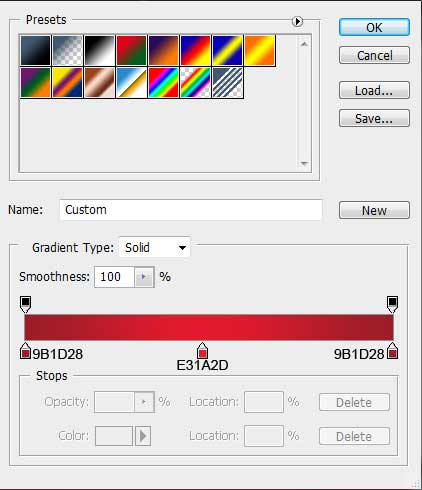
Blending Options>Stroke
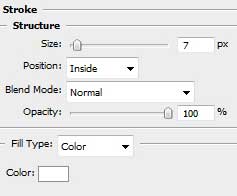

Make a copy of the layer containing the text’s panel and select the Free Transform option to turn around the copy and place it the same way shown below:
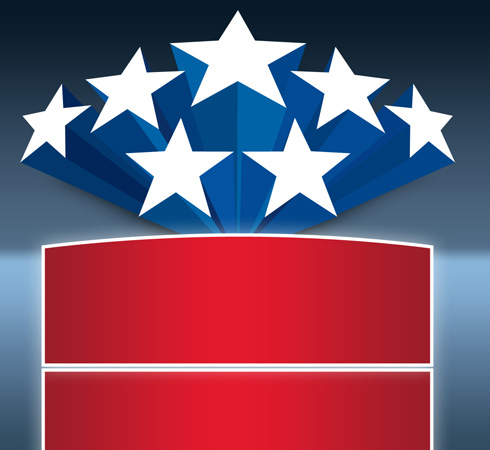
The layer’s parameters: Opacity 15%
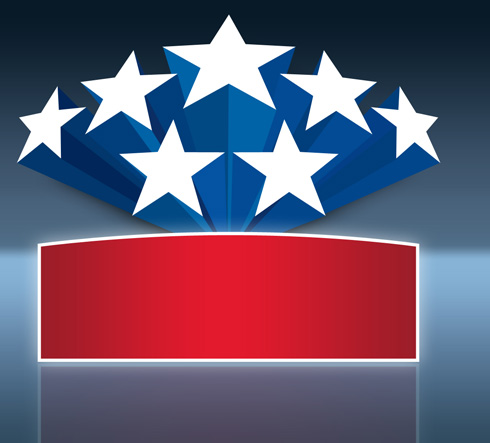
On this stage we’ll just insert the text we want to have on the picture:
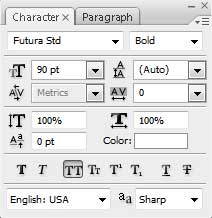
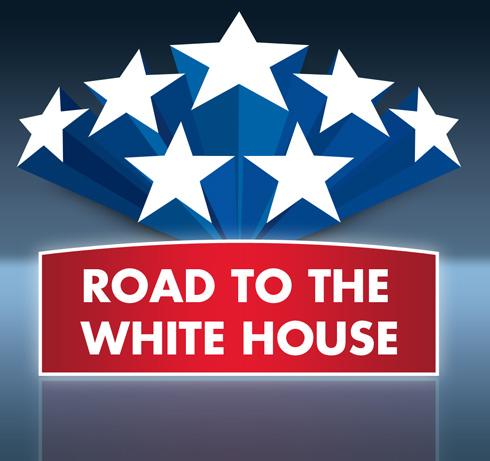
The layer’s parameters: Blending Options>Drop Shadow
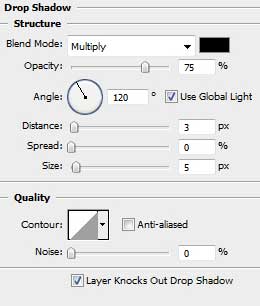
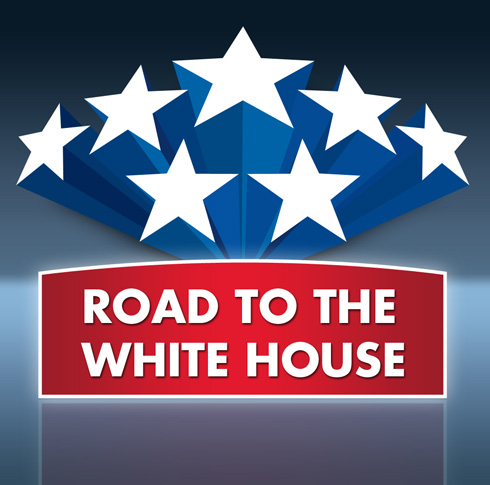
The final result!
View full size here.


Comments