Road to the White House
Choose again the Pen Tool (P) and try to draw the rays belonging to these two new stars. Place them correctly about each other and under the layers containing the stars on the layers’ panel:
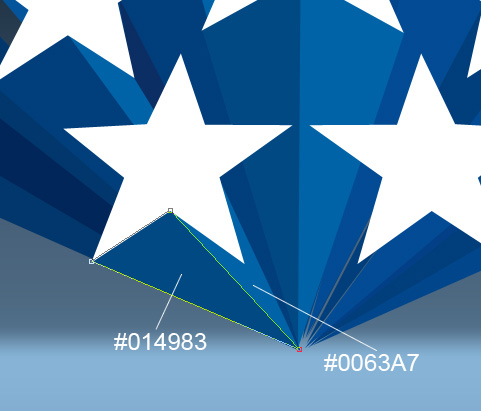
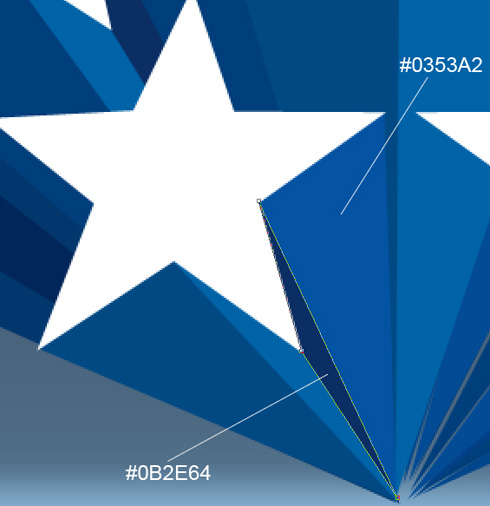
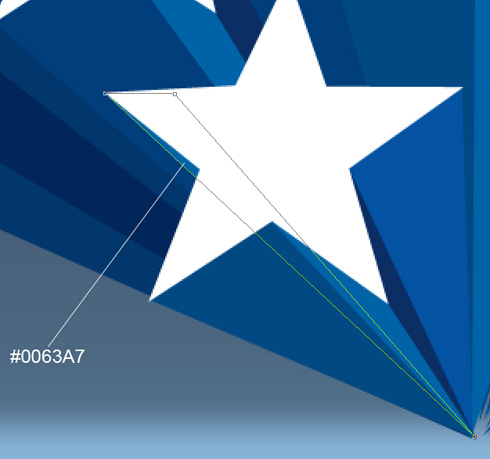
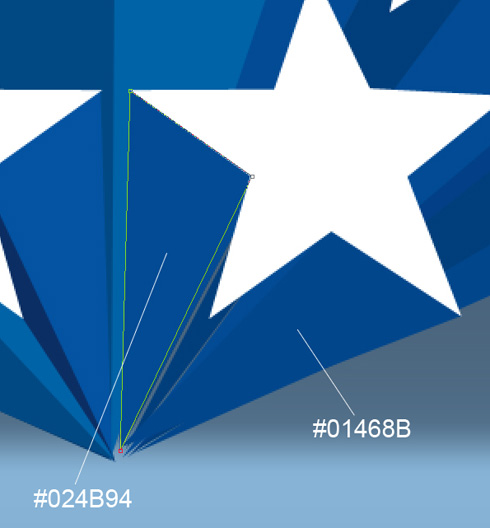
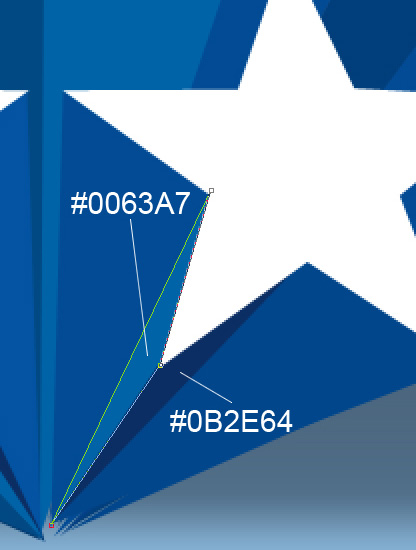
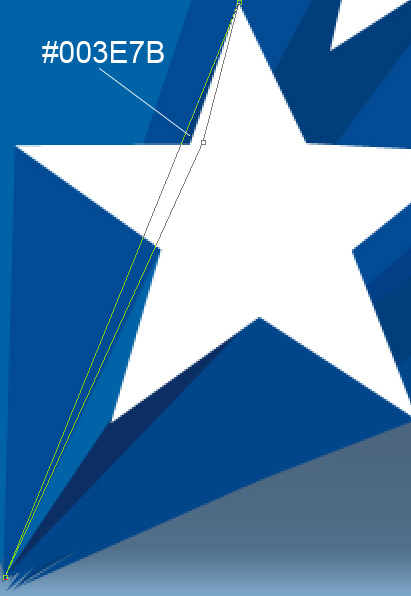

Next step includes drawing the shadow’s layer under the layers containing the rays and the stars. In this case we shall use again the Pen Tool (P) and the color for the new layer #415971

The layer’s parameters: Blending Options>Outer Glow 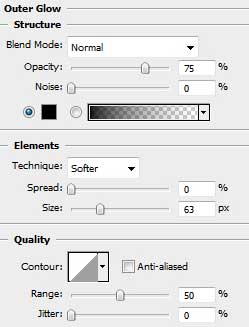

Using the Rectangle Tool (U), try to make now the panel reserved for the text by adding a top on the upper side. Selecting also Add Anchior Point Tool solution, it’s possible to change the panel’s shape. Its sizes may be corrected with Convert Point Tool.
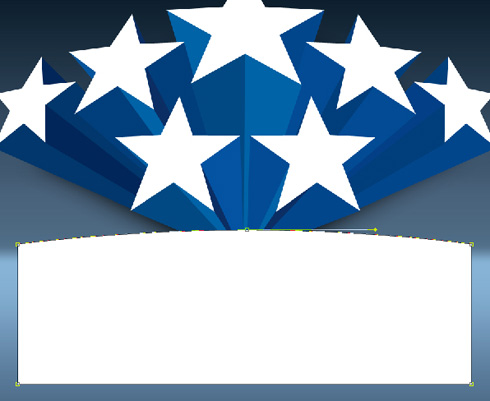


Comments