Retro Lighting – Ford Mustang

Insert the car’s name on the picture and select for this layer Fill of 75%.
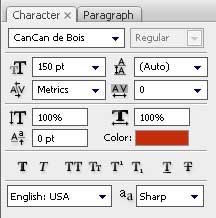

Create one more new layer (Create new layer) and choose the Paint Bucket Tool (G), colored with -#4CFBFF. Select also the here shown filter’s option: Filter>Filter Gallery>Texture>Grain
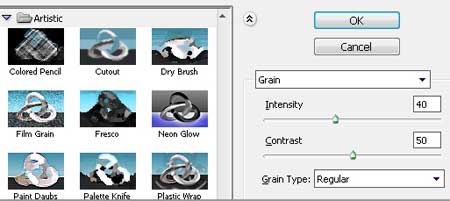
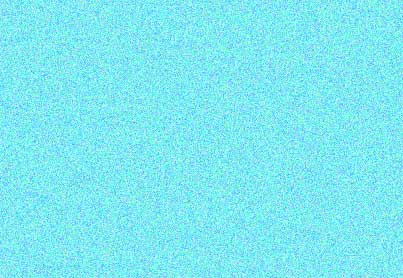
The parameters for the layer we work with: Blending Mode – Color Burn

Create another new layer (Create new layer) and paint it out with the usual Paint Bucket Tool (G), colored with #D6D6D6. Apply for it the earlier selected filter: Filter>Filter Gallery>Texture>Grain with the same parameters.
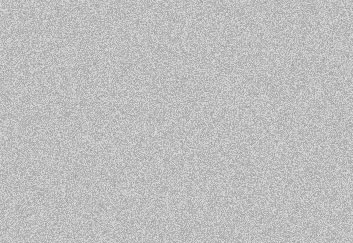
Select for this layer Fill of 47% and Blending Mode-Linear Burn

The next shown filter’s option (Filter>Texture>Grain) should be applied on a new layer (Create a new layer)
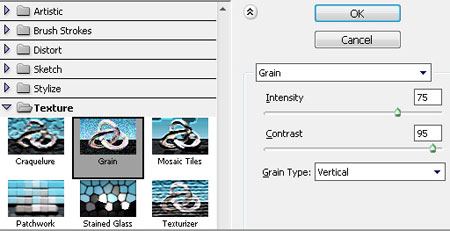
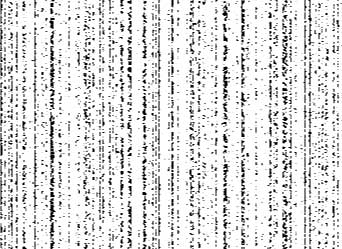
Fill 47% on this layer and select also Blending Mode-Overlay

Finished!
View full size here.


Comments