Random Metal Text
Random Metal Text
A pretty complicated tutorial on how to achieve this random metal-effect. I will teach you how to use several techniques which can be very usefull in text-manipulation! This random metal text looks a bit like the NeedForSpeed-logo, don’t you think?
Learn how to create this fancy metallic text…
-
Step 1 Begin your document with black text of any choice;
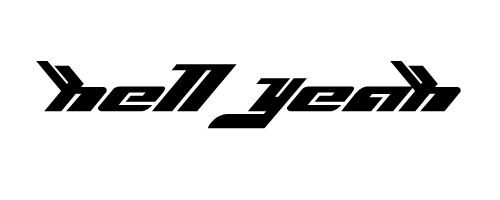
-
Step 2 Selecht the text and create a new layer and go to Select>Modify>Expand and choose a setting that expands your selection by doubling it;
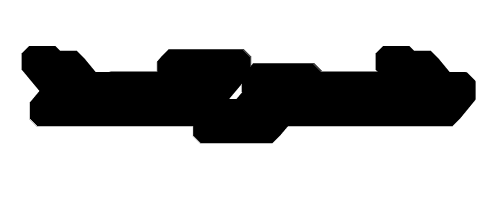
-
Step 3 Apply Smoothning on the object;
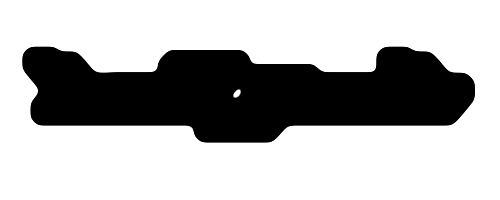
-
Step 4 Add these layer-styles to the object and place it behind the text;
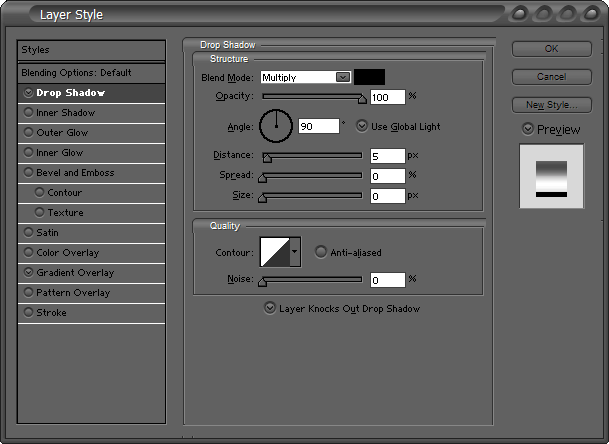
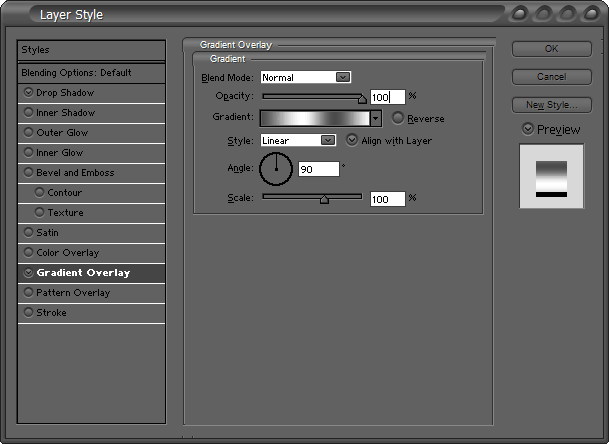
-
Step 5 Select the silver and go to Select>Modify>Contract and choose 3 pixels.
Then press CTRL+SHIFT+I to invert the selection and fill this with black.
Select the silver once again and again press CTRL+SHIFT+I and click on the black layout and press DELETE.
Then lower the opacity…
-
Step 6 Duplicate the silver layer and delete all layer-styles and place it underneath everything a *tad* lower;

-
Step 7 You *could* add fancy lines with the Pen-Tool or Polygonal Lasso-Tool if you want..

-
Step 8 Merge the text together with the lines, if you have them and apply these layer-styles to it:
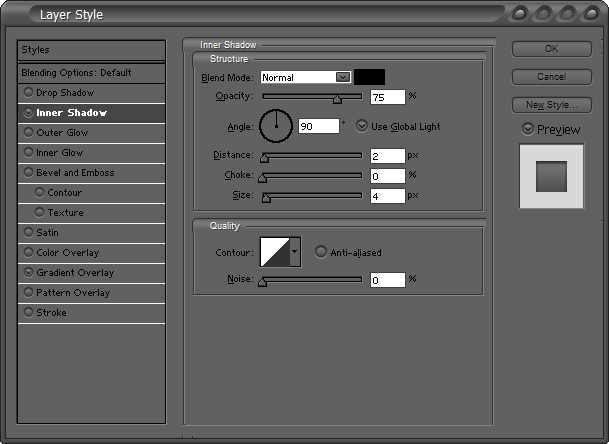
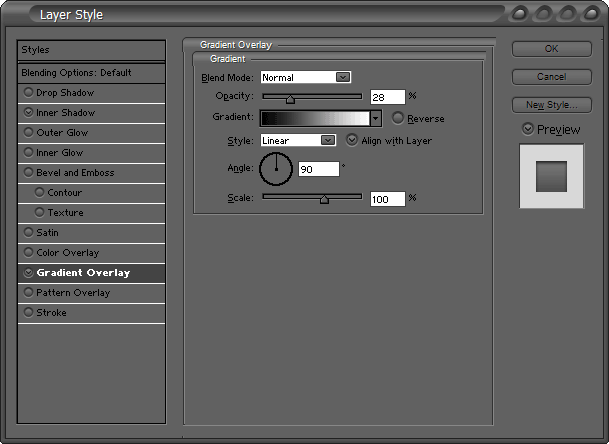
-
Step 9 Et voilà! Your metal text is completed. Resize this to a smaller size and it will look even cooler!

Author : MICK MOOLHUIJSEN
HomePage : http://www.mickm.com


Comments