Publishing Your Captivate File
Publishing Your Captivate File
Captivate enables you to publish your file in a variety of forms ranging from executables that can be played on a CD-ROM or user’s desktop to a Flash movie (SWF file) that you can place in a web page or upload to a Breeze server. Follow these steps to create a SWF file:
-
Click the Publish button on the main toolbar to open the Publish dialog box (see Figure 24).
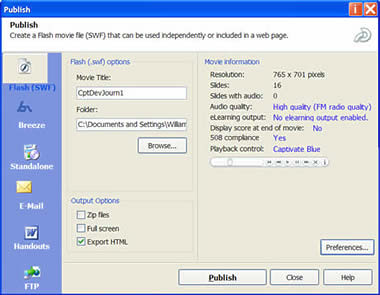
Figure 24. The Publish dialog box specifies the output options of the Captivate project
- Click the Flash (SWF) item. Name the file and navigate to the folder where the SWF file will be located.
- Select the Export HTML check box if you are placing the SWF file on a web page. This step is not necessary if the SWF file is being placed in a template or predesigned page.
-
Click the Publish button.
Note: The SWF file is compatible only with Flash Player 6.0. This means it can be viewed in Flash Player 7 but it won’t be able to take advantage of many Flash Player 7 features, such as streaming media.
Also, if the Playback controls obstruct the view of the content, click the Preferences button and select the Playback Control tab. Change the position in the Position pop-up menu and click OK to return to the Publish dialog box. Alternatively, you could resize the SWF file (by selecting Movie > Resize Movie) to add some extra room to it.
- Save the Captivate file and exit the program.
In this article I covered many basic concepts of using Captivate and introduced you to some powerful new features of the application. Like many Macromedia products, Captivate is deep, indulgent, laden with features, and easy to use and learn. By keeping and improving upon the best of RoboDemo (its captions, ease of recording, and integration with leading e-learning systems) and enhancing the usability of the application (adding the Timeline, new publishing options, and sound editing and control features) Macromedia has made Captivate the tool of choice for developers creating demonstrations, simulations, and training presentations.


Comments