Professional Modern Web Layout
Gradient’s parameters:
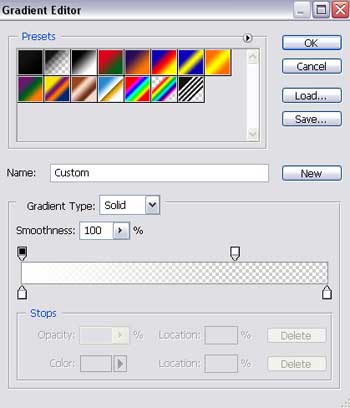
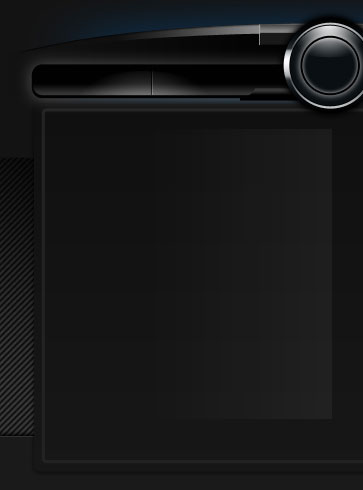
Make a copy of the new made layer and select the Free Transform option to turn over the copy and place it the way it is shown next picture.
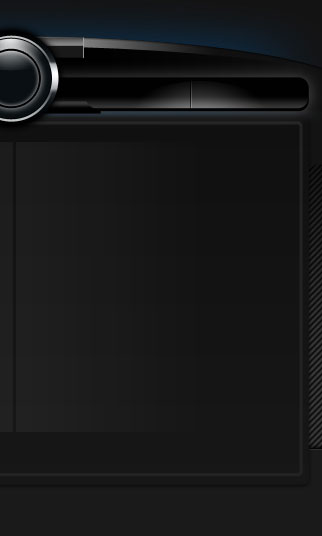
Using three lines made of small points, try to mark the sections’ panel, keeping the demands from the tables below.
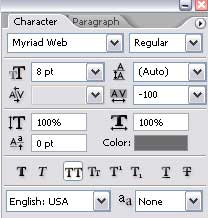
(the lowest line)
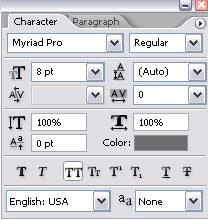
(the top lines, on the left and right sides).
The layer’s parameters are the same for the lines situated on the top and on the bottom
Blending Options>Drop Shadow
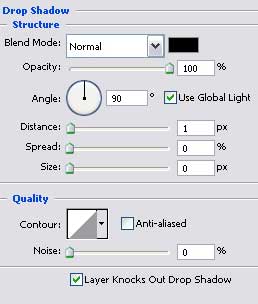
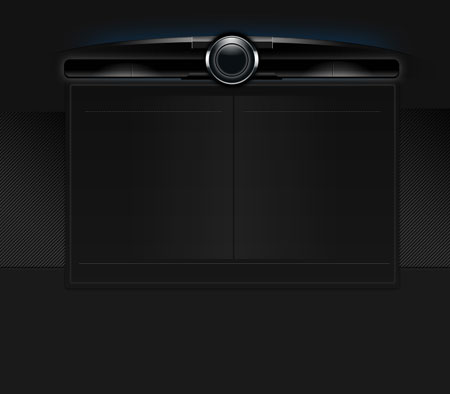
Introduce after that the titles for the buttons situated on the site’s menu.
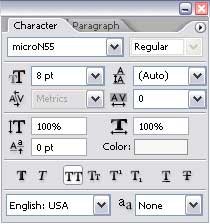
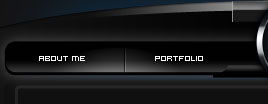
Write also the title of the site’s logotype, keeping the demands from the next presented table.
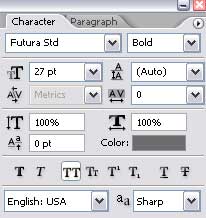

The layer’s parameters:
Blending Options>Gradient Overlay
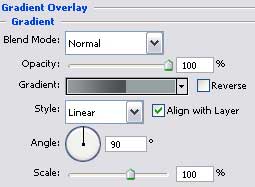
Gradient’s parameters:
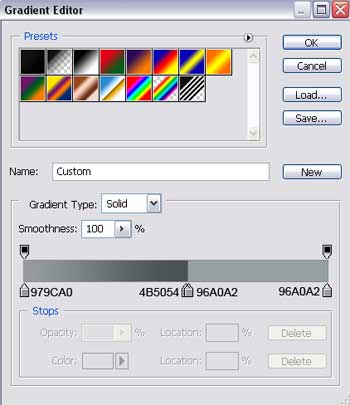

Entitle the site’s sections, applying the demands from the next tables:
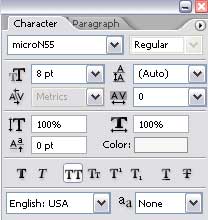
(about me)
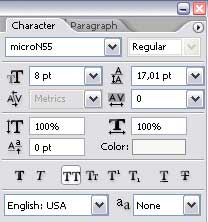
(portfolio)
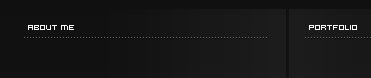
Insert the text in the section entitled “about me”, taking care of the demands from the next tables:
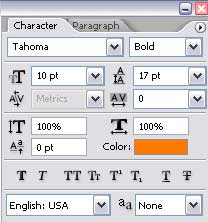
(the orange text)
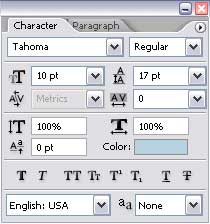
(the rest of the text)
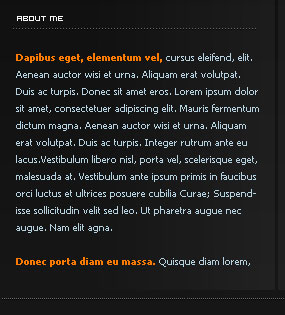
Insert the screenshots of our projects in the next section “portfolio”
The layer’s parameters are the same for all six screenshots.
Blending Options>Stroke
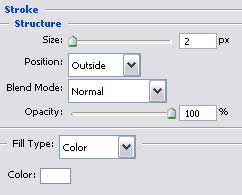
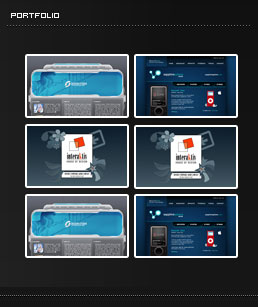
The last stage includes adding the site’s copyright:
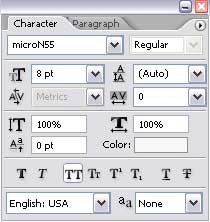
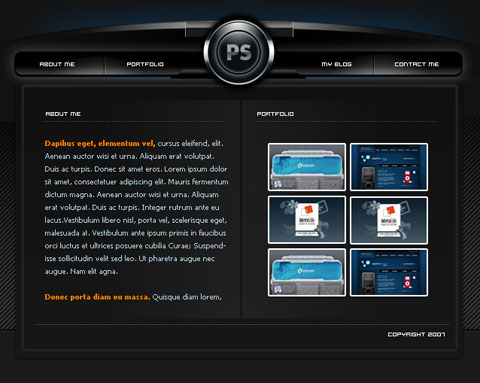
Finished!
View full size here.


Comments