Previewing File and View Tracking
Previewing File and View Tracking
- Select Preview > Movie from the toolbar (or click “F4” on your keyboard as a shortcut).
- Go through the file, clicking and answering the questions, as appropriate.
- On the Results page, click the Send E-mail button
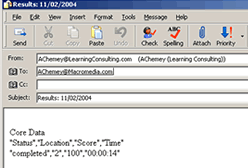
Figure 7. Sample E-mail
The sample e-mail (Figure 7) represents the type of data that you can send to the various tracking mechanisms. This includes Core Data, or typically the score, location, status, and time; as well as “Interaction Data,” or information about each question the user is presented with.
Note: You might have noticed that Captivate tracked two interactions, when you executed this file. The first “choice” interaction was the Click Box. By default, Click Box also has all Reporting options turned on. If you view the properties of any Click Box object (which you can do by double-clicking on a Click Box object on the Frame, or by right-clicking a Click Box object and selecting “Properties” from the short-cut menu) and click the “Reporting” tab, you’ll see that the Click Box object is both included in the quiz, and the answers are reported as interaction data.

Comments