Position the clips on separate session tracks
Position the clips on separate session tracks.
Select the Move/Copy Clip tool, and drag the second clip into the second track of the session. Position the clip so that it overlaps the first clip by a few seconds. (Again, the exact number of seconds depends on how much audio you want to crossfade between tracks.) Repeat for the remaining clips so that each clip is on a separate track and overlaps the previous clip.
At this point, you may want to remove excess audio from the end of each clip. For example, our recording had long stretches of applause that we didn’t want to include on the CD. We used the Time Selection tool to select the unwanted audio at the end of each clip, and pressed Delete. (Alternatively, make sure that the Clip Edge Dragging button is selected in the toolbar, and drag the edge of the clip inward.) To make it easier to differentiate between the clips, we also assigned each clip a unique color by right-clicking the clip and choosing Clip Color.
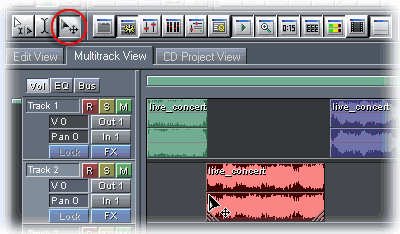

Comments