Poker Gaming Club

The last applied tool should be used for representing the last symbol of the cards.
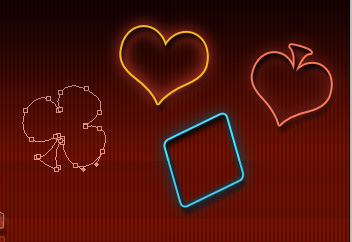
The parameters are the same the previous layer has, except Blending Options>Stroke
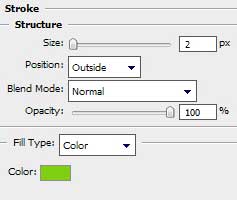

Make copies of the layers containing the cards’ symbols. Use after that the Free Transform option to place the copies as on the picture below, changing the parameter Blending Options>Stroke, and replacing with other layer’s parameters:

Choose next the Line Tool (U) to draw a horizontal line, colored with #A6432D
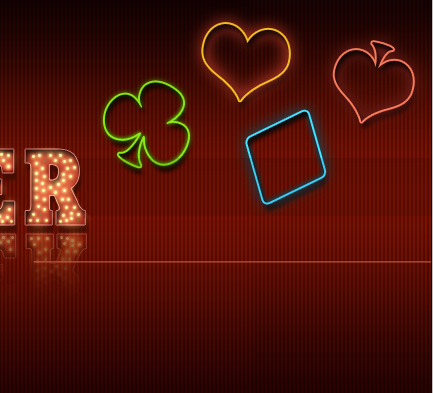
The layer’s parameters: Blending Options>Outer Glow 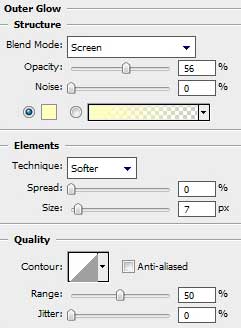

Make seven copies of the last represented layer and select again the Free Transform option to place the copies the same way shown below:
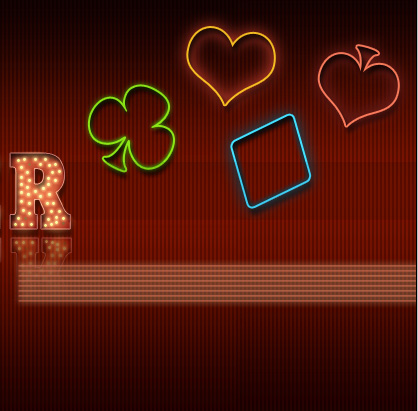
Combine in a group all the layers containing the lines (hold on Ctrl button to mark out the necessary layers and make a mouse click on the left mouse’s button when moving down the marked layers on Create a new group selection). Make a copy of the lines’ group, but select also the Free Transform option to place the copy as below:

Finished!
View full size here.


Comments