Poker Gaming Club

The layer’s parameters: Opacity 87%
Blending mode-Linear Dodge 
Combine in a group all the layers composing the POKER word (hold on Ctrl button for marking out the necessary layers and make a click on the left mouse’s button while taking the marked layers on Create a new group selection). Merge Down the copy’s layers (CTRL+E) and use then the Free Transform selection to turn over the last made layer. Make a mouse click on the bottom part of the layer’s panel on Add a Mask option and choose the Gradient Tool (G) to draw a half – transparent reflection.

Make the inscription now of the Club word:
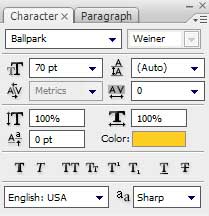

The layer’s parameters: Blending Options>Drop Shadow
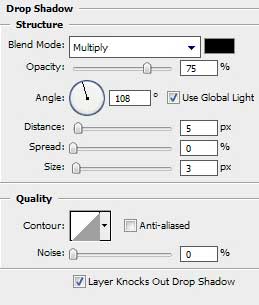

Next we shall use the Custom Shape Tool (U) to draw the symbols of the playing cards, choosing them from the table below:
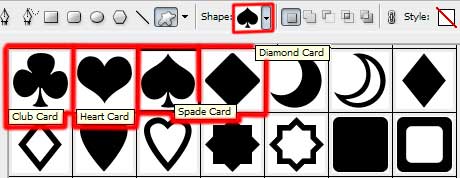

The layer’s parameters: Fill 0%
Blending Options>Drop Shadow 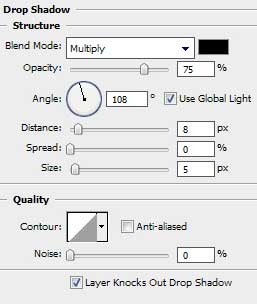


Comments