Playing with symbols
|
Finally, symbols come to FreeHand! Symbols in Freehand are analogous to symbols in Macromedia Flash. Create a master symbol and use it as many times as you like in the document. Each child instance maintains the attributes of the parent symbol, so making quick changes to the shape, stroke or fill of the object affects all the symbols and updates the entire document, just like modifying a symbol in the Flash library. Creating symbols is easy. Unlike Macromedia Flash, Freehand has only one symbol type, so there’s nothing to be confused about. To create a symbol in Freehand, begin by drawing something. That something can be anything you like: multiple objects, groups, blends etc. Now is a good time to show you another helpful Freehand feature: Power Duplicate. Some of you may know this as “Step & Repeat” in other programs. This is one feature that Flash doesn’t have. Power Duplicate is best at making repetitive geometric shapes, which can be awkward in Flash. Make a symbol. A basic black triangle will do: just use the Polygon tool set to three sides. Turn on the page rulers and set the zero point as shown below. You’ll be using the zero point as the axis of rotation, so this is important to follow. In this example I’ve added two blue guides to help you see where the zero point is:
|
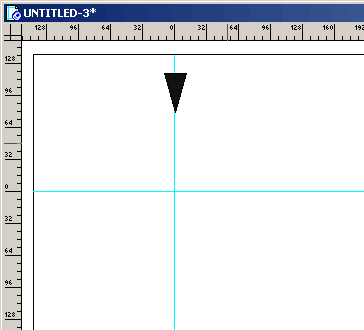 |
|
Select the black triangle. Open Window > Library and drag the triangle into the lower pane of the Library Panel. This creates the parent symbol of the triangle. You may now delete the original triangle from the stage. In the Library double-click the symbol name and change the name to triangle:
|
|
|
|
The similarity you may notice between the Library Panel and Flash’s Library is no accident. If you double-click the symbol name, it will open the Symbol Editor in Freehand Making changes to the parent symbol here affects all instances of the symbol placed on Stage, just as in Macromedia Flash. To use an instance of the symbol in Freehand, just drag the symbol from the Symbol Panel and drop it on the page. Place an instance of the triangle on the vertical guide, as in the previous illustration. Now select the black triangle and clone it. Select rotation in the Transform Panel. Because you want eight triangles in this step, you need each one to be 45 degrees apart from the other. Enter 45 (degrees) for the rotation angle. One more thing you have to do before you can Power Duplicate is be certain to set the “center” x and y values both to zero. This tells Freehand to use that point as the axis of rotation. You’ll see how in a second. Click Rotate once. This will create the second triangle 45 degrees to the left of the first. To use Power Duplicate, choose Edit > Duplicate repeatedly. Each time, another clone will be made with the same offset (it’s a good idea to learn the keyboard shortcut for this one). After you’ve done it seven times, you should see what’s below. Each of these items is an instance of the original parent symbol; if you edit the parent, each triangle changes identically.
|
|
|
|
Save this file in Freehand format, then open Flash MX and import the file. In this case you probably want to choose “flatten” for the Layers option. Look at the Library. Notice how the Freehand symbol came into Flash as a Flash symbol, and how each triangle came in as an instance of that symbol. Just as with any Flash symbol, editing the symbol affects all the instances of it. Notice also how Flash MX mapped the Freehand guides into Flash guides. Very helpful. Note: You can use Power Duplicate on instances, too, just as in this example. However, you can’t use instances to build a blend. This is too bad because it would make the blends much smaller. As it is, the steps of a blend in Freehand all come into Macromedia Flash as separate objects, which can definitely play havoc with your file size. Don’t say you weren’t warned, but feel free to play around anyway. |


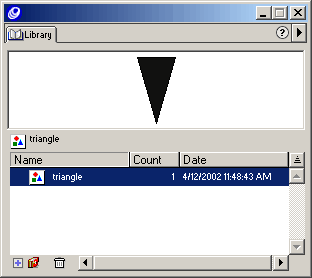
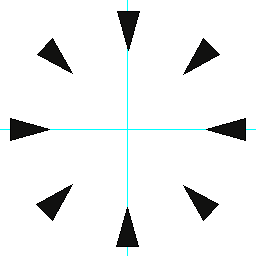
Comments