Photographer Page Layout
The site’s sections must be numbered, keeping the demands from below:
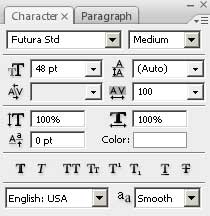
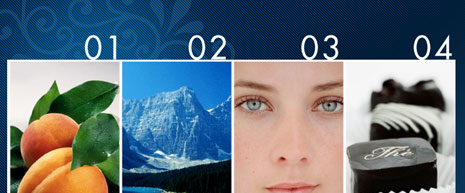
Combine in a group now all the layers containing the sections’ numbers (press Ctrl button to mark out the necessary layers, holding on the left mouse’s button to take down the marked layers on Create a new group option). Apply the here demonstrated parameters for the new group. Fill 30%
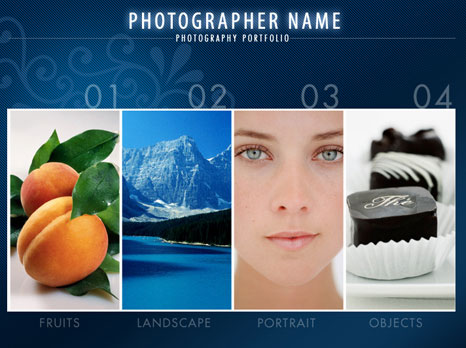
Choose again the Rectangle Tool (U) to represent two horizontal lines on the lowest part of the site’s page:
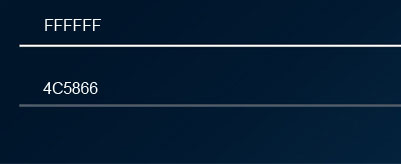
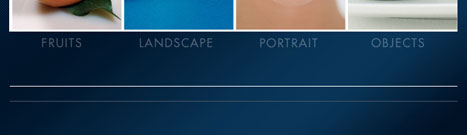
Write also the buttons’ titles, reserved for the site’s menu:
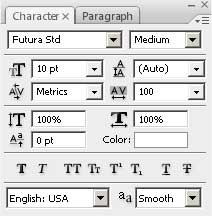
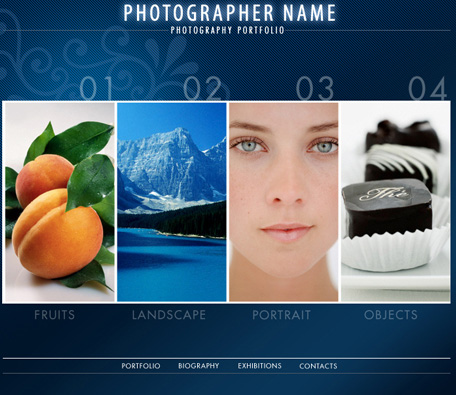
Create also three dividing lines between the menu’s buttons, applying the already known Rectangle Tool (U) and the color #CACFD4
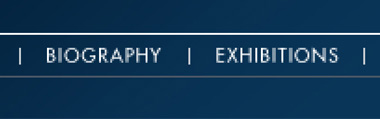

The site’s page is finished!
View full size here.


Comments