Music Quotes
Change the layer’s parameter: Fill 70% 
Now we have to select the brushes ABSTRACT_MEGA_PACK_BRUSHES for representing several pointers, colored with #865551
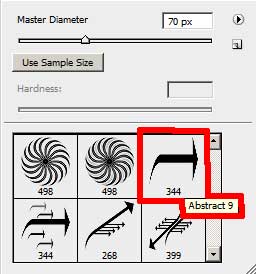
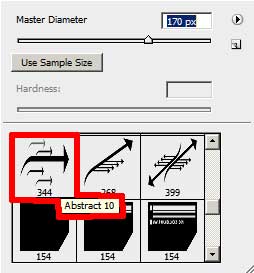

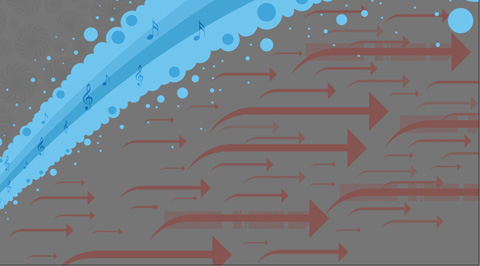
Apply the next parameters for the layer: Fill 10%

Find in Internet a picture, having represented on it a musician.

Insert it on our picture, turning it preliminary around with Free Transform option.

The musician’s layer needs the next parameters: Blending Options>Gradient Overlay
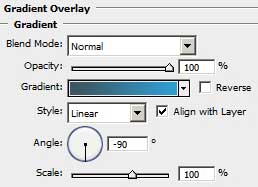
Gradient’s parameters:
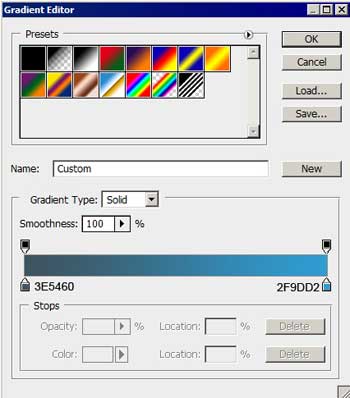

Using the Ellipse Tool (U), we must represent now several small circles on the right lowest corner (keeping pressed the SHIFT button).
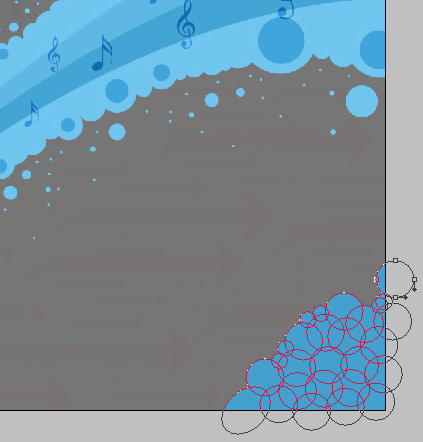


Comments