Music Quotes
Make a copy of the last made layer and select the Free Transform option to change the copy’s sizes and place it the way it is demonstrated below.
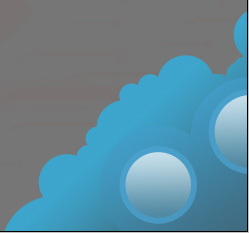
Make two other copies of the last made layer and select the Free Transform option to change their sizes and the layers’ parameters (they are the same).
The layers’ parameters: Fill 100%
Blending Options>Stroke 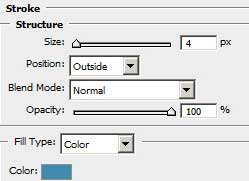
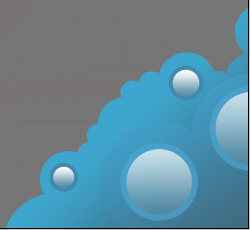
Next we’ll choose the brush out of the set ABSTRACT_MEGA_PACK_BRUSHES with the color #70C5EE
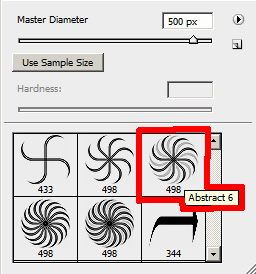
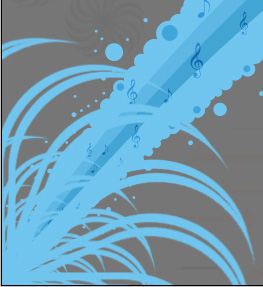

The layer’s parameters: Fill 70% 
Next step includes picturing several more small circles the way we did earlier. Their color should be this time #6B6D6C

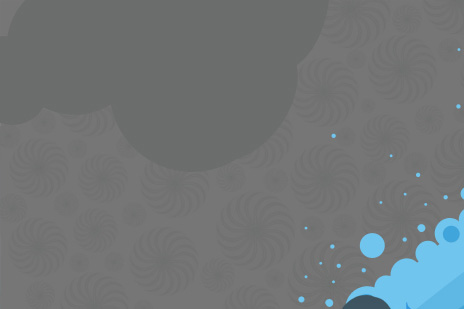
Select again the Custom Shape Tool (U) and the Ellipse Tool (U) with color’s code indicated next: #767676 to represent several small circles and rings.
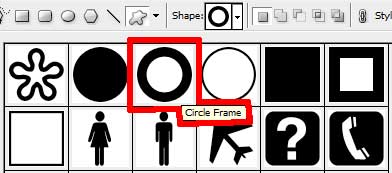
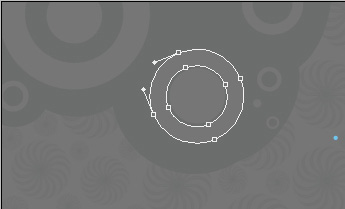
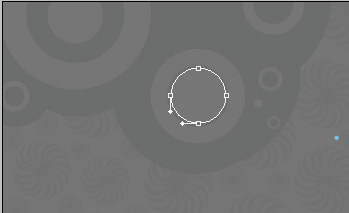

The picture is finished!
View full size here.


Comments