Multiply Mode in Photoshop
Well, the answer actually depends on the value (lightness/darkness) of the red and green used, when you’re dealing with Multiply Mode in Photoshop.
Let’s get to some examples.
When you have a grayscale layer set to Multiply, the results are pretty predictable. Black areas will remain black; white areas will be transparent and allow the base layers to show through; grey areas will have partial opacity. In this example, I’ll start with a greyscale pawprint, then set the layer to “Multiply” over another image:
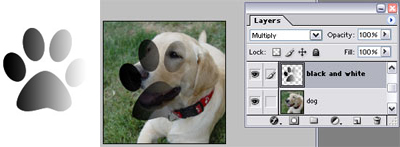
Now, I don’t pretend to fully understand exactly how the Multiply Mode works when it comes to blending colors—I kind of get it, but I wouldn’t be able to predict what the end result of blending two images or colors would look like to great detail. You’ll probably find as well that it’s just going to take some experimentation. Maybe this example will help:
Take the original image of the dog, plus a rainbow pawprint. Set the pawprint to Multiply mode, and here’s the result—kind of like a “clear rainbow plastic” effect, but that the result colors are slightly darker, as well:
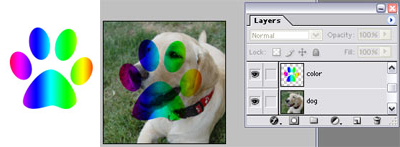
Okay, now for the practical applications. I have two:
1. Darken pictures.
This application is sometimes useful. In particular, when you have a slightly overexposed photo (think “washed out”), you can duplicate the photo on a new layer and set it to multiply, then play with the opacity level of the new layer until you feel the darker values are adequately … dark.
Here’s my original dog picture:

I’ll duplicate the layer, set it to Multiply mode, and change the opacity to 40 or 50%:
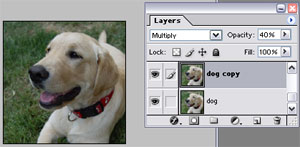
Here’s the result; while the light areas haven’t been too affected, the darker areas are definitely a little darker:



Comments