MP3 Player Interface
Make a copy of the layer and make it smaller:
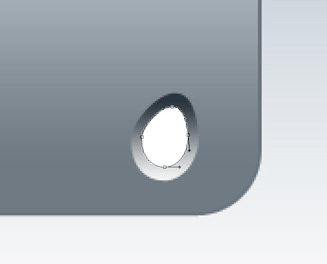
Apply the gradient also:
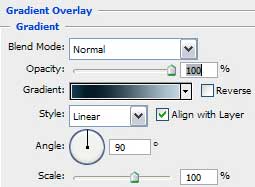
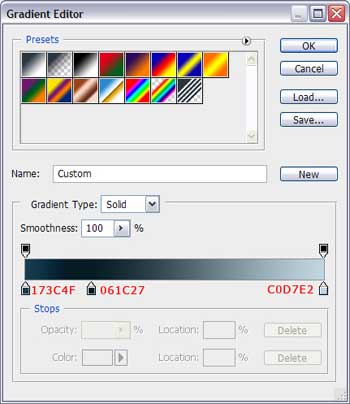
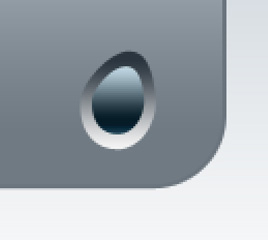
Next select the Blending Options>Inner Shadow:
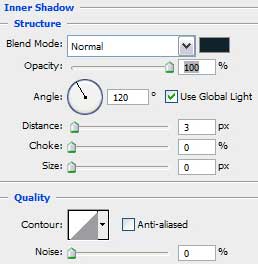
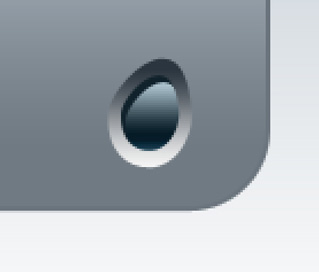
Blending Options>Drop Shadow:
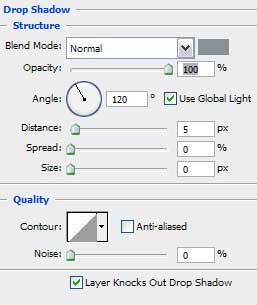
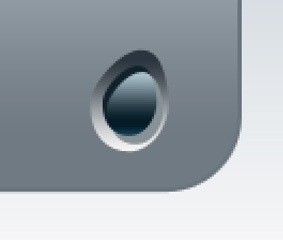 Blending Options>Stroke:
Blending Options>Stroke:
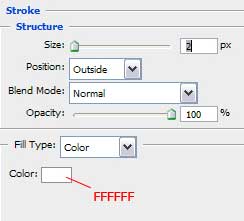
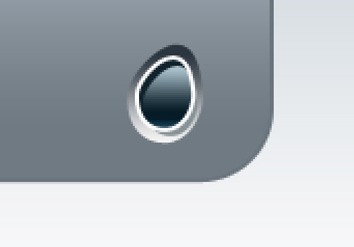
The button is finished. We have to make the flare now. Make a copy of this layer and turn it over the way it is represented next image:
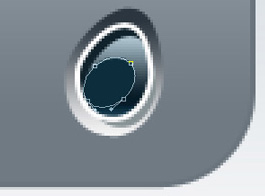
Apply the gradient:
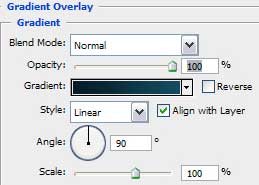
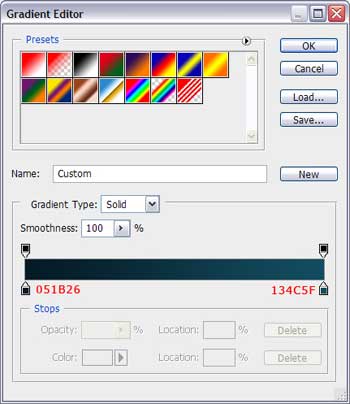
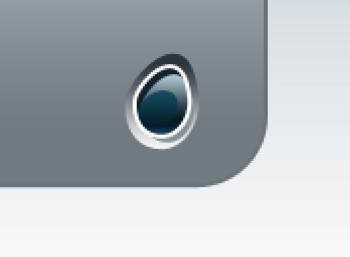
Make a copy of our button:
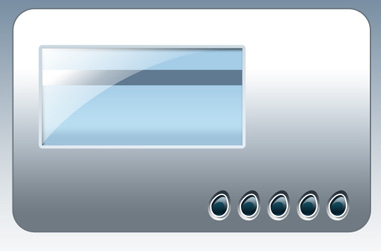
Make several copies now of the button and turn them over. Press on Free Transform option and select the Flip Horizontal:
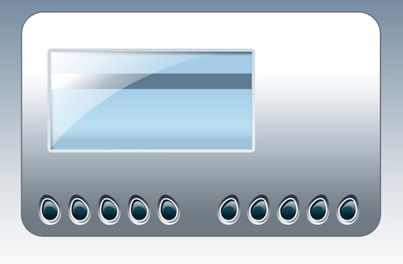
Insert the figures on the buttons now (the color’s code is #9ED1E4)
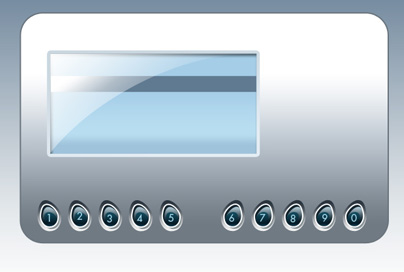
Represent now a small stripe under the buttons with the Rectangle Tool (U) 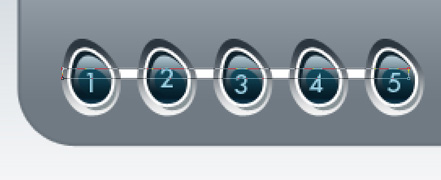
Enter the Blending Options>Gradient Overlay and set the parameters from next table:
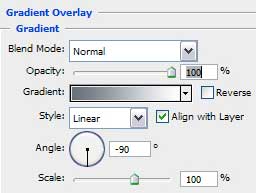
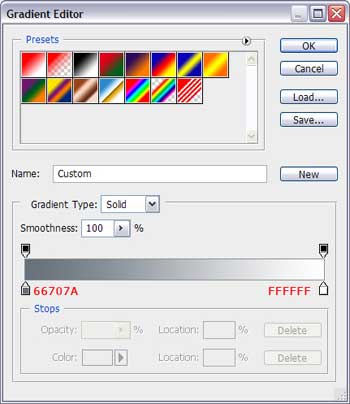
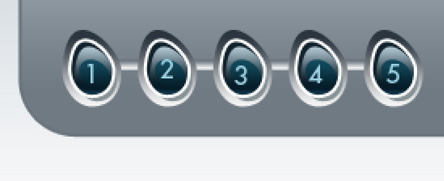 Make a copy of the stripe and place the copy under the neighboring buttons row:
Make a copy of the stripe and place the copy under the neighboring buttons row:
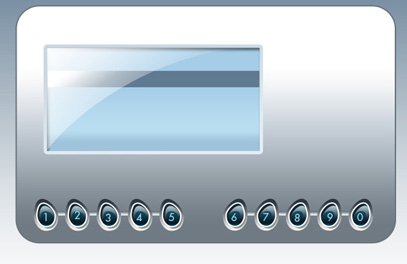
The Ellipse Tool (U) will be helpful in making roundness between the buttons’ rows with the same gradient’s parameters the stripes have:
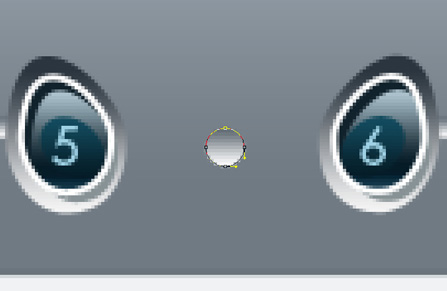
Using the Rounded Rectangle Tool (U) with 30 px, try to make one more button:
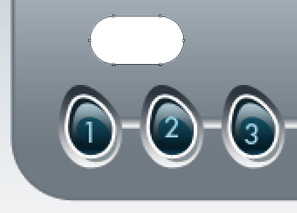
Blending Options>Gradient Overlay:
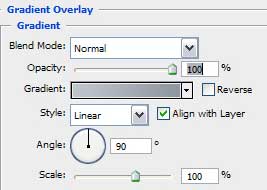
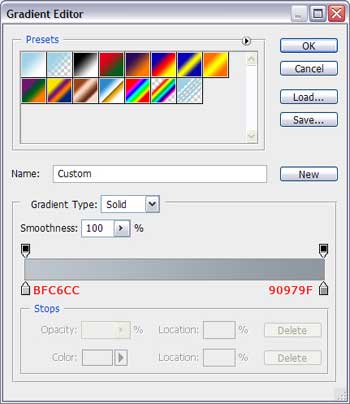
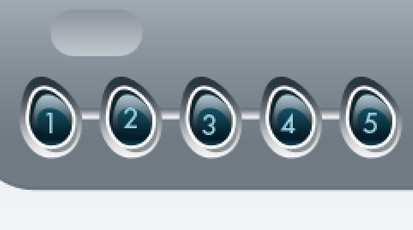
Represent one more button inside:
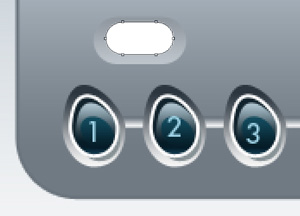
Blending Options>Gradient Overlay:
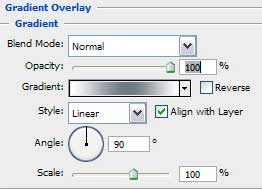
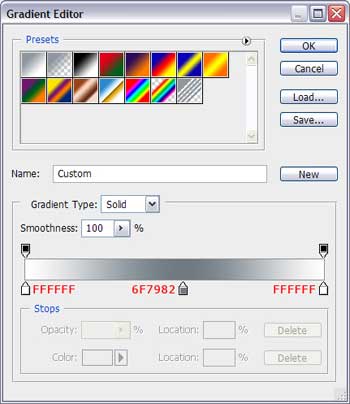



Comments