Media Icon
May 4, 2007 | 0 comments
Applying the same instrument, represent after that the lowest part of the loud speaker, which layer should be placed a little lower.
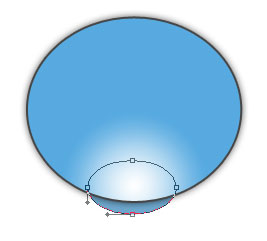
The layer’s parameters:
Blending Options>Drop Shadow
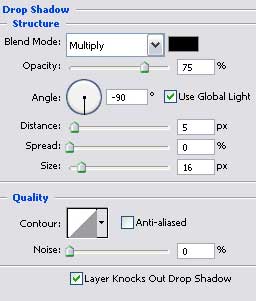
Blending Options>Inner Glow
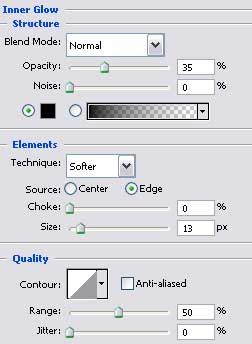
Blending Options>Gradient Overlay
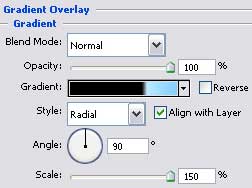
Gradient’s parameters:
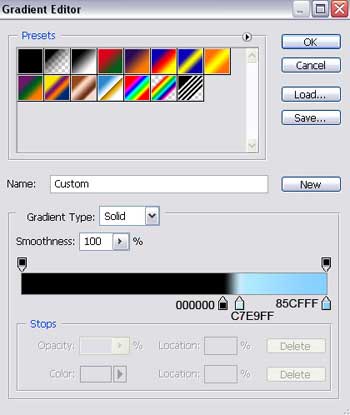
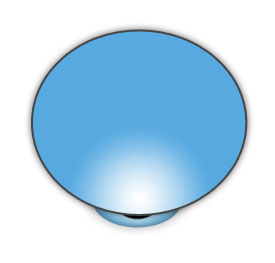
Using the same instrument, (Ellipse Tool (U)), represent then the mobile part of the speaker.
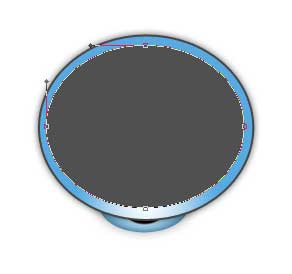


Comments