Media Icon
May 4, 2007 | 0 comments
Press Alt button now and make a mouse’s click between the flare’s layer and the speaker’s one and the flare will be applied on the central part only.
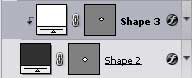
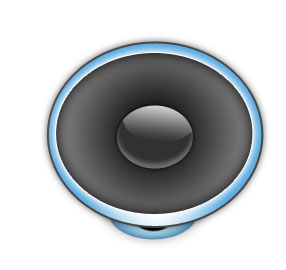
Represent now a ring that would make an outside encircle of our speaker. Select the Ellipse Tool (U) for this operation.
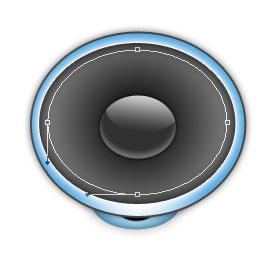
The layer’s parameters:
Fill 0% on the layers.
Blending Options>Stroke
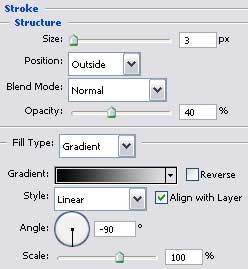
Gradient’s parameters:
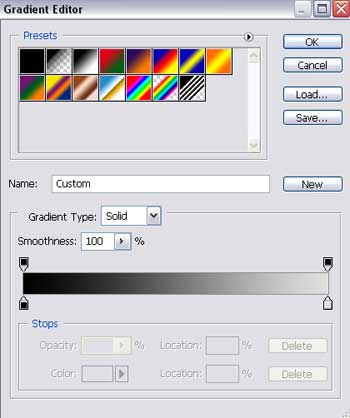

Represent a small indicator near the loud speaker, by choosing the same Ellipse Tool (U).
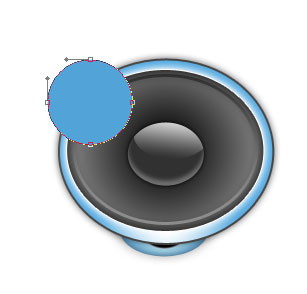


Comments