Large Diagonal Background
In this tutorial I will show you how you can make a large diagonal line pattern for your background image in just a few easy steps.
1. Open a new canvas, in a size you prefer, I chose 400×400 pixels.
2. There wil be 2 colours, one of the two colours can be your background colour. Select it and click Ctrl+Backspace to fill the bottom layer with that colour. I picked #330000.
3. Add a new layer, by clicking Shift+Ctrl+N or the new layer icon in the layer’s palette.
4. Click the Rectangle tool in the tool’s palette. at the top of your screen you can now specify dimensions:
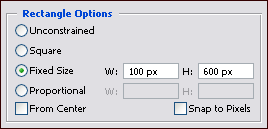
5. Chose a colour that suits you. I chose a contrasting one for this example, #ff9900 to be exact.
6. Click on your canvas, and the shape with the given dimensions appears.
7. Click Ctrl+T so you can move your shape in a diagonal, centred position.
8. Use the following settings. The X and Y coordinates centre the object, the 45′ angle flips it into a diagonal position.

9. Now copy this layer four times. Do this by Going to Layer -> Duplicate Layer, or dragging the layer in the layers palette to the new layer icon.
10. Select one of the new layers, and hit Ctrl+T. Now the angle is already set, we just need it to be in the top corner. So for the X and Y coordinate, fill in 0.
11. Repeat step 10 three times and use these coordinates: (100,100), (300,300), and (400,400).
12. You should get the following result:
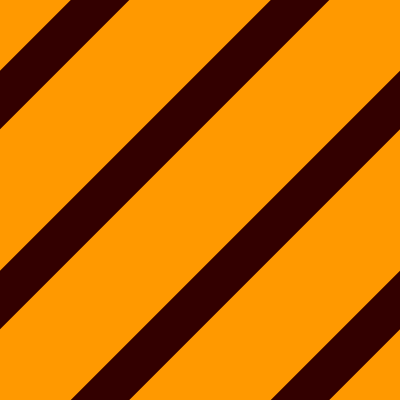
13. With different settings, you can play with the thickness of your lines, thats upto you!
14. With a canvas this big, you can always add other elements.


Comments