Insert the recording in a session, and split the recording into clips
Insert the recording in a session, and split the recording into clips.
In Multitrack View, create a new session file and choose Insert > Audio to insert the recording. Select the Time Selection tool in the toolbar, and press the spacebar to start playing the recording. As you listen to the recording, click in the track display a few seconds before where you want the second track to begin. (The exact number of seconds depends on how much audio you want to crossfade between tracks.) Then, choose Edit > Split. Repeat for the remaining tracks.
Keep in mind that all edits you make in Multitrack View are nondestructive—you can return to the original, unedited clip at any time. For example, if you want to remove a split between two clips, select the second clip, and press Delete. Then, select the first clip, and make sure that the Clip Edge Dragging button is selected in the toolbar. Position the pointer over the right edge of the clip until a double-line with arrows appears, and drag the clip boundary to it’s original (pre-split) position.
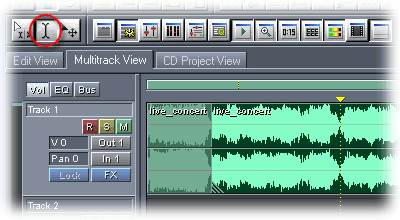

Comments