Industrial Revolution Design
July 13, 2007 | 0 comments
Apply the here presented Blending Options:
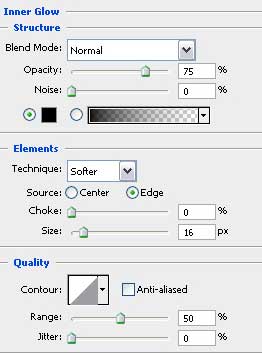
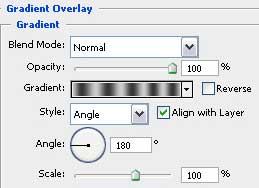
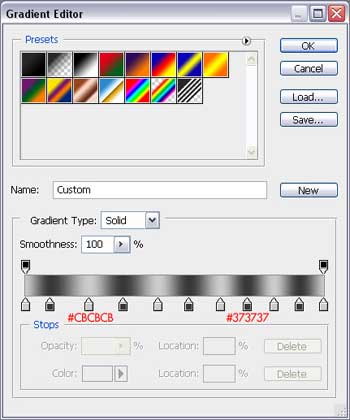
We’ll get a kind of metallic disk, like this one from below:
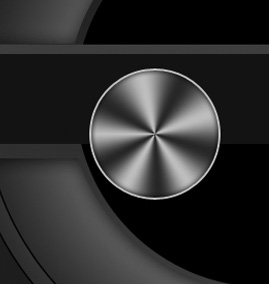
We shall copy the disk by circle, as it’s demonstrated next picture:
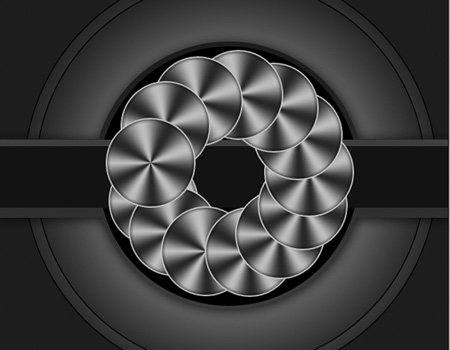
Now we have to choose one more time the Rectangle Tool (U) and represent a stripe.
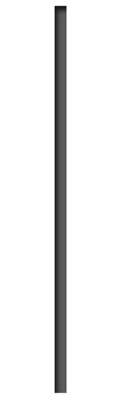
Apply the Blending Options from the next table:
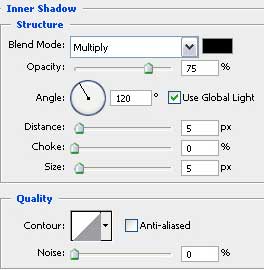
Make several copies of the stripe to introduce them on both sides.

One more circle should be drawn with the Ellipse Tool (U), applying the Blending Options also.



Comments