Industrial Revolution Design
Try to represent now a complicated figure, composed of two ones.
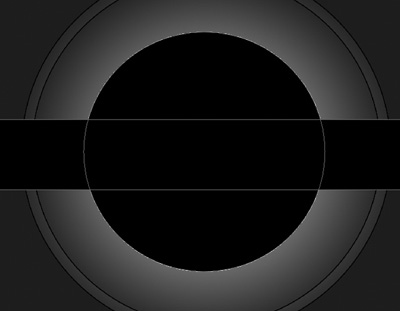
Choose next the Ellipse Tool (U) and draw a circle. After that we have to use the Rectangle Tool (U) and press on the SHIFT button to insert a stripe on the circle, the same way it’s demonstrated below: Apply for this figure the Blending Options introduced in the next tables:
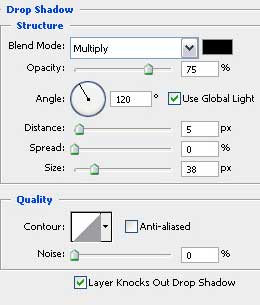
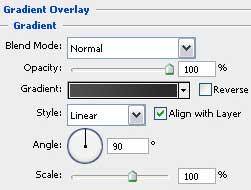
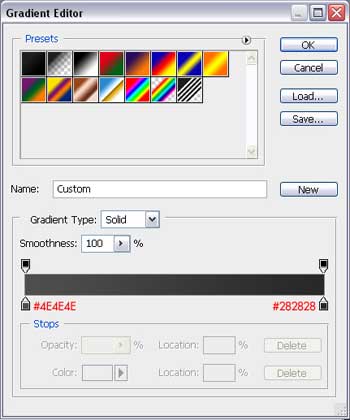
You should get the same result shown next picture:
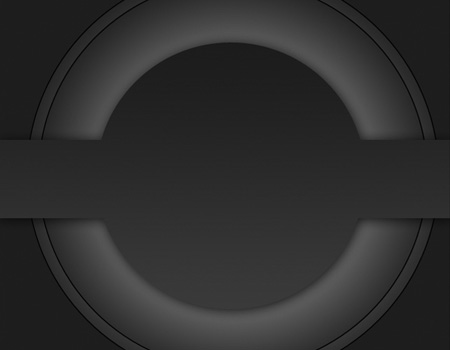
Insert now a black circle with the Ellipse Tool (U) as in the next model:
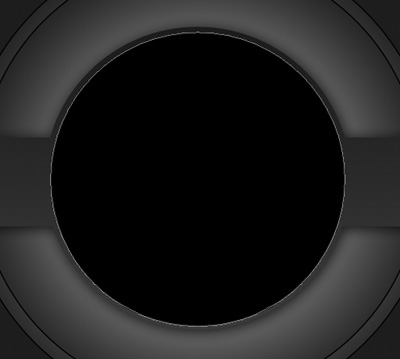
And then we’ll introduce a stripe colored in #1B1B1B that may be drawn with the Rectangle Tool (U).
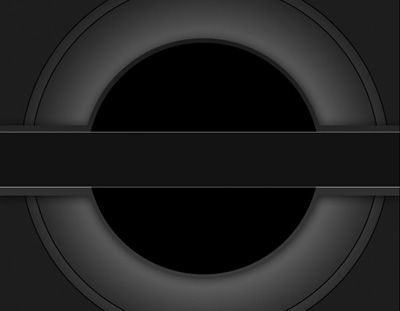
One more stripe must have the color #525252
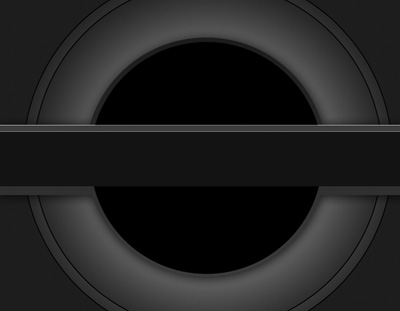
Continue by representing the difficult circle. It’s necessary to select the Ellipse Tool (U) and draw a circle which must be positioned like it’s indicated below:
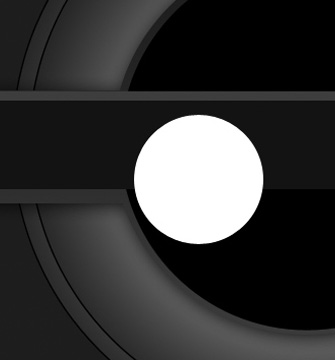


Comments