Illustrated Speakers – part 2
Use the same instrument to create a circle which parameters are indicated below:

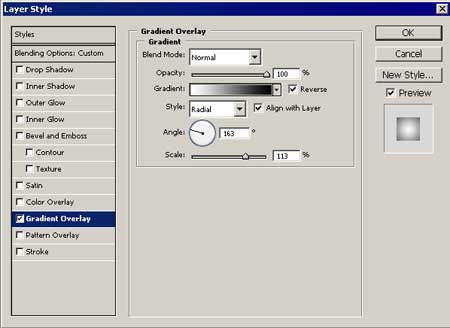
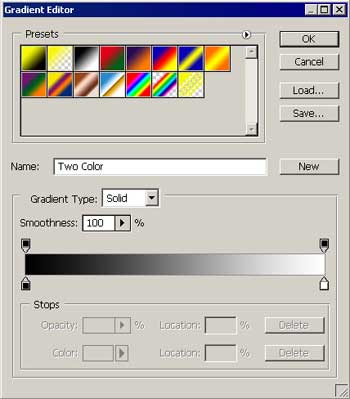
And one more circle with the same instrument and parameters indicated below also:

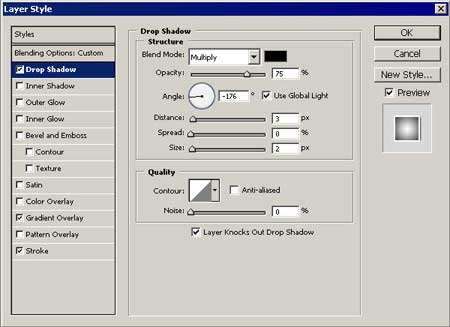
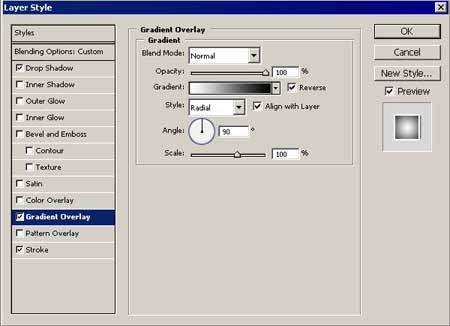
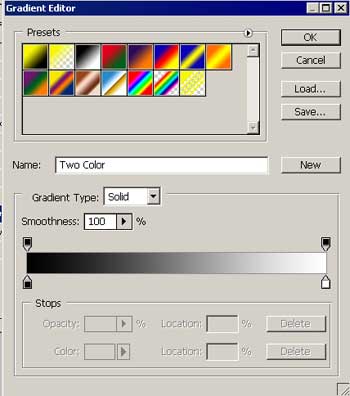
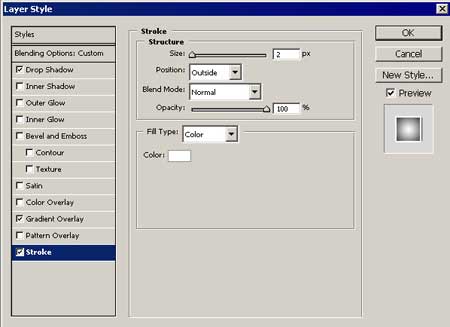
…one more with the next parameters:

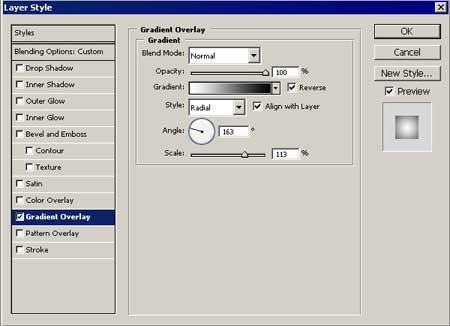
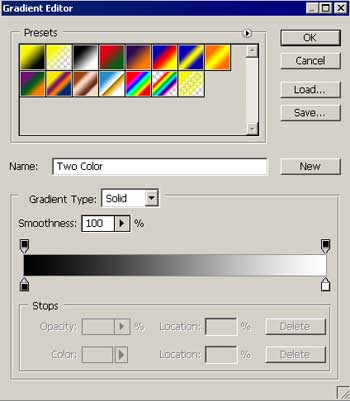
Combine all the units, comprising our sound loud – speakers in a group. Copy the obtained layer and use Free Transform for minimizing. Set them the way it is done in the picture:

Using the instrument  , create one more black color figure:
, create one more black color figure:

Take the same instrument to create a white rectangle. Copy its layer and minimize it using the Free Transform option. Create several of them.

Unite all the objects now in a group (white rectangles). Copy the group’s layer and using Free Transform option, turn it around along the circumference. Display everything like in the picture:

Using a small brush and the color 959494, draw several spots, like in the picture:



Comments