How to use multiple tracks for voice and audio
July 23, 2006 | 0 comments
How to use multiple tracks for voice and audio
Getting the timing right for a multiple track session is very important.
- Open Adobe Audition from either the Desktop Shortcut or the Start Menu
- Be sure you are in Multitrack View by pressing [9] or clicking the Multitrack button
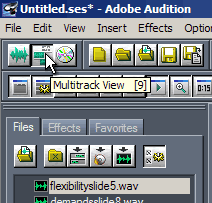
- Load the audio tracks you wish to use into the File List by clicking the Import File icon
Do this for each file you wish to load into your multitrack session.
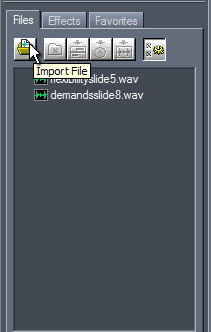
- Drag each loaded audio clip to it’s own track on the timeline
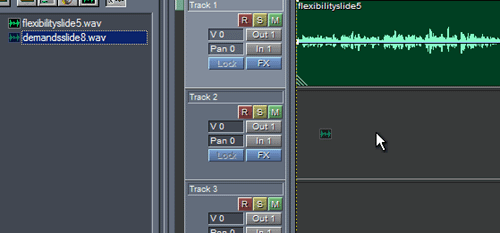
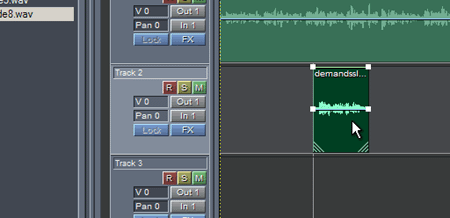
- At this point you will need to adjust each clip (by draging them left or right) to get them syncronized
To test the multitrack audio clip, click on the Play button. You may also double-click on any track or clip to edit them individually in Waveform View, then go back to Multitrack View to continue your multitrack session.


Comments