How to create wallpaper based on making of the logo
In this tutorial we will create wallpaper based on making of the logo. This tutorial will show you how the creation of the logo can help you t create the rest of the
elements of the corporate style and even a wallpaper.
So let’s go create a logo.
First create a document – I’ve made a 800x800px -150dpi – document.
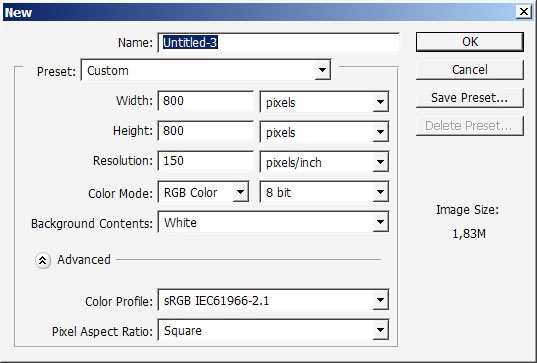
Make square selection.
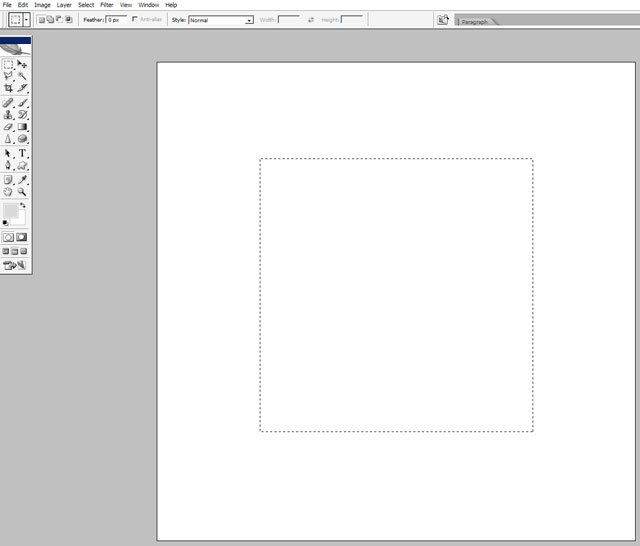
Create a new layer and fill the selection area with this color.
Apply more contrasted green color gradient from the bottom.
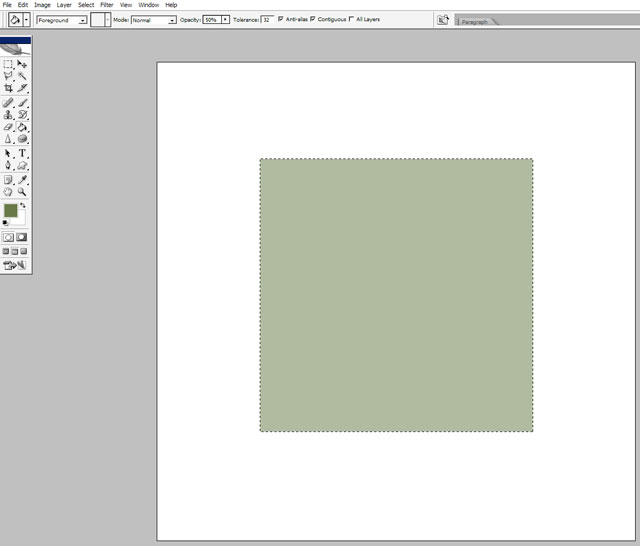
…and lighter one from the top.
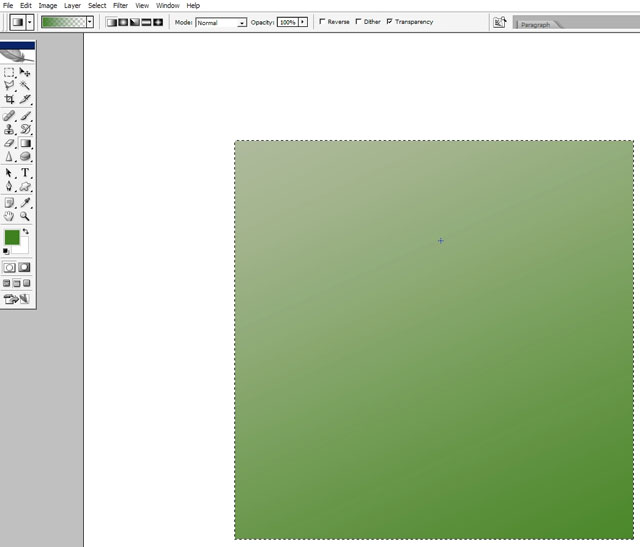
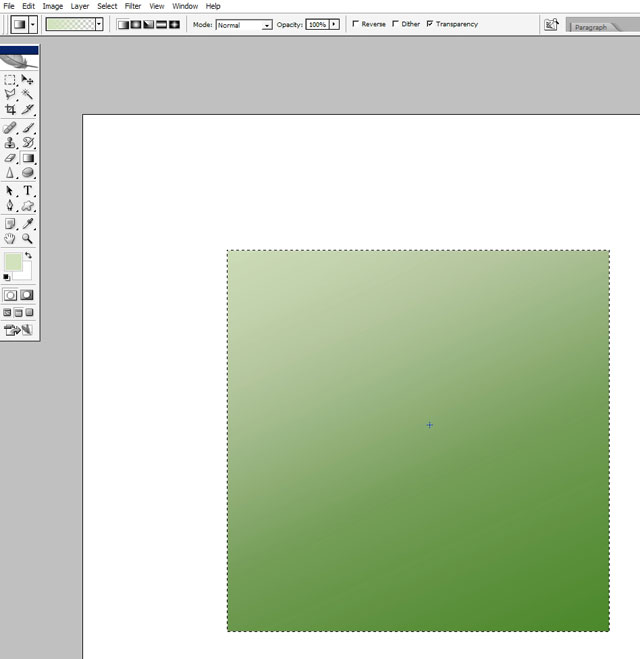
Apply some reflected gradients. But this is more for the test of reflecting highlighted areas.

Merge all the layers together and apply Pinch filter in Filters>Distort>Pinch.
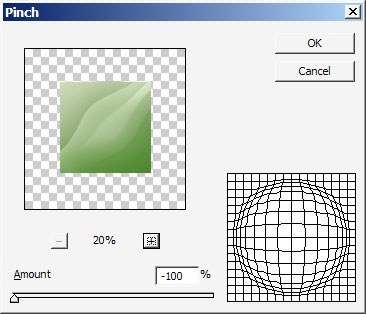
I also want to change tone definitions making light green a little bit into the orange.
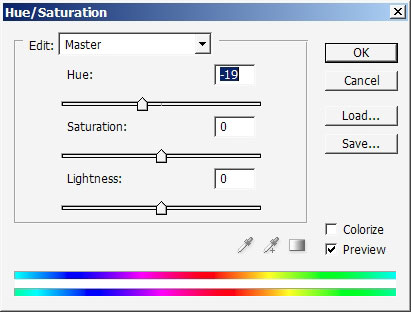
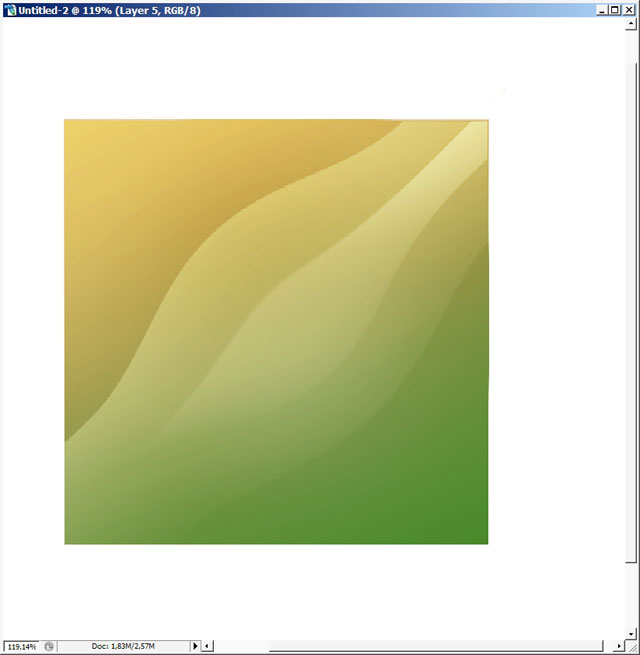
I will also apply some layers styles to style up my object.
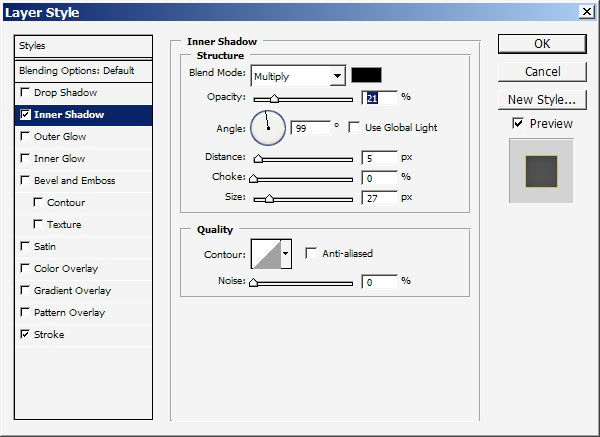
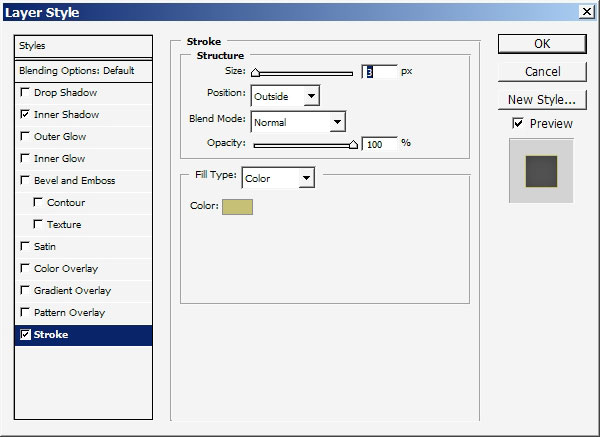
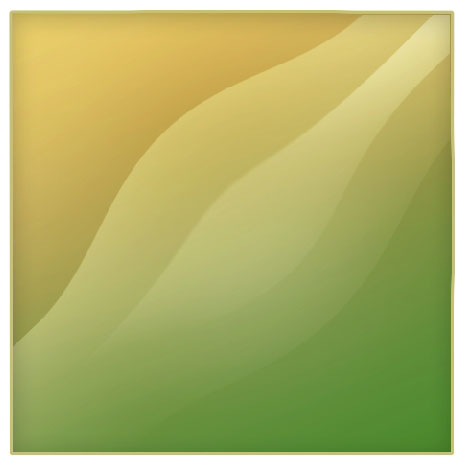
Now for the text part – Font size, style and color is very important when you create a logo.
As you can see my choice for the Font is Trebuchet MS – Regular with some additional align settings.
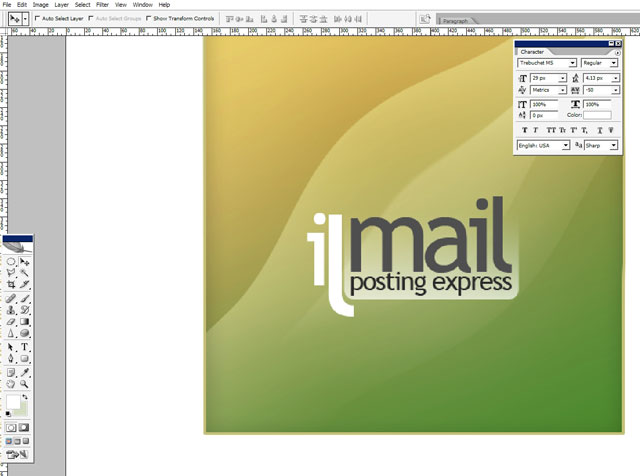
The Highlighted are in the bottom of the logo is just a text and I think the logo should be without this element.
Now the square form just seems to square for me) that is why make a round elliptical selection-Rotate it a little bit- make the Select Inverse command and tap Delete.
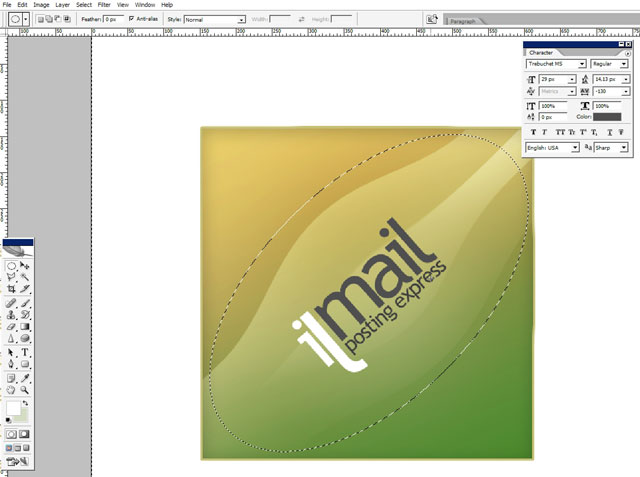
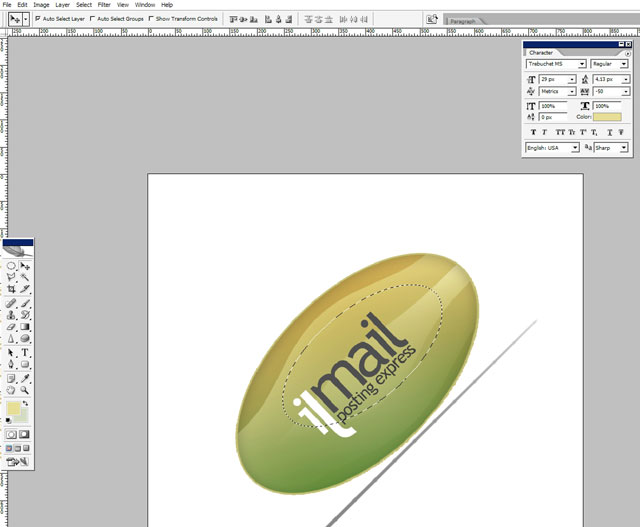
Align the text too: make another elliptical selection and use gradient tool (G) with light orange color to transparency – to make this highlighted area.
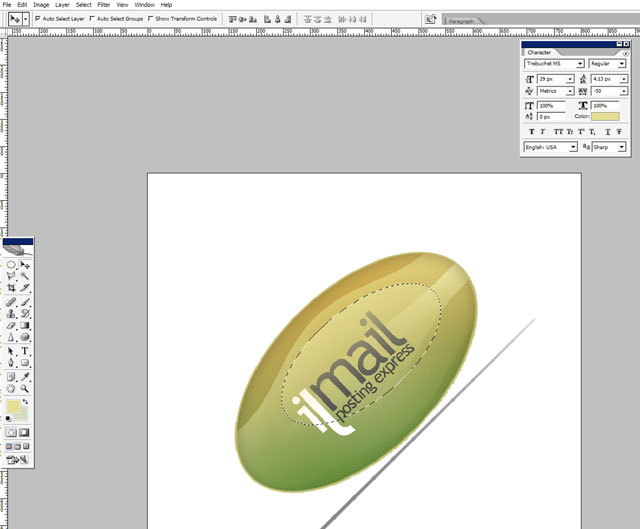
So our logo (web and print) Is ready I think.
Now see that such element as Logo can help us to reach on development corporate style.
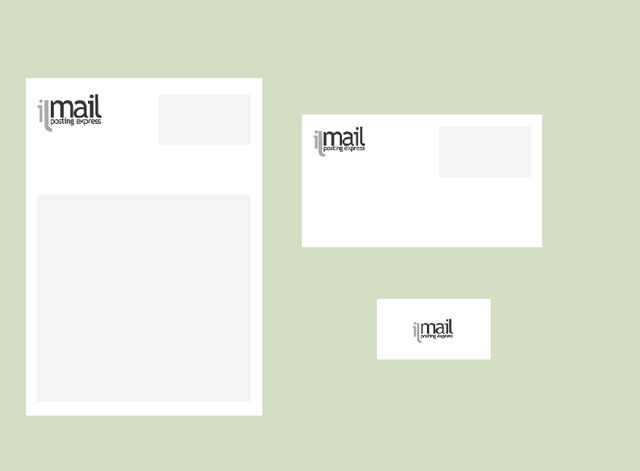
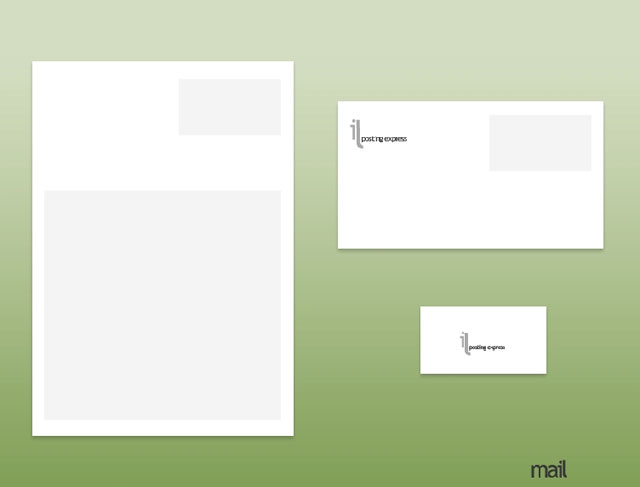
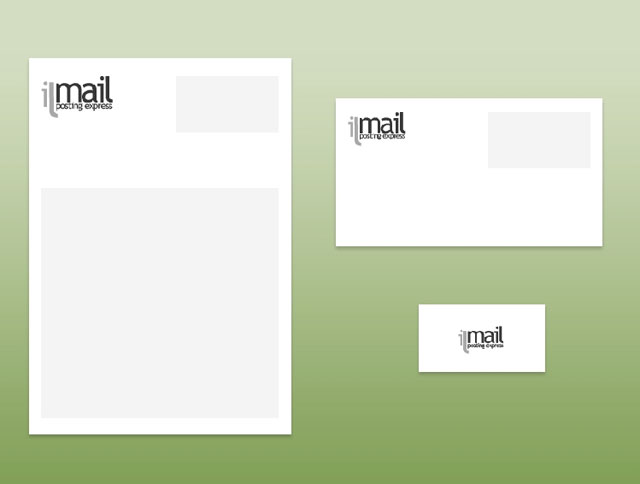
And the wallpaper: I think I will define the logo itself as a brush (download brush).

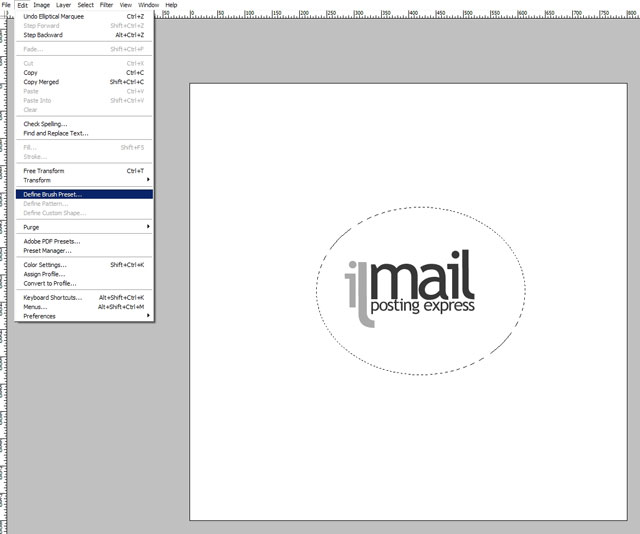
Brush settings:
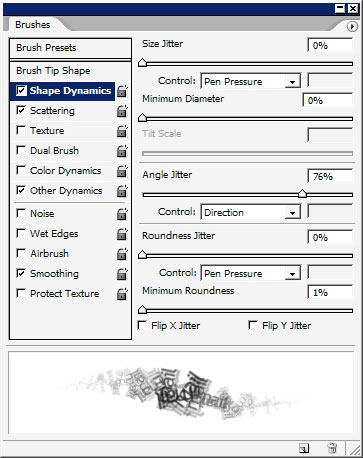
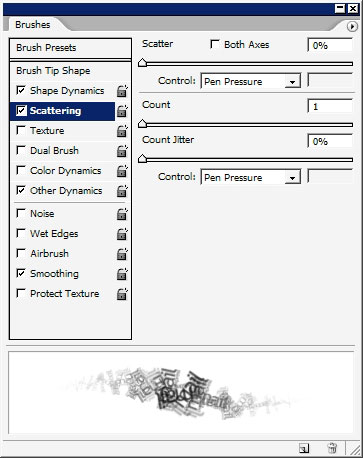
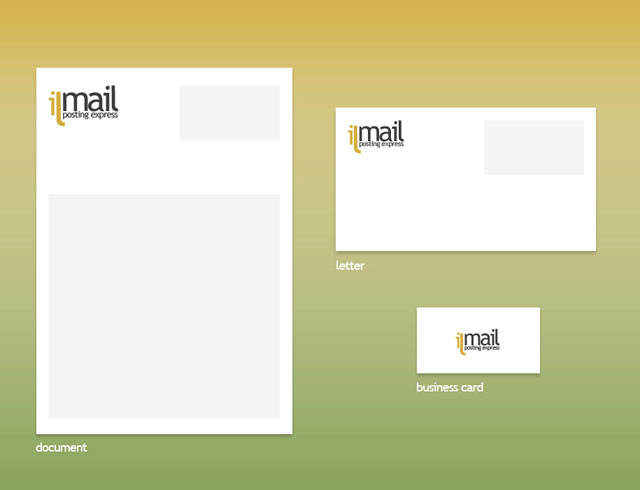
We’ve finished!



Comments