How to Create Greeting Card for Valentine’s Day with Cute Glossy Hearts in Adobe Photoshop CS6
Make a copy of the very first layer with the heart on it and remove the layer’s styles. Fill it in white color, placing it also above all the layers.

Hold Alt button or select Subtract from shape area (-) from Options bar and draw an ellipse using the Ellipse Tool (U) to cut from heart shape exactly as on the picture below:

Insert the mask on the layer by choosing Add layer mask on the bottom part of the Layers panel and choose the Soft Round brush of black color.
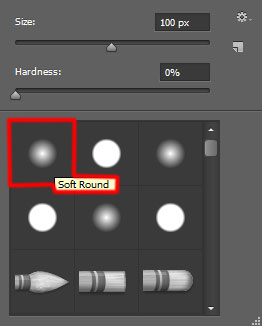
Paint in the mask using this brush to hide out the lateral heart’s highlights.

Create a new layer and select the Soft Round brush of white color (brush Opacity – 10%).
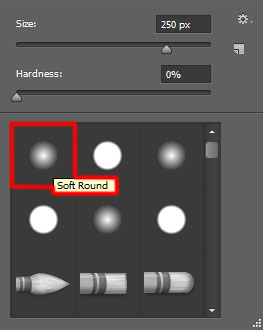
Use this brush to paint on the central part of the heart.

Set Fill to 32% for this layer and change the Blending mode to Overlay.
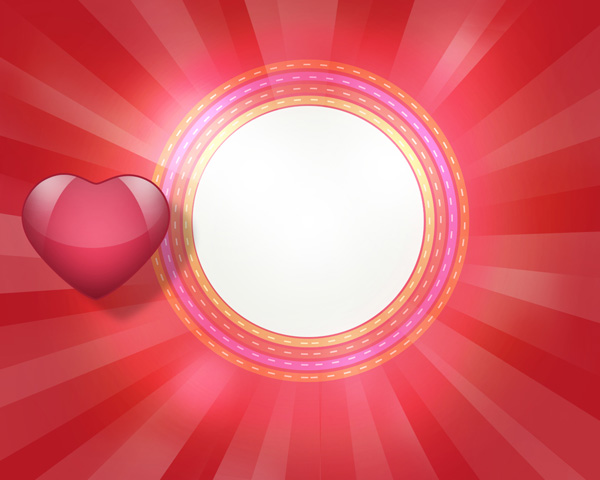
Combine in a group all the layers composing the heart (press CTRL button to select the necessary layers and hold on the left mouse’s button while dragging the selected layers on Create a new group icon from bottom part of the Layers panel).
Make five copies of the group we’ve got and choose the Free Transform (Ctrl+T) command to change the copies’ sizes, placing them as below.
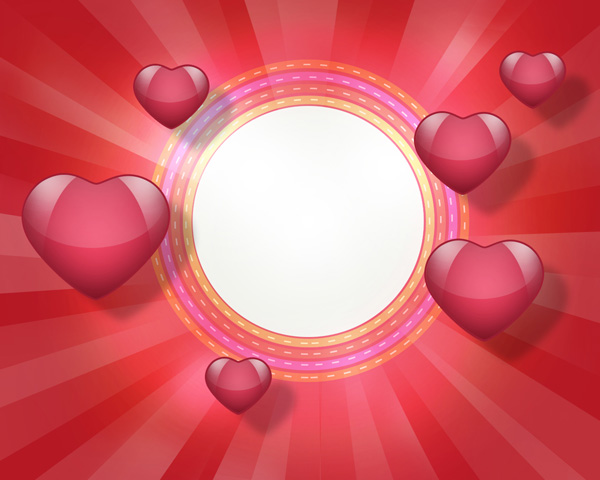
Next we’ll draw the thread element, using the Line Tool (U) draw the next line (set Weight – 2px in Options bar):
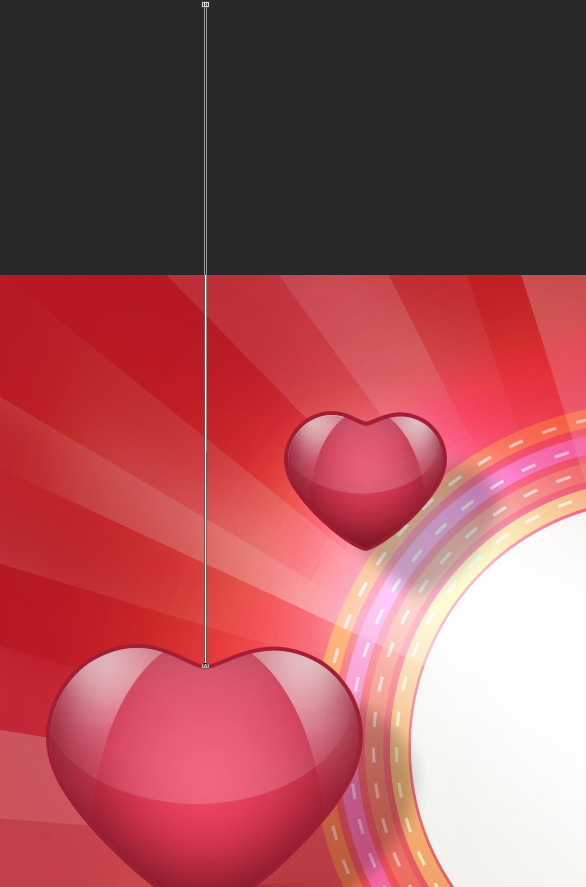
Set Fill to 43% for this layer.

This way we may represent the thread for the other hearts.
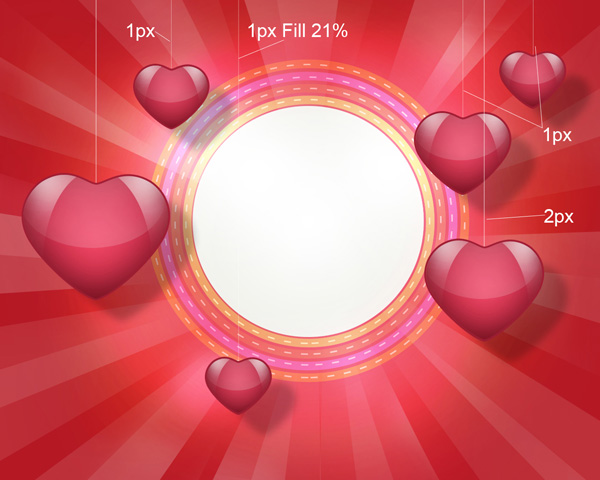
Create a new layer and select the Soft Round brush of white color.
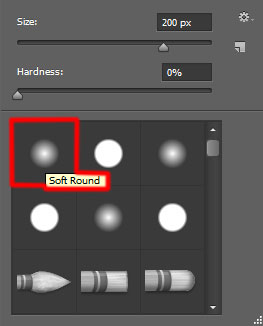
Use this brush to represent several spots. Use a brush of different sizes, including different Opacity value.

Set the Blending mode for this layer to Overlay.

Click Create new fill or adjustment layer from bottom part of the Layers panel and click to Curves to adjust the curve shape as shown to make a little color corrections.
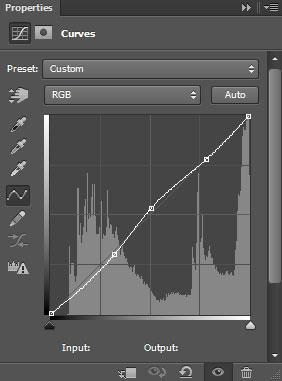
We’ve got the next result:

Create a new layer and select the Paint Bucket Tool (G) to fill it with #BFBDF0 color.
Set Fill to 12% for this layer and change the Blending mode to Hard Mix.

Finally insert the greeting text on our Valentine’s Day card. Select the Horizontal Type tool (T). Select a font, size and color in the Character panel. I used this font from FontSquirrel.
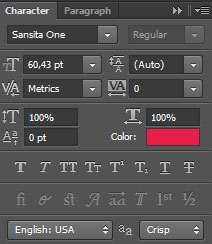
Click in the canvas and type ‘Happy Valentine’s Day’. Press Enter to apply the text.

Insert the mask on the text’s layer by choosing Add layer mask on the bottom part of the Layers panel and choose the Soft Round brush of black color (set Opacity to 20% in Options bar).
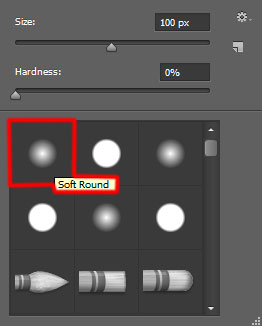
Paint in the mask using this brush hide out the edges:

Create a new layer and select the Soft Round brush from Brush Tool (B). We need to customize our brush in Brushes panel (F5), select the Brush Tip Shape. Click and drag any of the sliders to change the size, the spacing and brush angle as show. The Preview window displays the changed brushstroke.
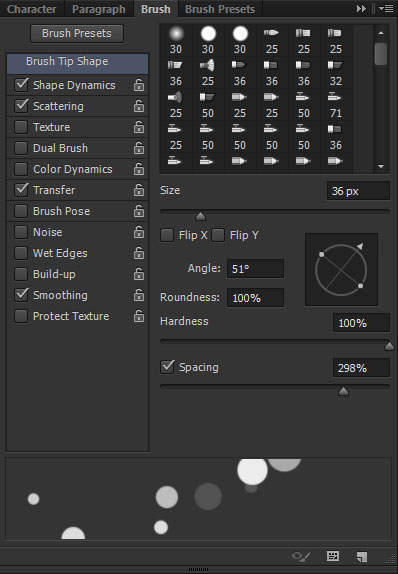
Go to Shape Dynamics:
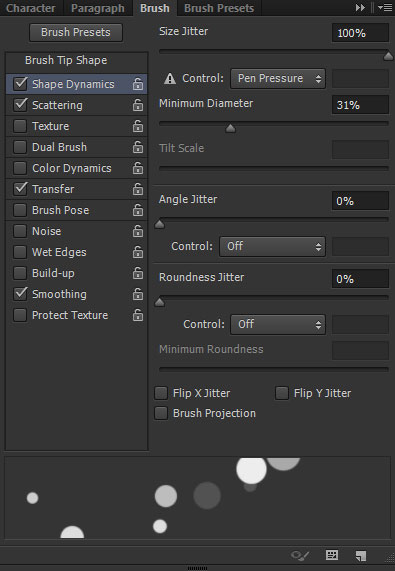
Add Scattering options:
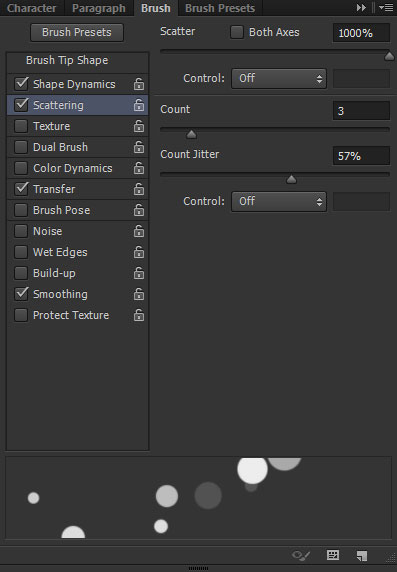
Apply Transfer options:
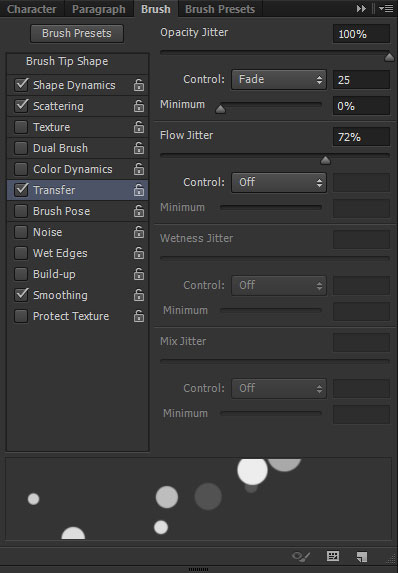
Paint here with selected brush to represent many small circles.

Set Fill to 82% for this layer and change the Blending mode to Overlay.

Create a new layer and apply again our customized brush, but of a smaller diameter.

Set Fill to 82% for this layer.

Our Greeting Card for Valentine’s Day with Cute Glossy Hearts is finished!
Happy Valentine’s Day!
View full size here.
Download free Layered PSD file.


Comments