How to Create Colorful Flowing Lines Abstract Vector Background in Adobe Photoshop CS5
Set Fill to 15% for this layer and change the Blending mode to layer to Vivid Light.

Combine in a group all the three layers containing the recently made shapes (press CTRL button to select the necessary layers and hold on the left mouse’s button while dragging the selected layers on Create a new group icon from bottom part of the Layers panel).
Make a copy of the made group and rasterize the copy. In this case we’ll select the group in Layers panel and press CTRL+E to Merge Down.
Apply on the rasterized layer the next filter: Filter > Blur > Gaussian blur.
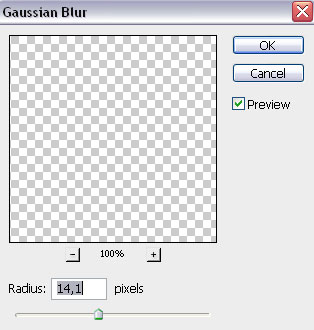
We’ve got the next result:

Set the Blending mode for this layer to Hard Light.

Create a new layer and apply on it the Soft Round brush of white color (brush Opacity – 10%).
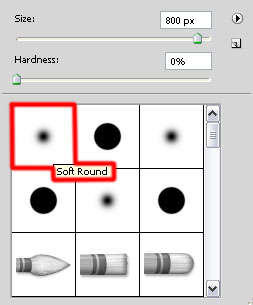
Use this brush to paint on the right side of the canvas.

Create a new layer again and select the Soft Round brush to continue painting as shown.
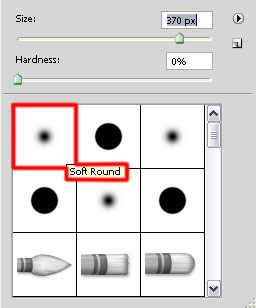
The brush’s color is #58A84D (brush Opacity – 20%).

Set the Blending mode for this layer to Overlay.

Create a new layer and select the standard brush to paint the right bottom corner with the color #5C3422.
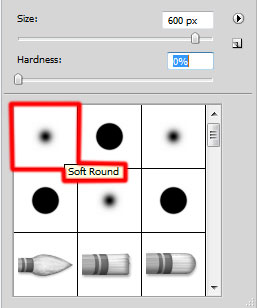
We’ve got the next result:

Create a new layer again and select the previously mentioned brush of black color (brush Opacity – 20%) to paint the top right corner and the left bottom one.

Create the next new layer, applying on it the Soft Round brush of black color (brush Opacity – 15%) to paint the canvas along its edges.
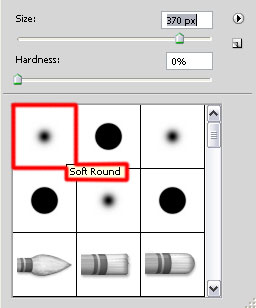
We’ve got the next result:

Set the Blending mode for this layer to Color Burn.

Click Create new fill or adjustment layer from bottom part of the Layers panel and click to Curves to adjust the curve shape as shown to make a little color corrections.
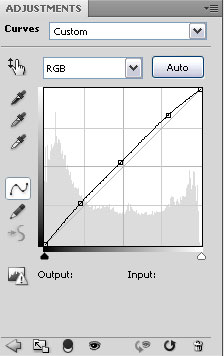
We’ve got the next result:

Our Colorful Flowing Lines Abstract Vector Background is finished!
View full size here.
Download free Layered PSD file.


Comments