How to Create Abstract Colorful Swirl Waves Background in Adobe Photoshop CS5
Set the Blending mode for this group to Overlay.

Create a new layer and apply on it the Soft Round brush of white color (brush Opacity – 15%) to paint the background.
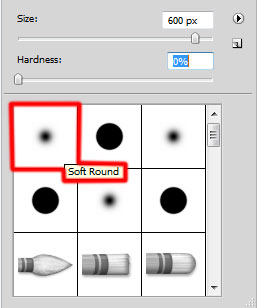
We’ve got the next result:

Set the Blending mode for this group to Overlay.

On the next new layer we’ll select the Soft Round brush to continue painting the background in violet color (brush Opacity – 20%).
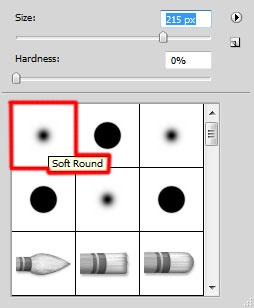
We’ve got the next result:

Set the Blending mode for this group to Overlay.
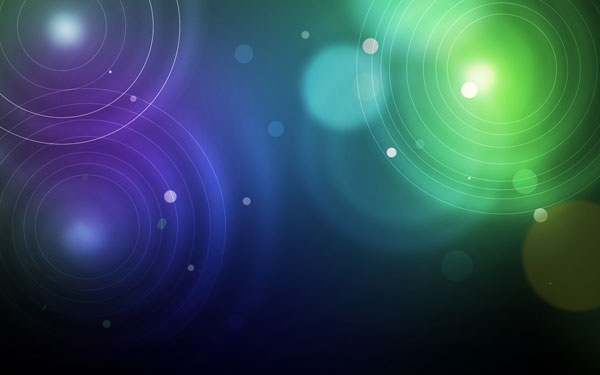
Then create a new layer and select on it the brush mentioned in the previous example to paint the background in blue color (brush Opacity – 30%).

Set the Blending mode for this group to Overlay.

Create a new layer and select the Soft Round brush to paint the spiral on the right side with the color #FFED00 (brush Opacity – 20%).
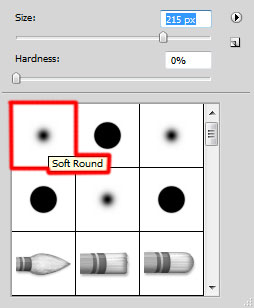
We’ve got the next result:

Next we’ll make a copy of the earlier represented spirals’ group – the very first one. Using the Free Transform (Ctrl+T) command, try to make the copy smaller and incline it a little situating it as below.
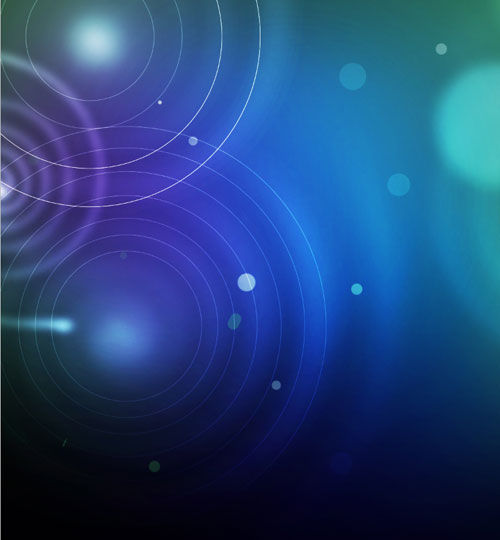
Set the Blending mode for this group to Color Dodge.

Insert the mask on the same group by choosing Add layer mask on the bottom part of the Layers panel and choose the Soft Round brush of black color (set Opacity to 20% in Options bar).
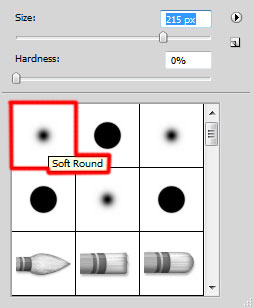
Paint in the mask using this brush to hide out the top and bottom parts of the spiral.

Then create a new layer and select the brush mentioned in the previous example of black color (brush Opacity – 20%) to paint the middle part of the canvas and the bottom one.

Set the Blending mode for this group to Luminosity.

Click Create new fill or adjustment layer from bottom part of the Layers panel and click to Curves to adjust the curve shape as shown to make a little color corrections.
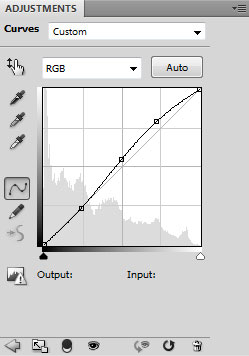
We’ve got the next result:

Create a new layer and select the Hard Round brush of white color to represent several small circles of different diameter.
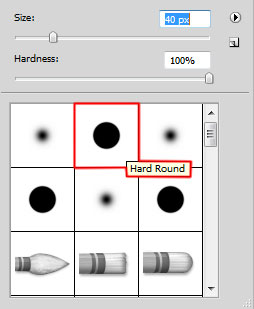
We’ve got the next result:

Combine in a group all the circles layers (press CTRL button to select the necessary layers and hold on the left mouse’s button while dragging the selected layers on Create a new group icon from bottom part of the Layers panel).
Make a copy of the got group and rasterize it by selecting it firstly in Layers panel and then press CTRL+E to Merge Down.
Set Fill to 2% for the rasterized layer and set the Blending mode to Linear Light.
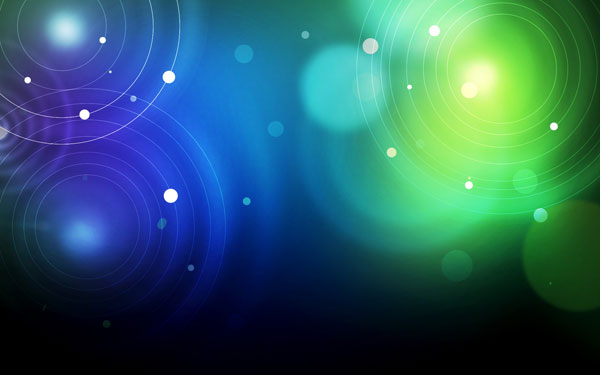
Make a copy of the recently rasterized layer. Set Fill to 33% for the copy layer and set the Blending mode to Multiply.
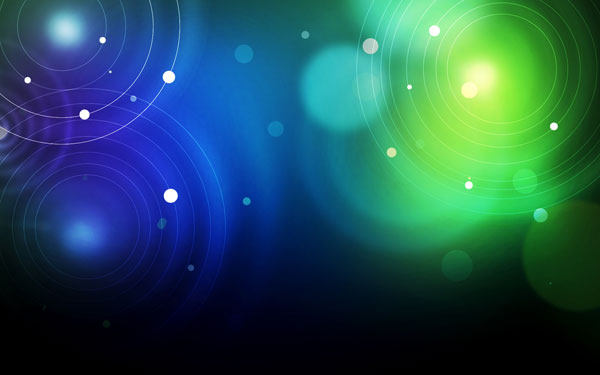
Choose for the same layer the next filter: Filter > Sharpen > Unsharp Mask.
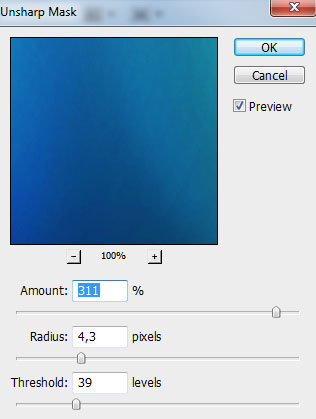
We’ve got the next result:
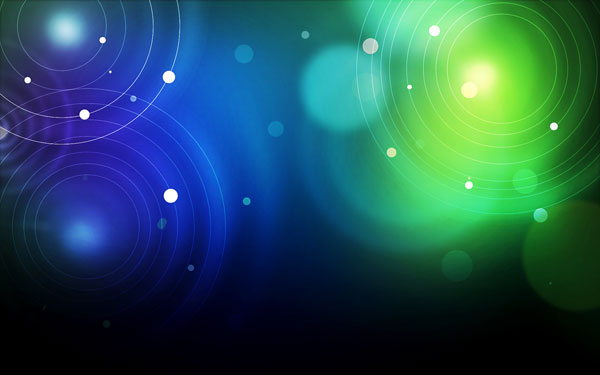
Our Abstract Colorful Swirl Waves Background is finished!
View full size here.
Download free Layered PSD file.


Comments