Green Illustration with Colorful Butterflies
Learn how to draw a Green Illustration with Colorful Butterflies.
Create a new file with 600×840 px and 72 dpi. Paint it with the color ffffcd.
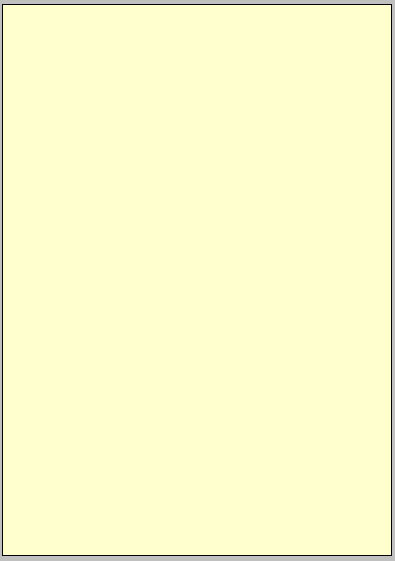
Use the following instrument then to draw the space, like it is indicated in the picture. Paint it with the color ebf7a5:
to draw the space, like it is indicated in the picture. Paint it with the color ebf7a5:
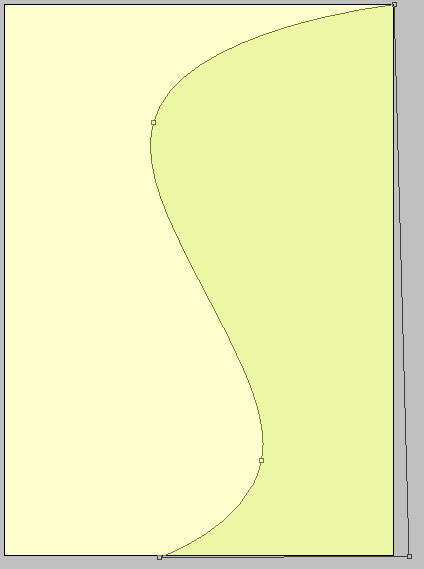
Using the same instrument, draw the contours of a picture’s part, like it is indicated in the picture and paint it with the color bccb0c
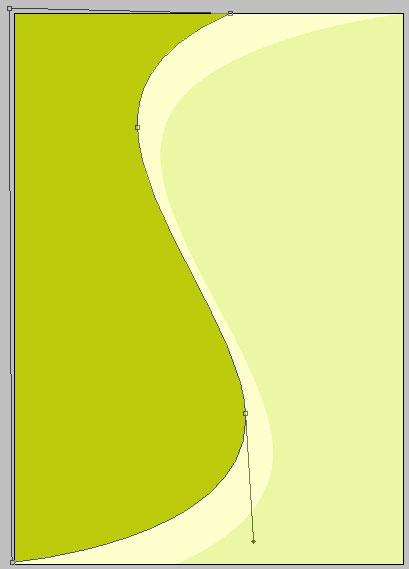
Using the previous instrument, draw a figure, like it is demonstrated in the picture and use for its painting the color 018637
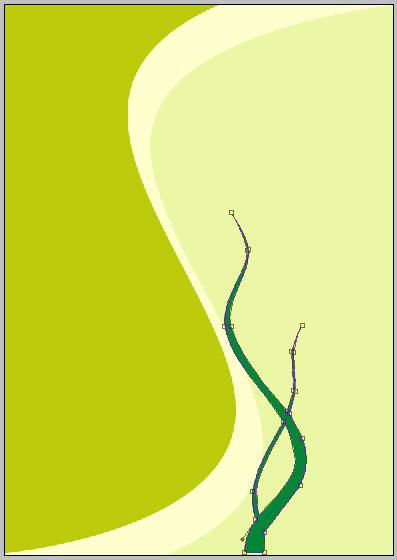
Copy the layer with the recently created figure and make use of Free Transform option to turn it around on 180 degrees. Holding the Shift button, minimize it proportionally like it is shown in the picture:
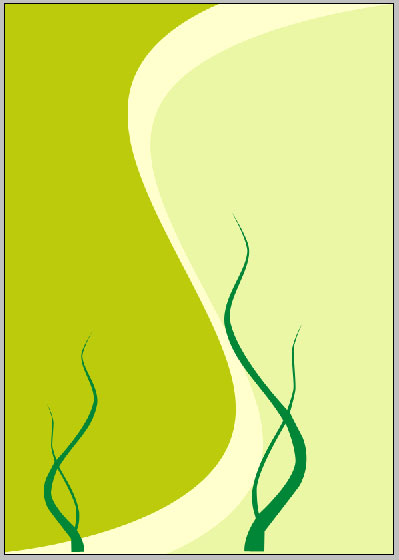
Use the instrument  to represent a figure shown in the next picture. Use the color 98cr16:
to represent a figure shown in the next picture. Use the color 98cr16:
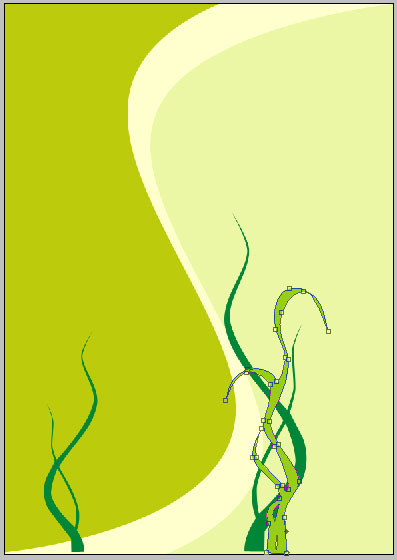
Copy the layer with the recently created picture and use Free Transform option to turn it around on 180 degrees. Keeping the Shift button pressed, minimize it proportionally like it is done in the picture:
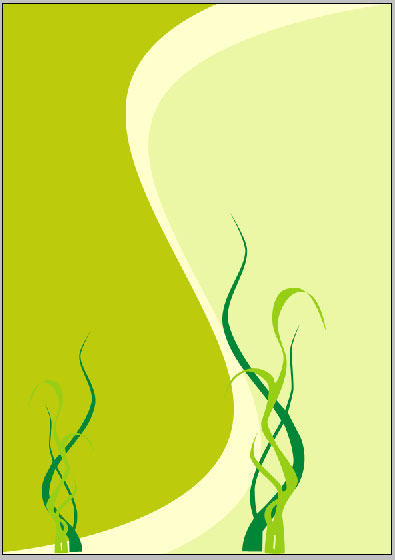
Use the already known instrument to represent a figure like in the picture and paint it with the color cae967
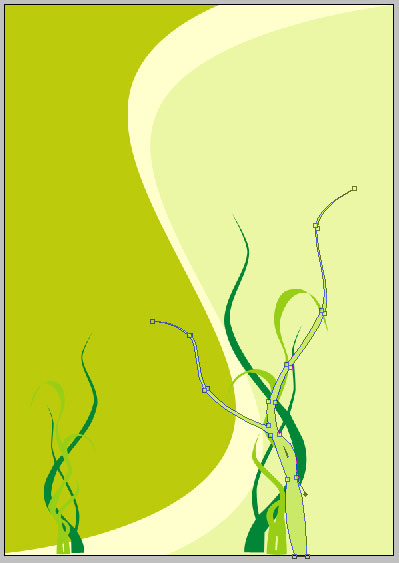
Copy the layer with the recently represented figure. Use Free Transform to turn it also around on 180 dg. Keep pressed the Shift button to minimize it proportionally like it is demonstrated in the picture:
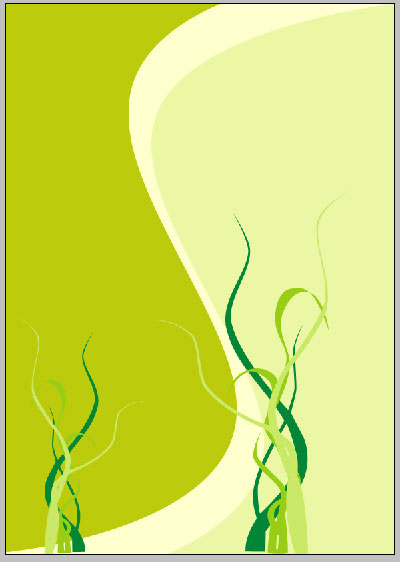
Don’t forget to place correctly the layers.
On a new layer use a brush of small size to picture a lacy line with the color cae967. Make use of the  to make it discontinuing like it is shown in the picture:
to make it discontinuing like it is shown in the picture:
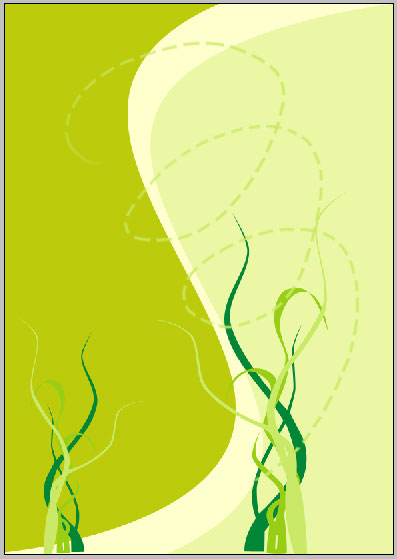
Repeat the same thing, but this time with the color 249430
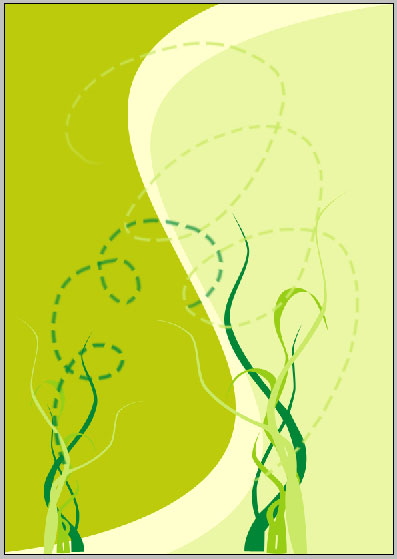


Comments