Green Apple Style Design
Gradient’s parameters:
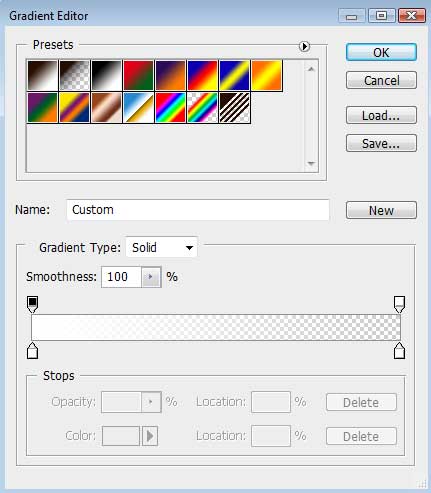
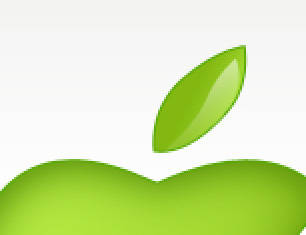
The same instrument used before – the Pen Tool (P) will be used for picturing another highlight, this time on the apple itself. Here the Convert Point Tool should be used too, for the appropriate shape’s changes on the highlight.

The layer’s parameters: Fill 0%
Blending Options>Gradient Overlay
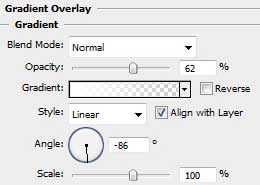
Gradient’s parameters:
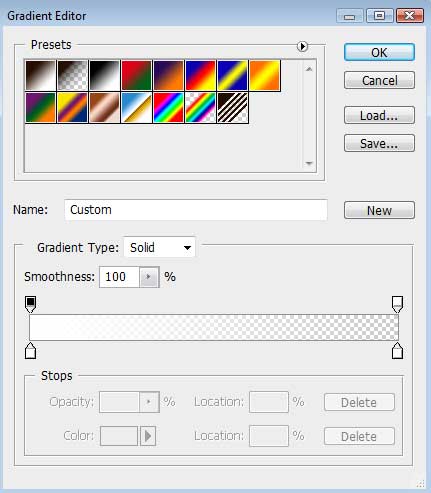

Insert on our apple a drop of white color, applying the same Pen Tool (P) and the already known Convert Point Tool.
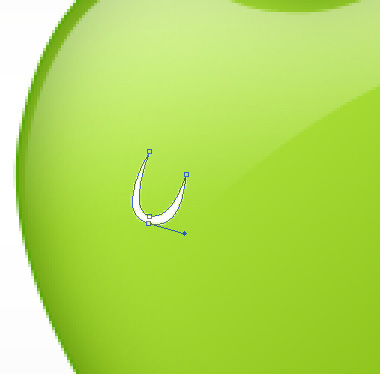
The layer’s parameters: Blending Options>Drop Shadow
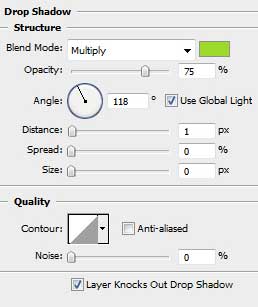
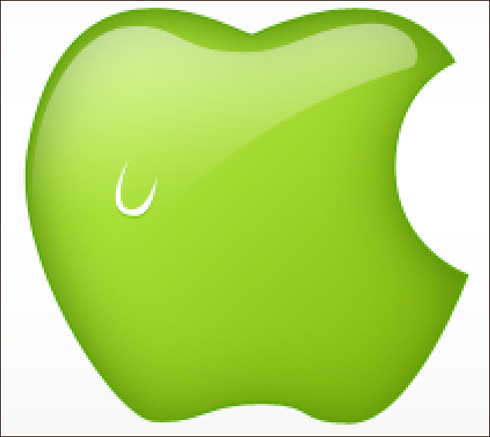
The Ellipse Tool (U) should be used for representing a highlight on the drop, which color is white.
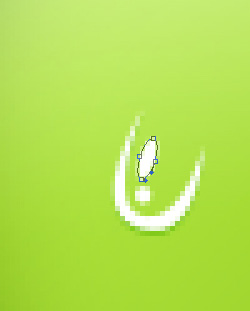


Comments