Great features you may have missed
Great features you may have missed
Want to draw crop marks around the selected objects on a page? Or convert an oval to a rectangle? Run a bunch of find/change operations all at once? Select all of the image frames on a page or spread? Sort a list of paragraphs alphabetically? All of these things, and more, can be done using the example scripts that are on your InDesign CS disc. But first, you’ll have to find and install them.
To find the scripts, open the Adobe Technical Info folder on your InDesign CS CD—the example scripts are in the Scripting folder. If your copy of InDesign came as part of the Creative Suite, you’ll find the scripts on the Resources and Extras disc.
If you’re using the Mac OS, you can use either the AppleScript (.as files) or JavaScript (.js) versions of the scripts; if you’re using Windows, you can use either the VBScript (.vbs) or JavaScript versions.
Installing an InDesign script is easy: Put the script file (or an alias/shortcut to the file) in the Scripts folder (which lives inside the Presets folder within your InDesign folder). Create the Scripts folder if it does not already exist.
Once the script is in the folder, it will appear in the Scripts palette inside InDesign—choose Scripts from the Scripting submenu of the Window menu to display the palette.
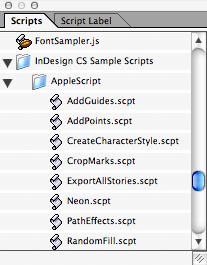
Scripts palette with scripts installed
To run the script, double-click the script name in the Scripts palette. Most of the scripts have a user interface to make them look like any other software option, which of course is what they are.
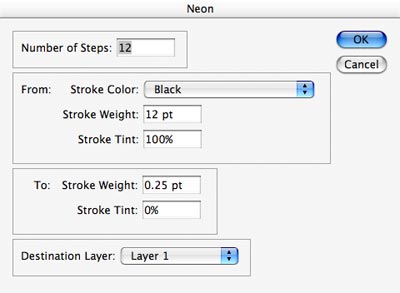
Most of the example scripts include a user interface.
You can even assign a keyboard shortcut to a script using the Edit Shortcuts dialog box: Choose Scripts from the Product Area popup menu inside the Edit Keyboard Shortcuts dialog box and you’ll see all the scripts listed.
That’s pretty simple, right? If not, we’re not certain you should be using a computer at all (or driving a car, for that matter).


Comments