Graphic Art

Apply the next presented layer’s parameter the same way described earlier: Blending Mode-Overlay 
Create a new layer again and select for it the Sampled Brush #5
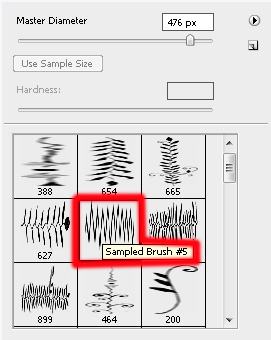

Apply the next layer’s parameter: Blending Mode-Overlay 
Select now different brushes, downloaded from Internet also: Coffee_Stains on a new layer. The brushes may be used those we want:
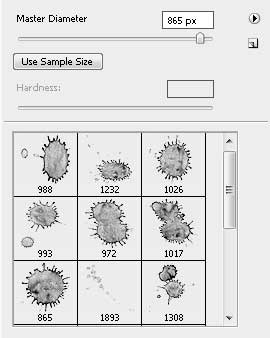

Apply the next parameter for the layers: Blending Mode-Overlay 
One more downloaded set of brushes from Internet needs to be used on a new layer (Create a new layer). The brushes’ layer should be placed lower than the ball’s layer. The brushes are entitled: Tiny Flower Elements by ca_pris
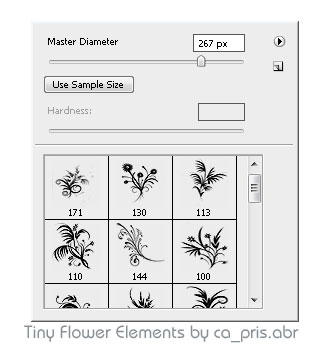

Apply this parameter for the brushes’ layer: Blending Mode-Overlay 
The picture is finished!
View full size here.
Inspired from *Tamilia Orb-Vector Wallpaper.


Comments