Graphic Art
Make a copy of the last made layer and select the Free Transform option to make several corrections on the element’s shape, making the copy of black color:
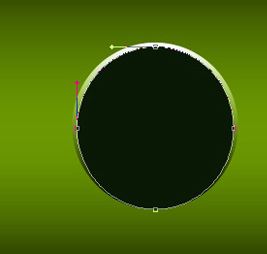
The layer’s parameters: Blending Options>Inner Shadow 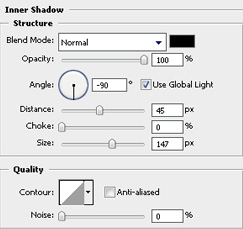
Blending Options>Inner Glow
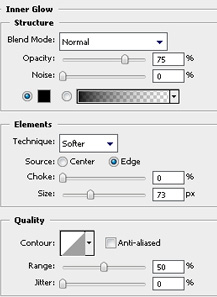
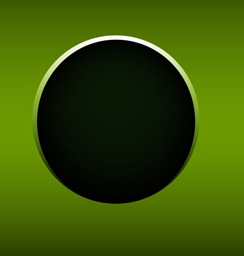
Next stage includes downloading from Internet a set of ready to use brushes for Adobe Photoshop: Faux Finish Brushes and try to install them. Create after that a new layer, (Create new layer), and use the installed brush on it:
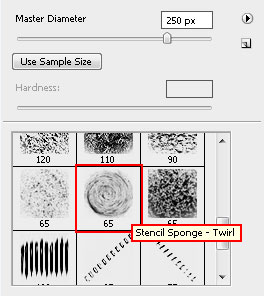
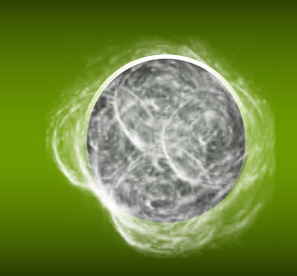
Press on the Alt button and make a simultaneous click between the brush’s layer and the ball’s one for the brush’s layer to be applied in the ball’s limits:
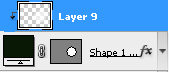
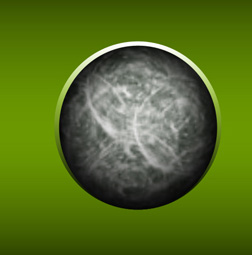
Create another new layer (Create new layer) and use on it a standard brush with blurred edges and the color #6B9801, just for painting the ball:
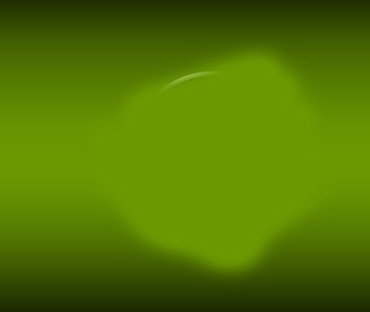


Comments