Gradient fills created in FreeHand appear banded on screen
Gradient fills created in FreeHand appear banded on screen
Issue
An object containing a gradient fill has distinct bands of color on screen instead of a smooth transition from one color to another.
Note: To view this TechNote set the Monitor above 256 color display.
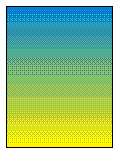 |
|
|
Banded
|
Smooth |
Reason
Various monitor settings including color bit depth and screen resolution, FreeHand preference settings, and the preview mode in FreeHand 8 will effect the screen display of gradient fills.
Solution
To have gradient fills appear smooth on screen do one or more of the following:
| Monitor Resolution On Multiple Resolution Monitors increase the Screen Resolution of the Monitor. |
|
|
Monitor settings (Windows) |
|
| 1 |
Choose Start > Settings > Control Panel > Display. |
| 2 | Select the Settings Tab. |
| Increase the Color Palette to a Higher setting. | |
| Increase the screen resolution in the Desktop area. | |
| Monitor settings (Macintosh) | |
| 1 | Choose Apple Menu > Control Panel > Monitors. |
| 2 | Select Millions of Colors. |
| FreeHand 8 Preferences and FreeHand 7 | |
| 1 | Choose File > Preferences > General and turn on Smoother editing. |
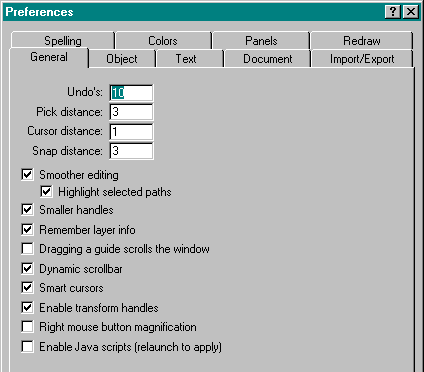 |
|
| FreeHand 8 (Windows) | |
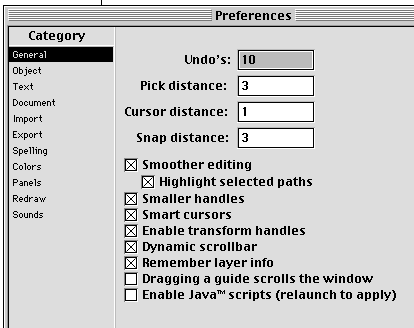 |
|
| FreeHand 8 (Macintosh) | |
| FreeHand 5 Preferences | |
| 1 | Choose File > Preferences > Redraw and turn on Better (but slower) display. |
|
|
|
| FreeHand 5 (Windows) | |
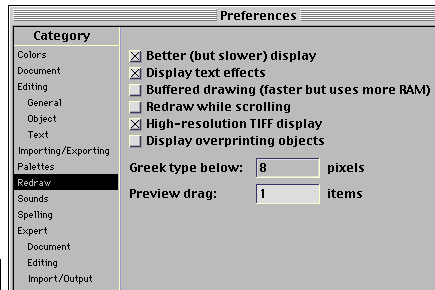 |
|
|
FreeHand 5/5.5 (Macintosh) |
| FreeHand 8 View mode | |
| 1 |
Set the View mode pop-up at the bottom of the FreeHand Window to Preview. |
|
|
|
| Note: The Fast Preview mode will show the gradients at a lower resolution. | |
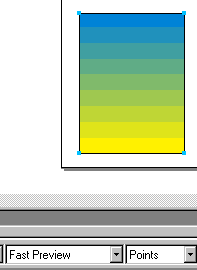 |

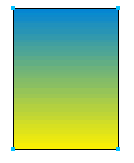

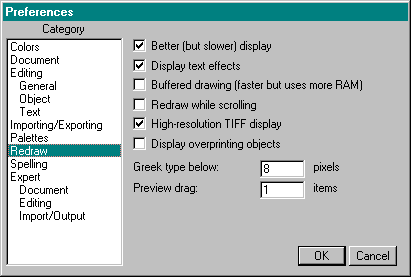
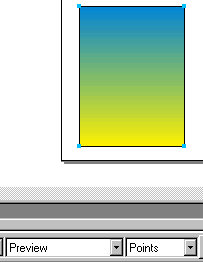
Comments