Google Text
Google-text
Learn how to create the text from the most famous search-engine on the web… Google!!! If you have google-ads on your website and you want to customise the looks, you can use this tutorial to recreate the text!
Learn how to make the text of the most famous searchengine, Google!
-
Step 1 This whole text is copyright of Google© and I used it only to show this technique.
You may not use this for professional use. Only personal…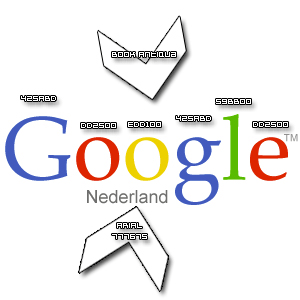
-
Step 2 After you’ve done everything on the previous picture, add these blending-options;
Note:YOU CAN CHOOSE ANY FONT. I’VE CHOSEN FOR TIMES NEW ROMAN FOR THIS.
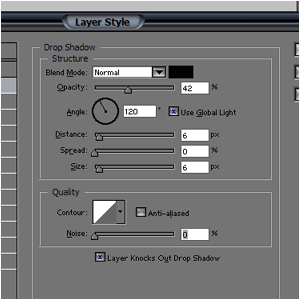
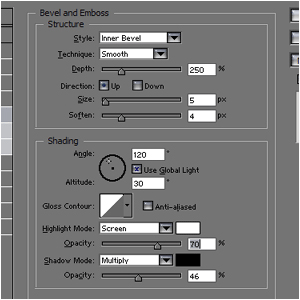
-
Step 3 And it should look like this:

Author : MICK MOOLHUIJSEN
HomePage : http://www.mickm.com


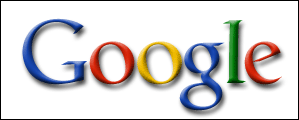
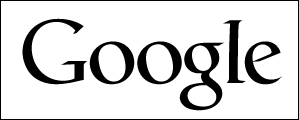
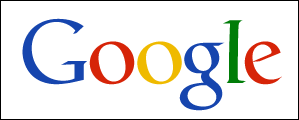
 ) and choose Drop Shadow. Change the settings as shown below.
) and choose Drop Shadow. Change the settings as shown below.
Comments