Gloss Interface Button
1. Create a New Doc, I chose 640X480 with a white background. Then create a new layer and select your rectangle marquee tool and draw out a circle, holding shift to keep it perfect. Next Change your foreground color to #798DF2 and your background color to #B3BDED. Then select your linear gradient tool and at the top left of your screen click the gradient pic and select your first box(Foreground to background). Apply it to your circle from top to bottom. .
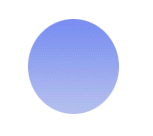
2.Now click on the small “f” in your layers pallete and select a 1 pixel medium grey stroke. Then create a new layer and draw out another smaller circle inside the circle we just made. Select White as your foreground color and your Radial Gradient tool and set your gradient to Foreground to Transparent by clicking the gradient picture on the top left side of your screen. Fill your selection from top to bottom. Move your circle close to the top outer edge of your bottom circle.
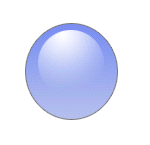
3. Now go back to your bottom circle layer and ctrl click it and then create a new layer. Then go to Edit>Stroke and set #7384DA as your color. Select 4 pixels and Overlay as your settings. With the selection still highlighted Go to Filter>Blur>Gaussian Blur. Set your Radius to 5.2 and hit ok. Thats it! Now add some shapes or Text to it or maybe some Drop Shadow to your Bottom Circle layer. And also a little extra you can do is Drop the opacity of your bottom circle layer to make it Blend more. Another little trick if you don’t like the color of your button. Click the EYE on the BG layer in your layers pallete to hide it. Then in the top right corner of your layers pallete select the small arrow and select Merge Visible from the menu. Now Reveal your bg layer again by Selecting the Eye once again. Next Select your button layer and press Ctrl U and select colorize. Play with the Hue and Saturation levels until you get a color you like. Good Luck!
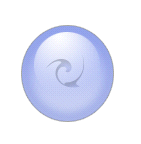


Comments