Getting Started
Getting Started
While this article is about how to create demonstrations and simulations with Captivate, you still need to understand the process of capturing content for Captivate. Before you create a capture, open the application screen being captured. In this case the window needed is in the Basic Site Definitions Wizard of Dreamweaver MX 2004.
Use the following steps to create a site in Dreamweaver:
- Launch Dreamweaver MX 2004 and select Sites > Manage Sites to open the New Site dialog box.
- Click the New button and select Site from the pop-up menu. This opens the Site Definitions dialog box.
- Click the Basic tab to open the Basic Site Definition Wizard.
-
Name the site, choose a server technology, and decide where the files will be edited. The next screen, Server Definitions and Logons, is the one you will be working with (see Figure 1).
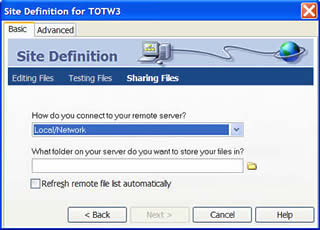
Figure 1. The Dreamweaver MX 2004 screen to use for the Captivate project


Comments