Gas Storm
1. Make a new document, anysize doesn’t matter. Now press “D” on your keyboard to reset the foreground and background colors to black and white. Make sure your background is WHITE.
2. Make a new layer and pply Filter>Render>Clouds. Then apply select the background layer and apply Filter>Render>Difference Clouds.
3. On the bottom background layer still, we now want to apply Filter>Sketch>Chrome with 10 and 10 settings.
4. Select the top layer again. Apply Filter>Artistic>Plastic Wrap with these settings:
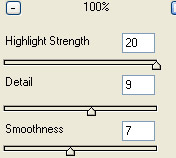
Now change the layers blending mode to Color Burn.
5. Now select the top layer and press CNTRL+U. Time to add some color to our graphic.
Top Layer Hue Settings:
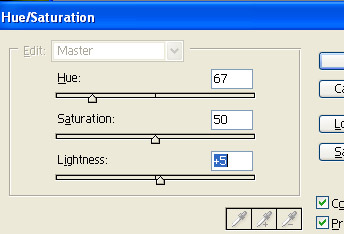
Bottom Layer Hue Settings:

6. Select the bottom layer and go to Filter>Distort>Ripple and set the ripple to Medium at 305%.
7. Select the top layer and go to Filter>Distort>Polar Coordinates and set that to Polar to Rectangular. This will give the gas a cool mist effect to it.
Now your done, play around to get your final image looking better by adding some decorations.



Comments