Freeze frames – Export single still images
Export single still images
You can export the current frame of video from the sequence or source clip as a single still-image file.
To export a single frame:
-
Do one of the following:
-
To export a frame from the sequence, cue the sequence’s CTI to the frame you want to export.
-
To export a frame from a clip, open a clip in the source view and cue the source view’s CTI to the frame you want to export (Figure 5).
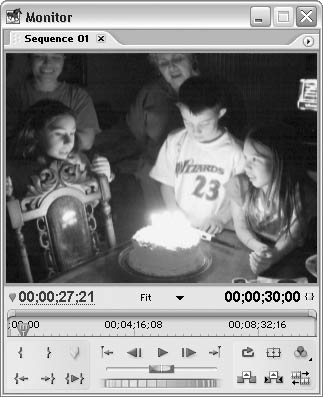
Figure 5: Cue the clip of sequence’s CTI to the frame you want to export.
-
Choose File > Export > Frame. The Export Frame dialog box appears.
-
Click Settings. The General panel of the Export Frame Settings dialog box appears.
-
From the File Type drop-down menu, choose a still-image format (Figure 6).
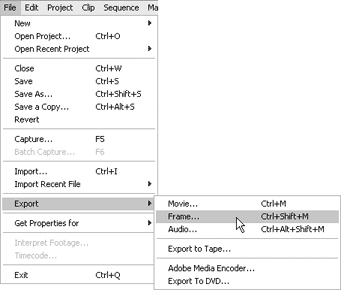
Figure 6: Choose a still-image format from the Type drop-down menu.
-
Do one of the following:
-
To open the exported still image automatically, click Open When Finished.
-
To specify options for CompuServe GIF images, click Compile Settings.
-
To specify Video options, select Video on the left side of the Export Frame Settings dialog box.
Usually, you don’t need to change these settings. However, if you want to retain alpha channel information in the still image, choose Millions+ of Colors from the Color Depth drop-down menu (Figure 7).
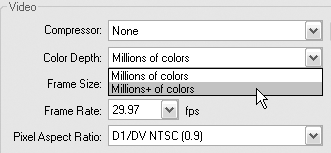
Figure 7: If you want to retain alpha channel information, choose Millions+ of Colors from the Color Depth drop-down menu.
-
To deinterlace the exported frame, select Keyframe and Rendering from the left side of the Export Frame Settings dialog box and then select Deinterlace Video Footage.
This option removes one field from an interlaced image, which can remove the combing effect sometimes apparent in still frames taken from video that contains objects in motion.
-
Click OK. The Export Frame Settings dialog box closes, and you return to the Export Frame dialog box.
-
Specify a name and destination for the still image and click Save. The frame you specified is exported as a still-frame file in the format and location you set.


Comments