FreeHand MX and Fireworks blending modes
FreeHand MX and Fireworks blending modes
Issue
Objects that had blend modes in Fireworks appear differently when imported to FreeHand MX.
| The selected object in Fireworks appears correctly on the canvas. Notice that the blend mode is set to Screen. | |
|
|
|
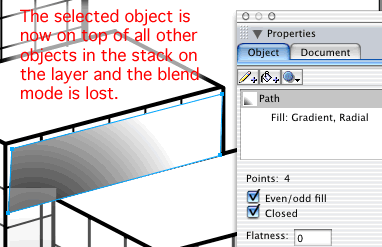 |
Reason
FreeHand MX does not have a way to display or parse Fireworks’ blend modes. When the object is opened or imported into FreeHand MX, all blending mode and transparency settings are lost.
Solution
There are several ways to deal with this. How you handle the issue depends on the importance of maintaining the editability or appearance of the objects in question. The table below details two possible solutions:
To keep your vector objects intact, or to maintain the look of the file:
| Change the blending mode in the Fireworks Property inspector to Normal for all objects, then save the file before opening or importing into FreeHand. You may need to adjust the object’s transparency or color to maintain the appearance of the file. This will allow you to retain the vectors in the file. | |
|
To maintain the appearance of the objects that are blended: |

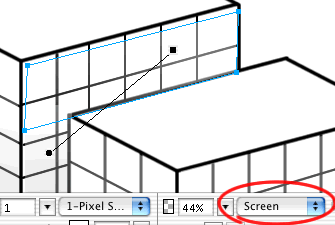

Comments