Flying Santa Claus with gifts
Set the same gradient’s parameters as the previous element, but this time change the element’s inclination level on 180 degrees.
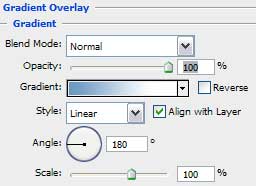
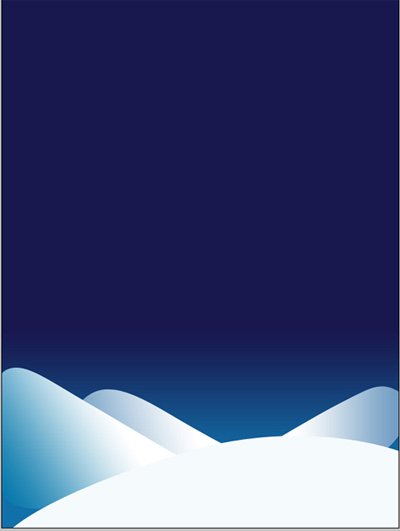
The snow drifts are already made. It’s time to picture several small fir trees. Select for this operation the Pen Tool (P) to draw the bottom part of the fir tree:
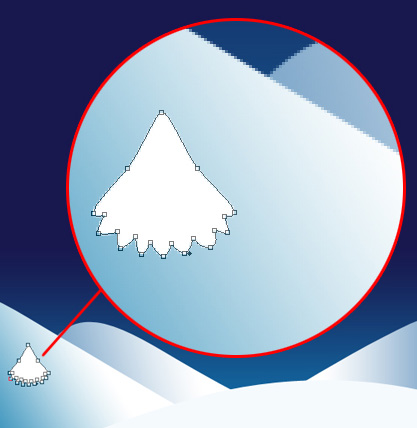
Choose Blending Options>Gradient Overlay:
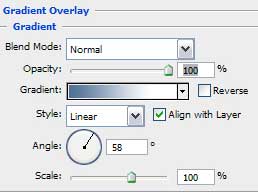
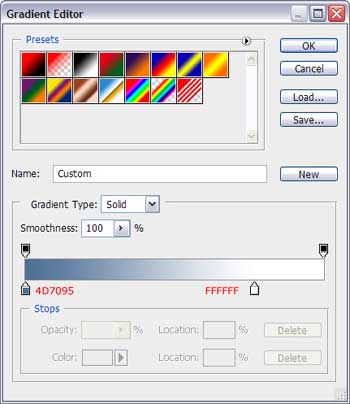
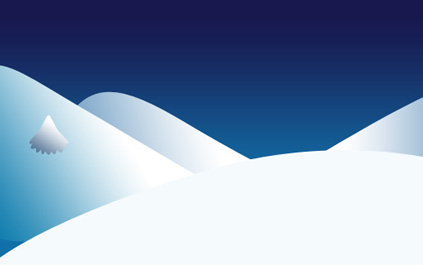
Next we’ll make a copy on this layer and will process it as it is shown below:
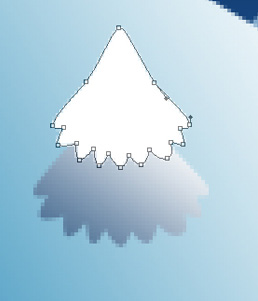
Apply for the layer Blending Options>Gradient Overlay:
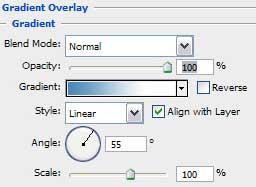
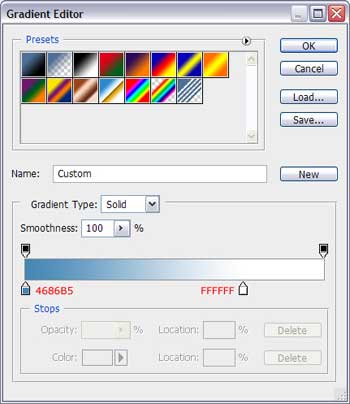
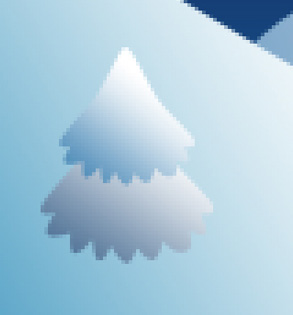
Next we’ll represent the top of the fir tree. In this case we have to make a copy of the layer and make it look exactly as in the picture from below:
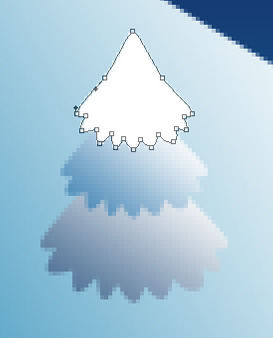
Select Blending Options>Gradient Overlay:
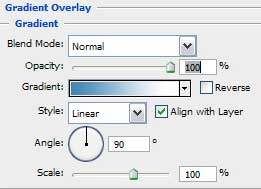
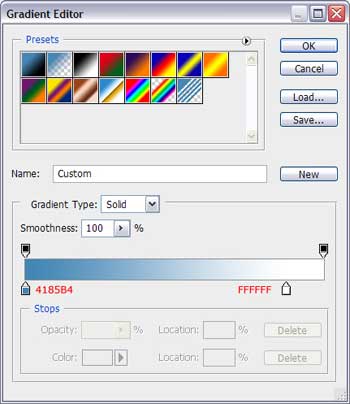


Comments