Exporting Your Simulation from Captivate
Exporting Your Simulation from Captivate
When you have added your questions, export the simulation so that you can use it in Perception. This export creates a Flash SWF file and a Perception QML file.
To export your simulation for Perception, use the following steps.
-
Select Movie > Quiz Manager… in Captivate (Figure 4).
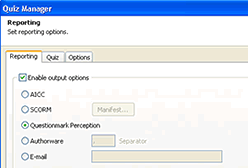
Figure 4. Setting the output options
- Select Questionmark Perception as the output option.
-
To create the necessary Flash SWF file and the Perception QML file, select File > Publish (Figure 5).
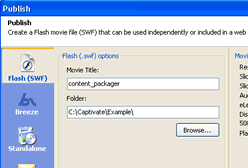
Figure 5. Publishing a simulation
- Click the Flash (SWF) button on the left and select the Export HTML option.
-
Click the Publish button.
Captivate generates the Flash SWF file and the Perception QML file in the folder you specified (these files are content_packager.swf and content_packager.qml in this example).
- Copy the Flash file to the to the authoring
esourcesmultimedia folder of your Perception authoring software installation.


Comments