Drawing Cartoon Bomb
Cartoon Bomb
Create the cartoony bombs from Zelda:Windwaker with this tutorial. You can use this for logo’s or signatures to give that extra bit of explosion!
Create a cartoony bomb like the ones in Zelda: Windwaker!
-
Step 1 Create a document, set a nice background and select with the Circular Marquee-Tool a circle;
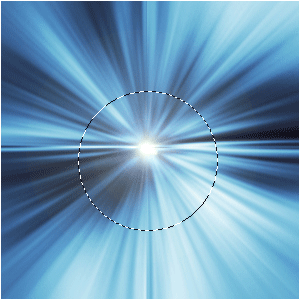
-
Step 2 Fill it with a desired color or gradient;
Note:YOU CAN ALSO USE ONE SINGLE COLOR AS A DESIRED BACKGROUND, SO IT DOESN’T MATTER AT ALL…
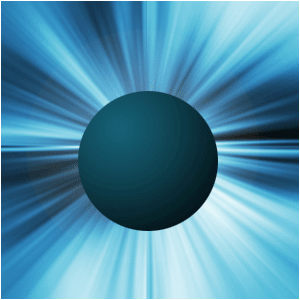
-
Step 3 Create a new layer, select the orb once more and goto Select>Transform Selection and set it to this:

-
Step 4 Fill it with white on the new layer;
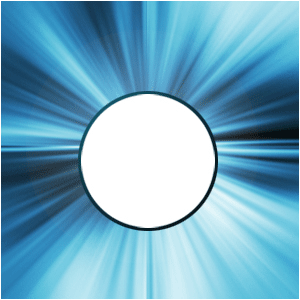
-
Step 5 Use the Circular Marquee-Tool to create a larger circle and press delete on the white-layer
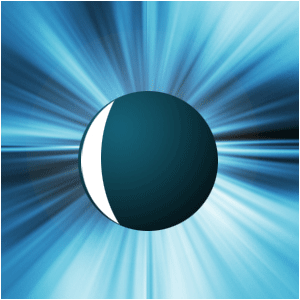
-
Step 6 Lower the opacity or set the blending-mode to overlay… It’s really up to you what looks best.
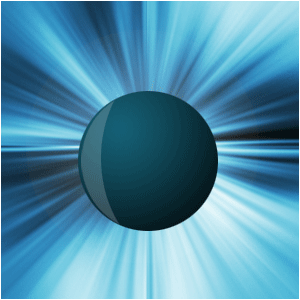
-
Step 7 Create a small circle on a new layer on top of everything with the same gradient/color as the bomb;

-
Step 8 Copy the layer and lower the original 30-60 pixels and press CTRL+U;
Then darken the color to have that shadow-effect;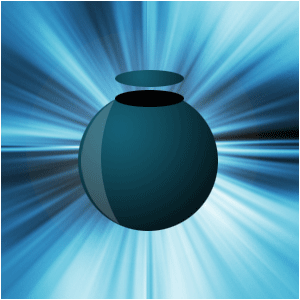
-
Step 9 Select the move-tool and click the dark layer, press ALT+”arrow up” until you reach the other circle;
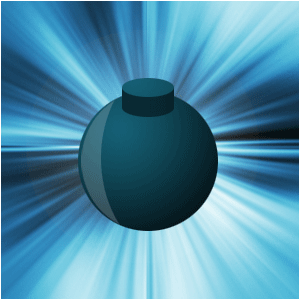
-
Step 10 Draw with a 5 pixel-brush a brown wire coming from the bomb;

-
Step 11 Add these layer-styles to it;
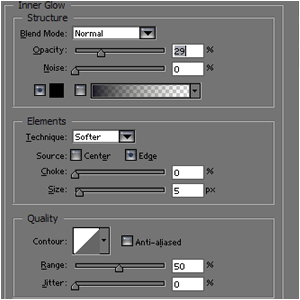
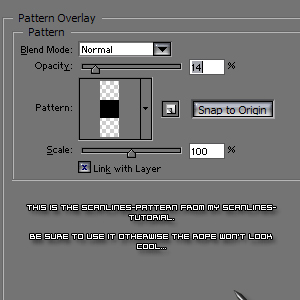
-
Step 12 There you have it… a bomb!

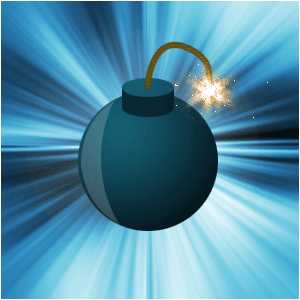
Author : MICK MOOLHUIJSEN
HomePage : http://www.mickm.com


Comments