Draw Background of Flowers and Butterflies – part 2
Put together all flower’s layers into a group 1.
Then use the instrument  to create one more flower’s silhouette with the indicated parameters below.
to create one more flower’s silhouette with the indicated parameters below.
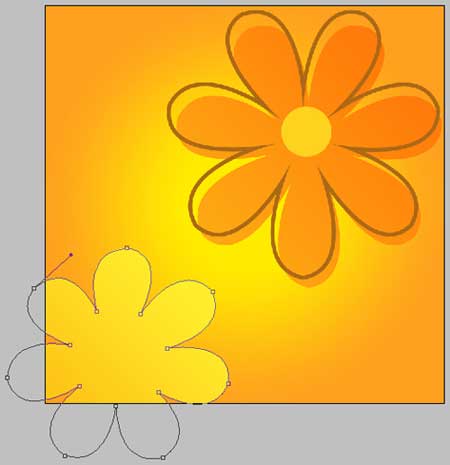
Gradient Overlay:
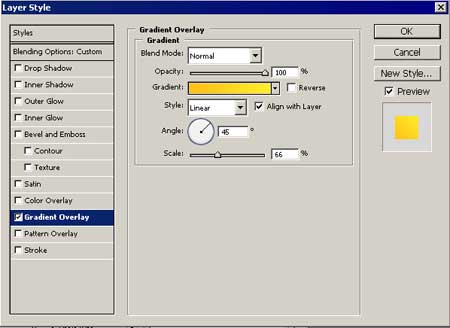
Gradient’s parameters:
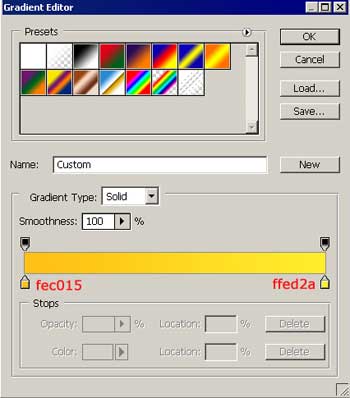
Fill 0% on the layers.

Apply Stroke
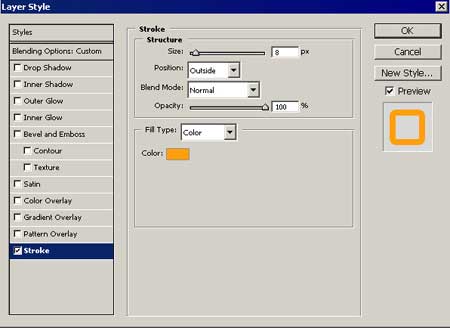
Using the next instrument  , create an ellipse with the indicated parameters below:
, create an ellipse with the indicated parameters below:

Apply Gradient Overlay:
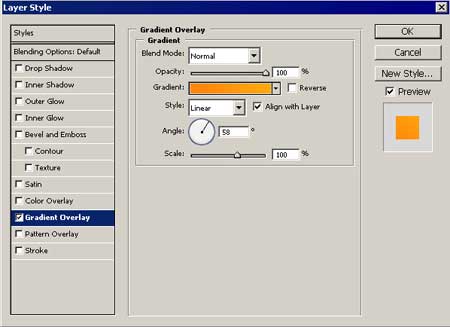
Gradient’s parameters:
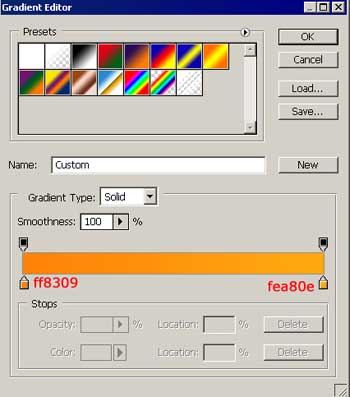
Copy the first group and use Free Transform to make it smaller. Display everything like in the picture, but change first the parameters in the appropriate ones.
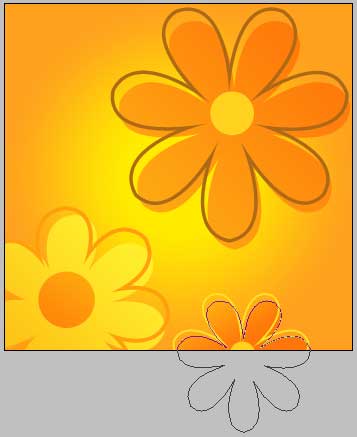
Gradient Overlay:
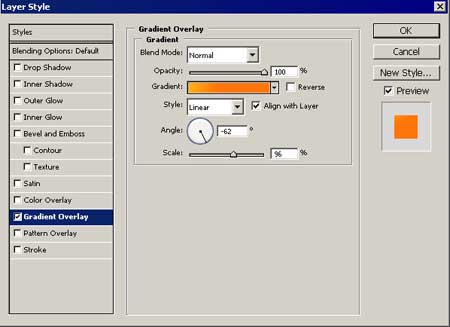
Gradient’s parameters:
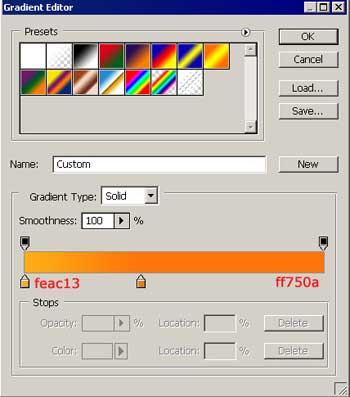
Displaced petal’s outline
Apply Stroke:
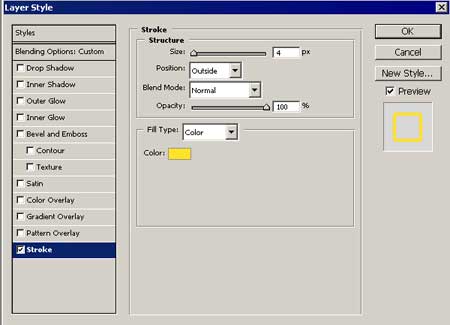
Fill 0% on the layers
If everything was done correctly, we’ll get:



Comments