Dragonball Z Picture
Create a Dragonball
This tutorial teaches you how to create the orb-shapes dragonballs which are the main-objects in the anime DragonballZ. I will only show you how to make one of them. You will have to make the other 6 dragonballs if you want to have them all!
Learn how to create the Dragonball from the cartoon DragonballZ!
-
Step 1 Create a new document and create a black circle;
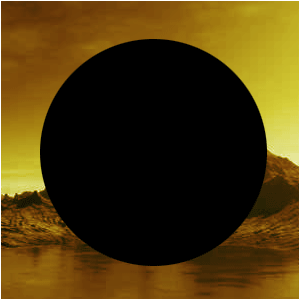
-
Step 2 Apply these layer-styles to it;
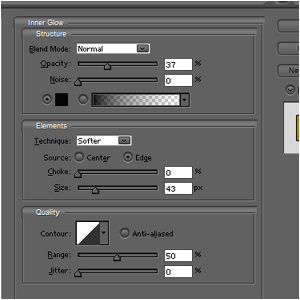
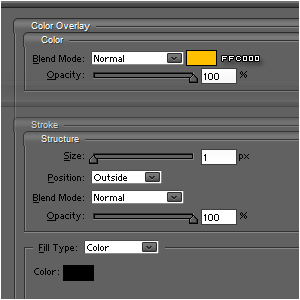
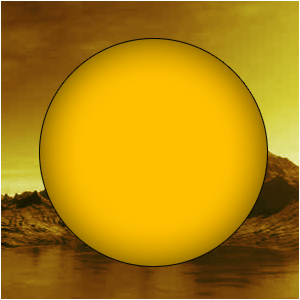
-
Step 3 With the same tool as you created the orb, now create 2 weird egg-shaped white balls;
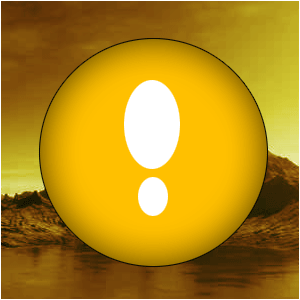
-
Step 4 Press CTRL+T and rotate them a bit;
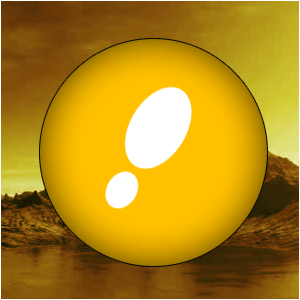
-
Step 5 Place them near the end of the left side of the orb;
Now, lower the opacity first, depending on your picture;
Hold CTRL and click on the layer-thumbnail of the orb to select the orb;
Press CTRL+SHIFT+I to inverse the selection and press delete WHILE SELECTION THE SHINE-LAYER!!!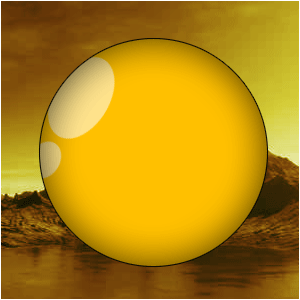
-
Step 6 Do the same with a different circle, but this time, make the opacity even lower;
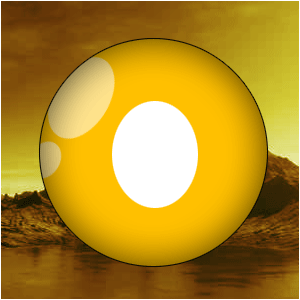
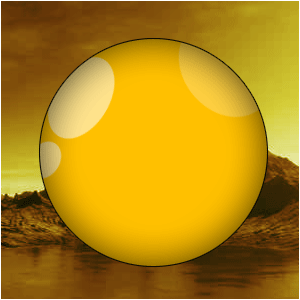
-
Step 7 Select the dragonball again but this time go to Edit>Transform Selection and make sure the selection gets a bit smaller;
Then fill it with #BC7C0B;
Now get your Elliptical Marquee-Tool and cut off a small round piece of your brownish circle;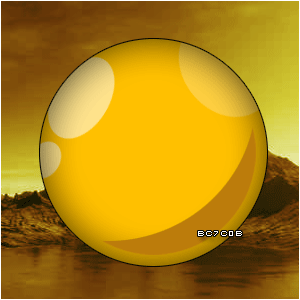
-
Step 8 Add some stars that are in the standard database of Photoshop-shapes and fill them with #D94519;
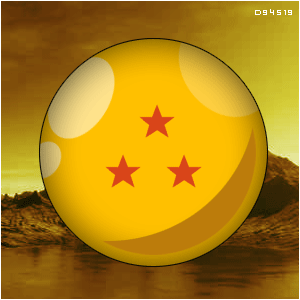
Author : MICK MOOLHUIJSEN
HomePage : http://www.mickm.com


Comments