Digital academy sketch
Welcome in making a digital academy sketch. I hope in some years people will learn these things also.
So let’s go then.
First create a document with such dimensions.
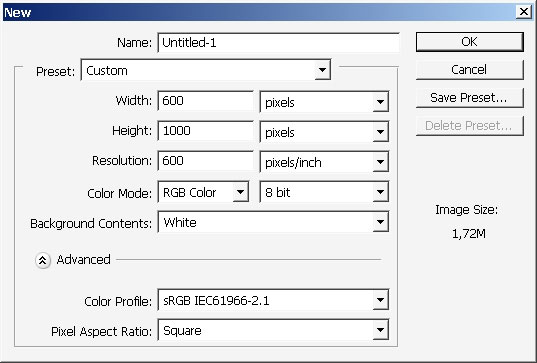
Create a new layer.
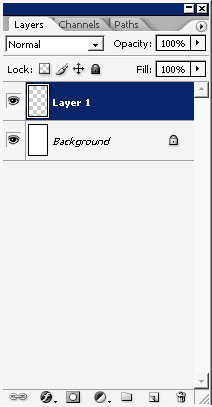
Overlay the layer with basic black to white gradient (round) and create a mask to this very layer.
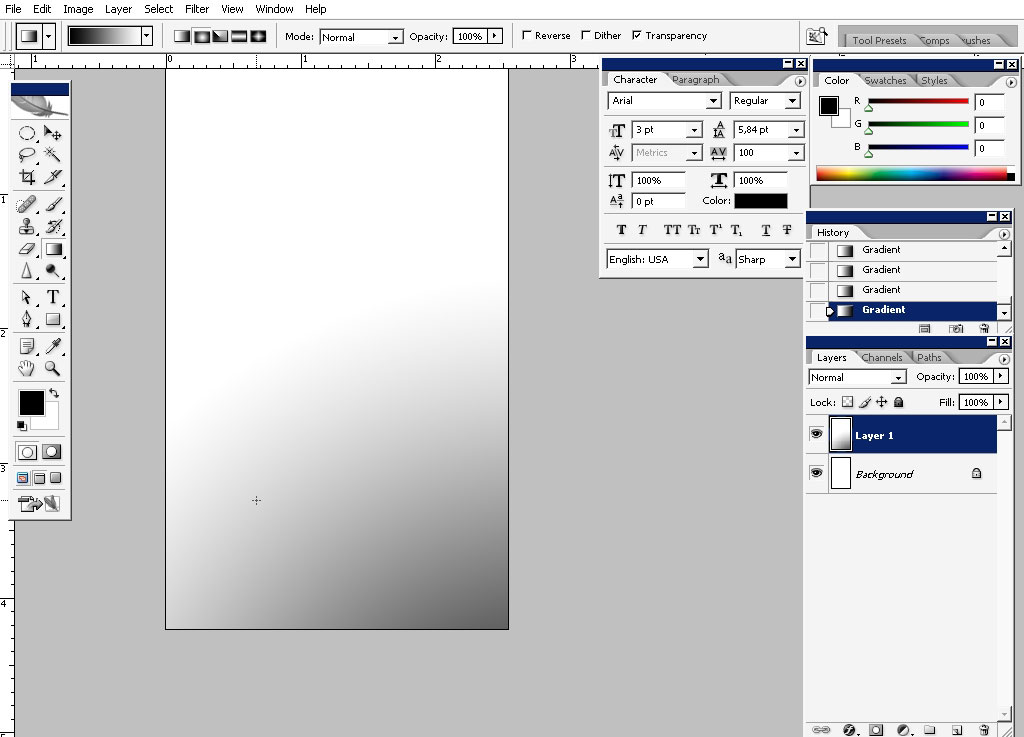
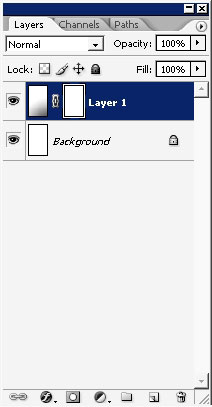
Use the same black to white gradient to hide part of the gradient area. This time the gradient is straight lined.
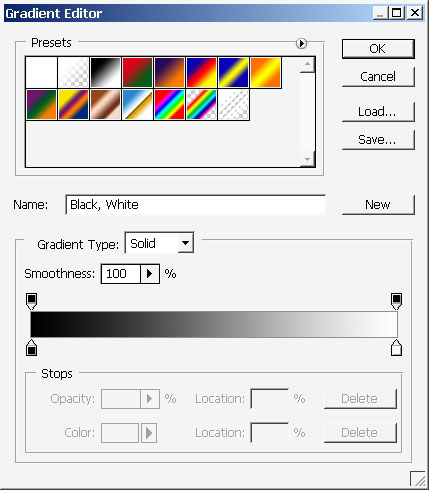
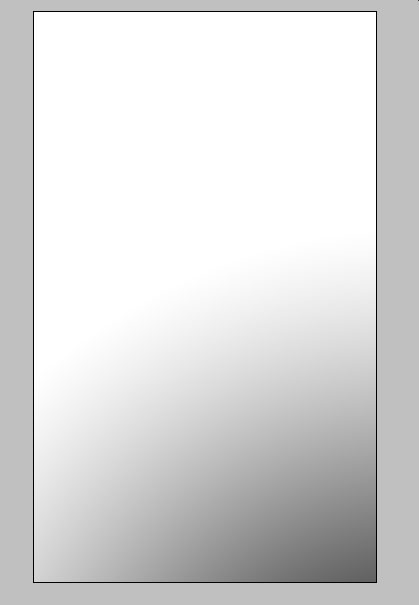
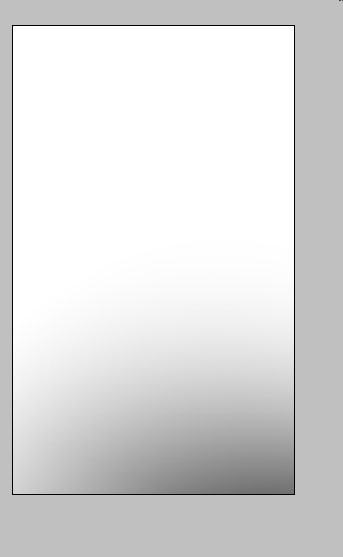
Now create a basic rectangular shape using shape tool.
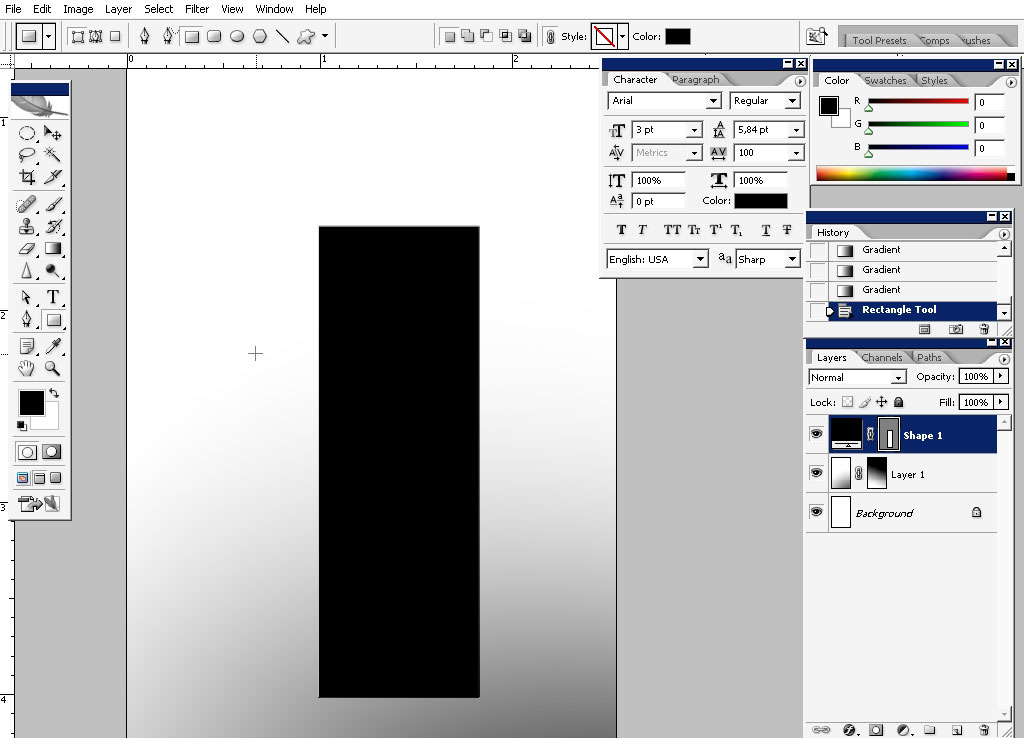
Here we go.
Go to Liquify. It is almost at the top of Filter menu box. Select a big
radius brush and Blow our form up transforming it into something of
vase. (See the settings of the brush on the right and tool settings on
the left)
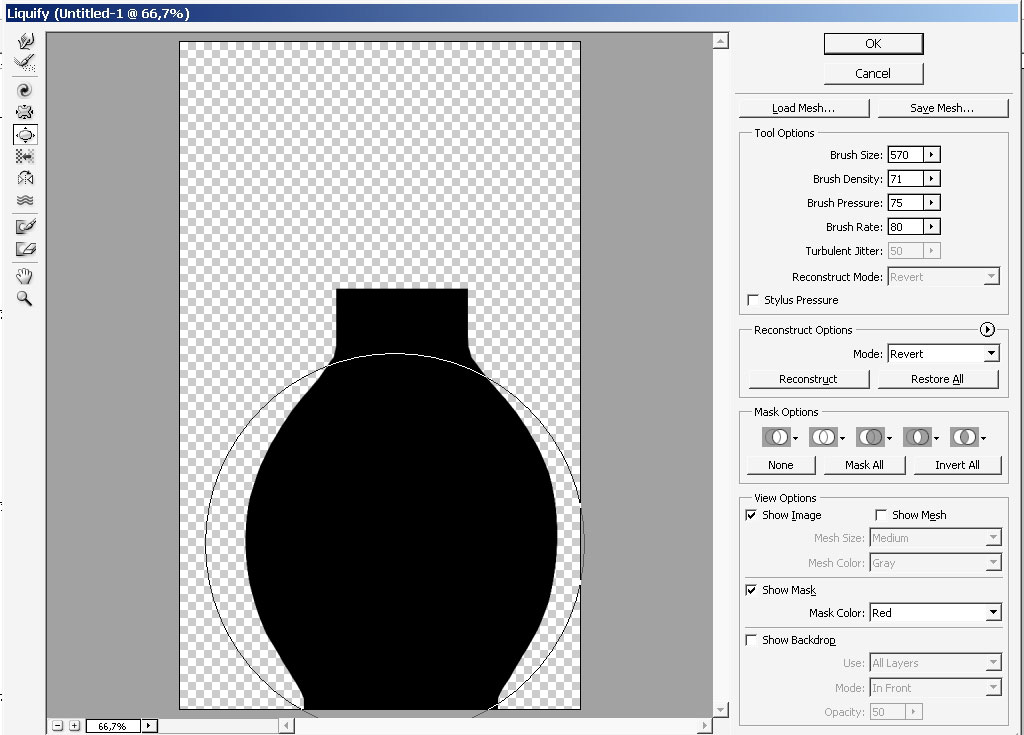
Click OK.
Then already in Photoshop mane work area, transform the shape and warp
it a little bit. The thing here is to round up a little bit the top
and the bottom border of the shape so it can fall into perspective a
little bit.
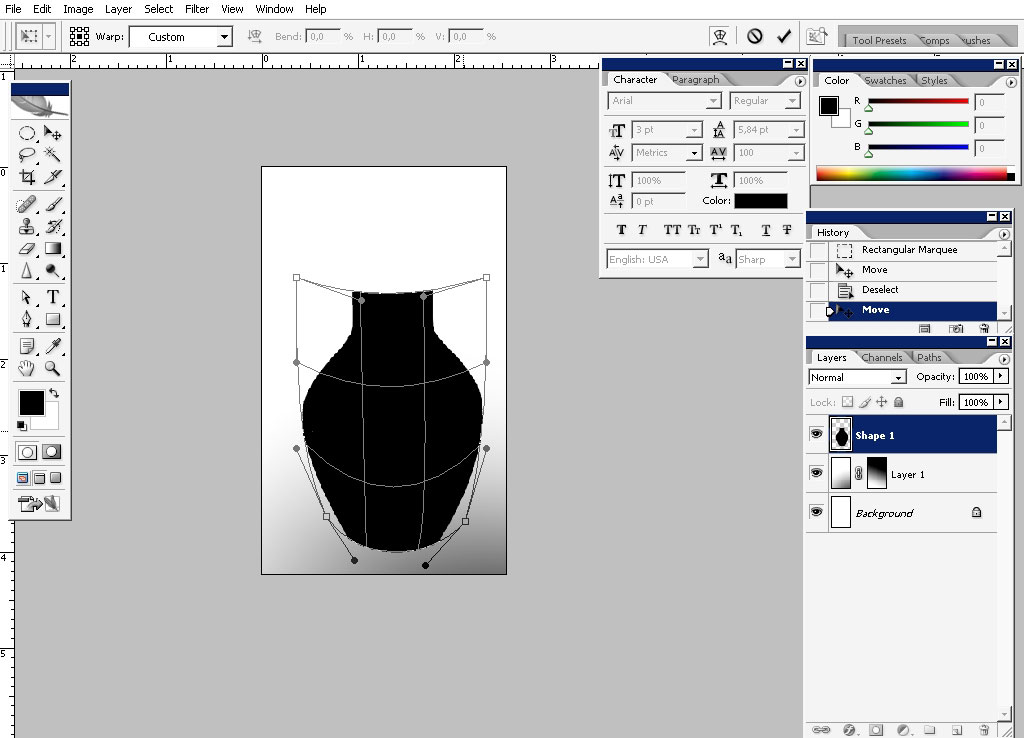
Create a copy of the thin layer. We need this to create a shadow to clear the viewer’s eye a little bit.
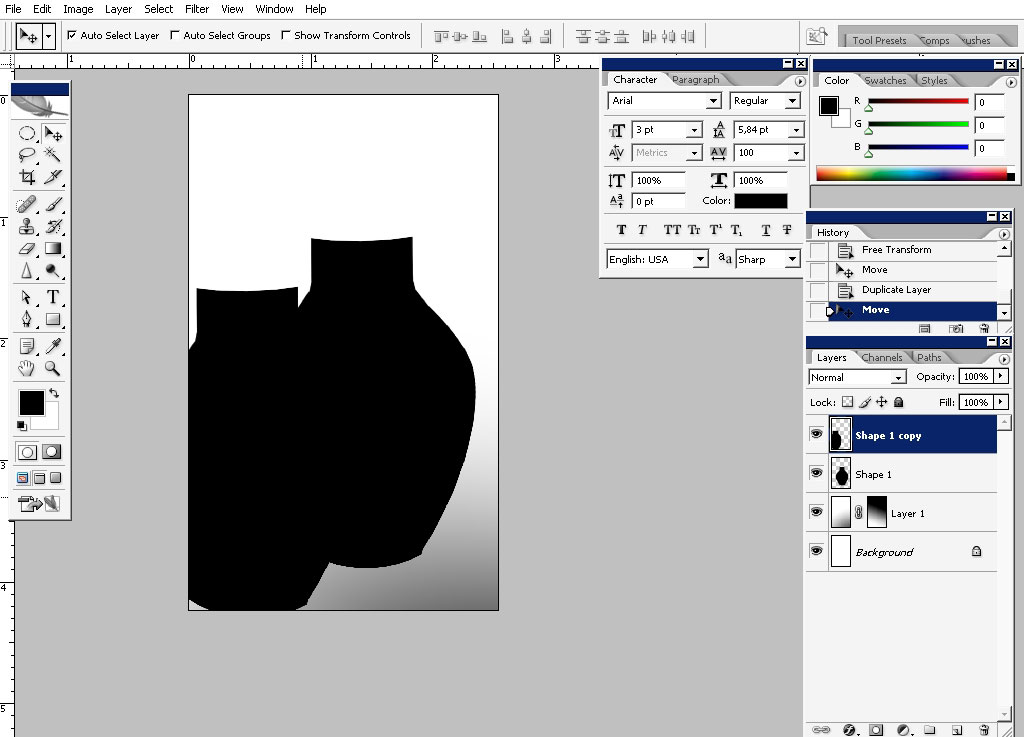
Transform one of the layers.
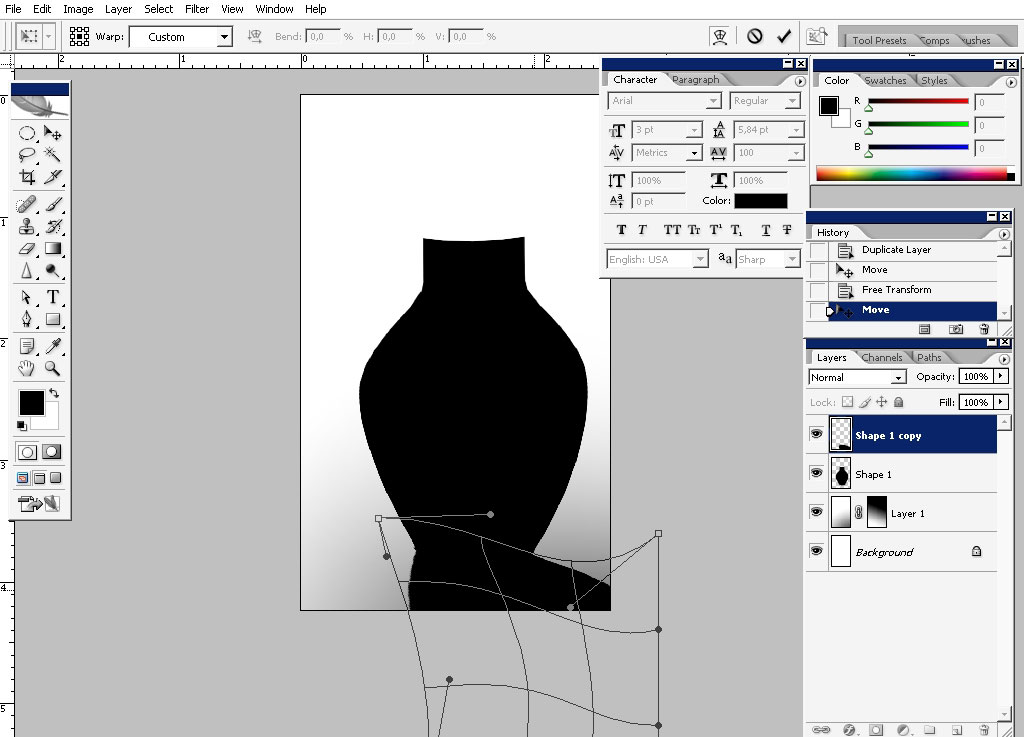
Create a mask to this layer and use black to white gradient to hide the
parts of the effects. See the mask definition of the left.
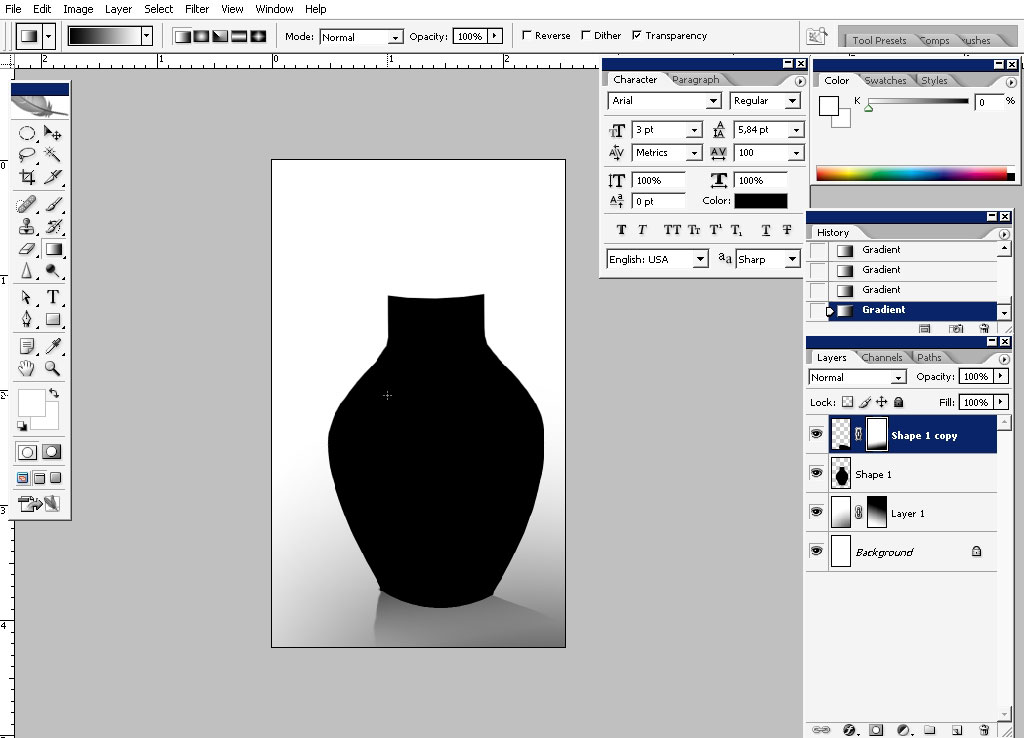
Now let’s deal a little bit with our vase. Let’s see what layer styles can do to make some volume to our picture.
I’ve tried to experiment with some settings and here what we’ve got.
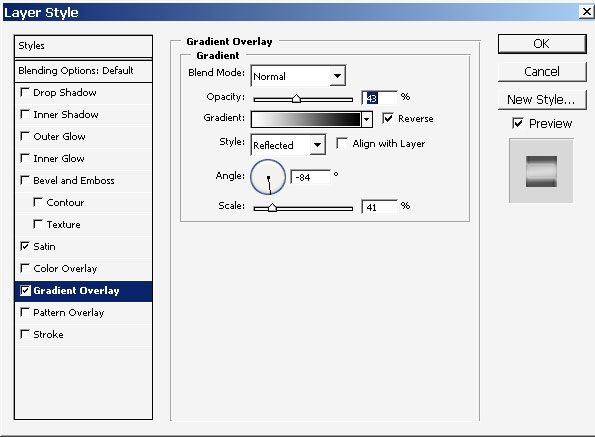
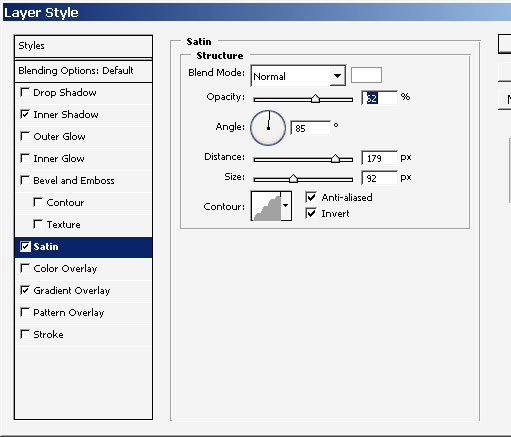
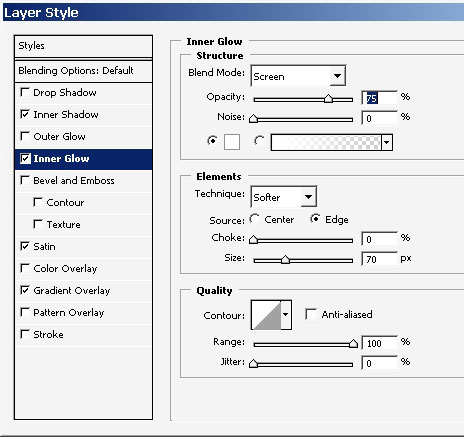
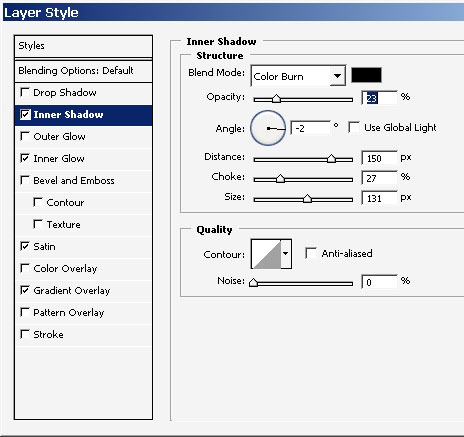
Result:
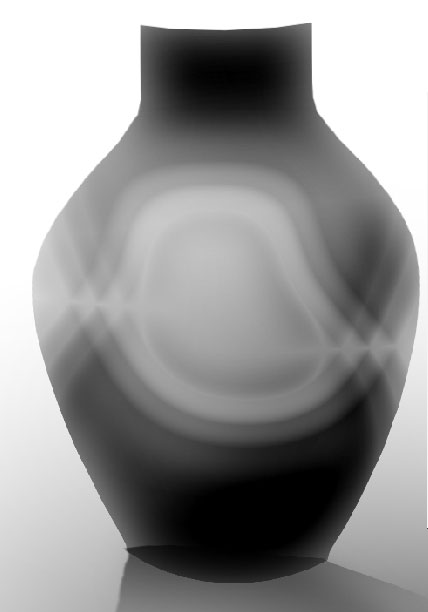
Now we have to fix this mistake right in the bottom of the picture.
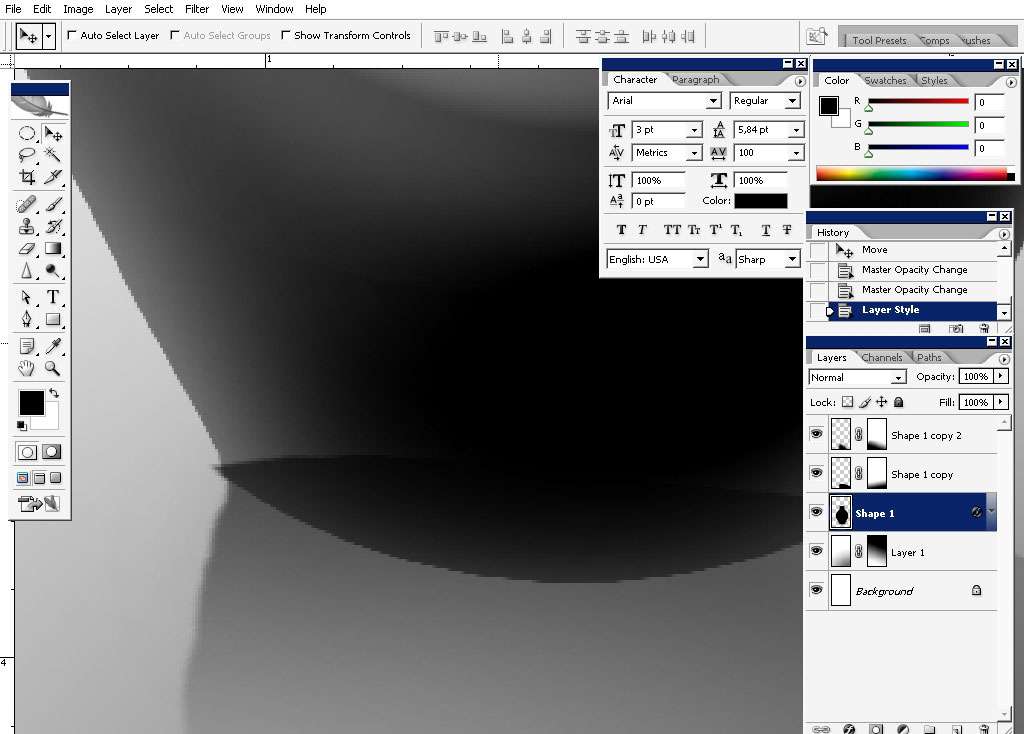
Select the whole vase object.
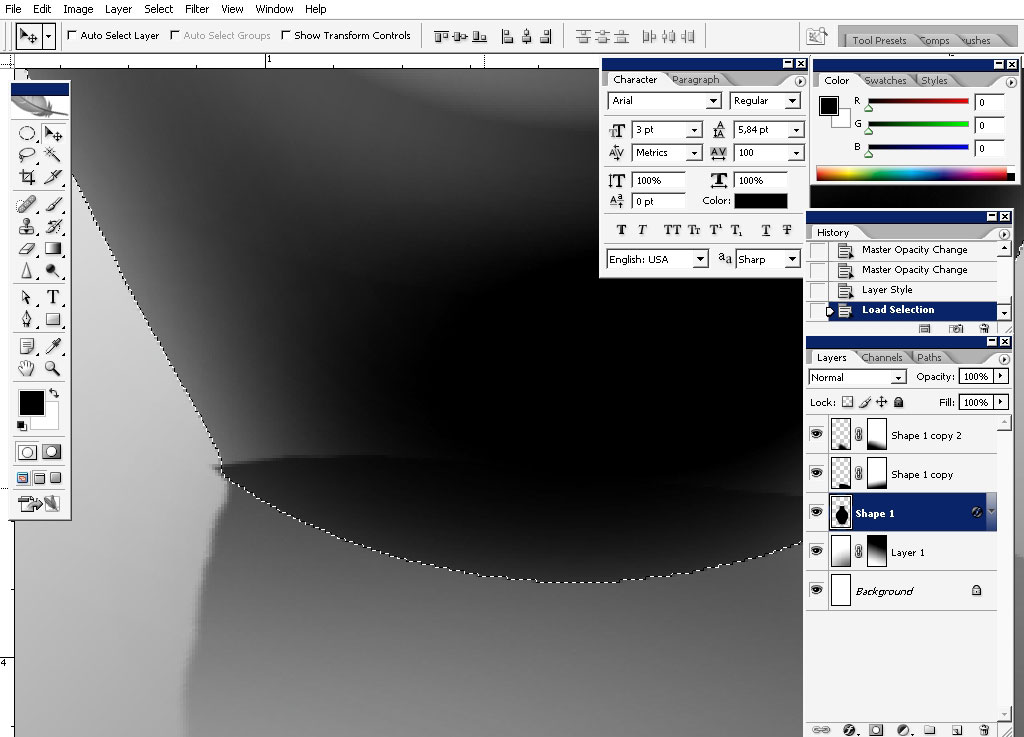
Switch to the shadows layer. We have those 2 now.
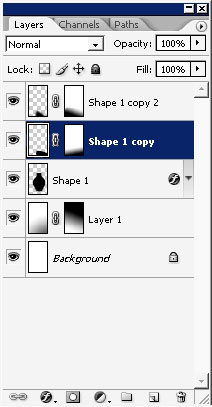
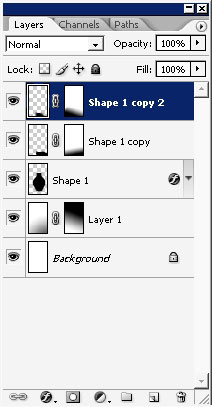
TAP delete.
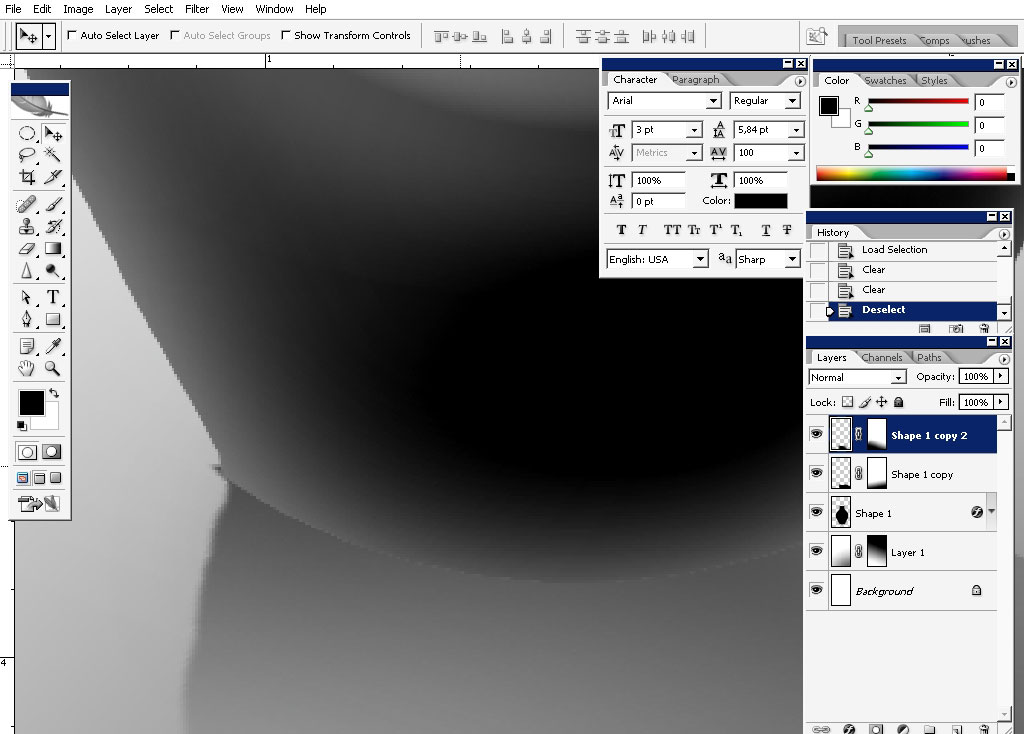
Now we will make our top of the vase. Select the area using rounded
marquee tool, create a new layer and overlay it with black to white
gradient (from bottom to top), as you see on the picture.
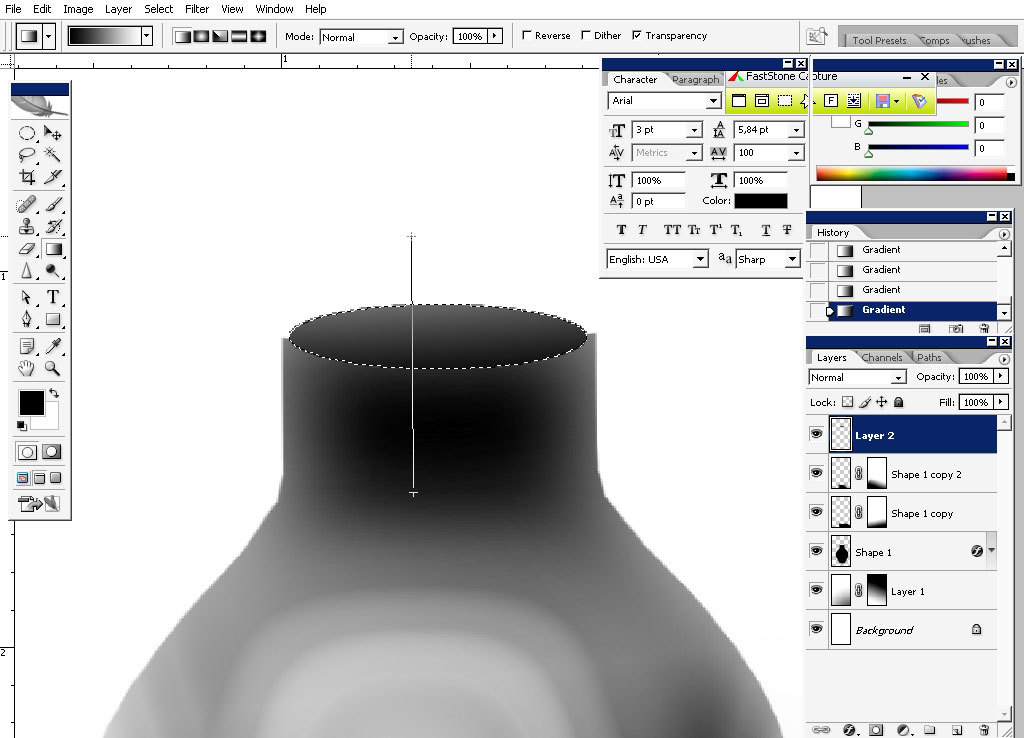
For more realistic view create a mask and overlay with reflected gradient as you see here.

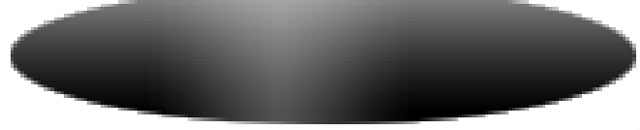
Create a copy of this layer. Transform it and make it a little bit
bigger than the original. We will name the First one -the original.
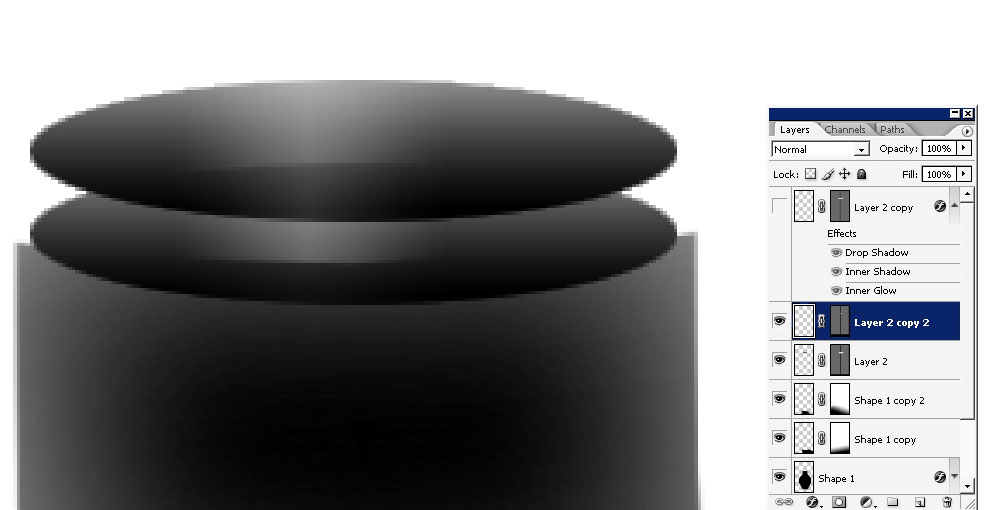
Align these 2 layers so they stick right one to another.
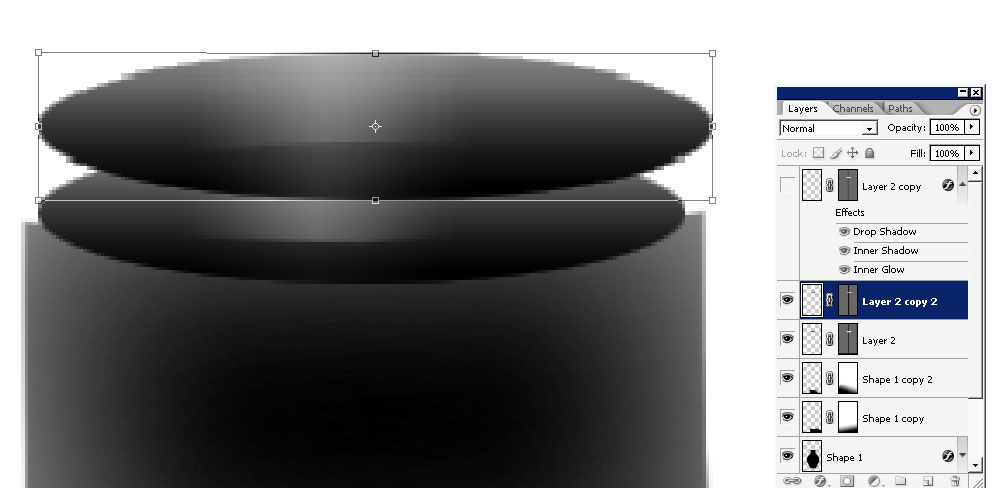
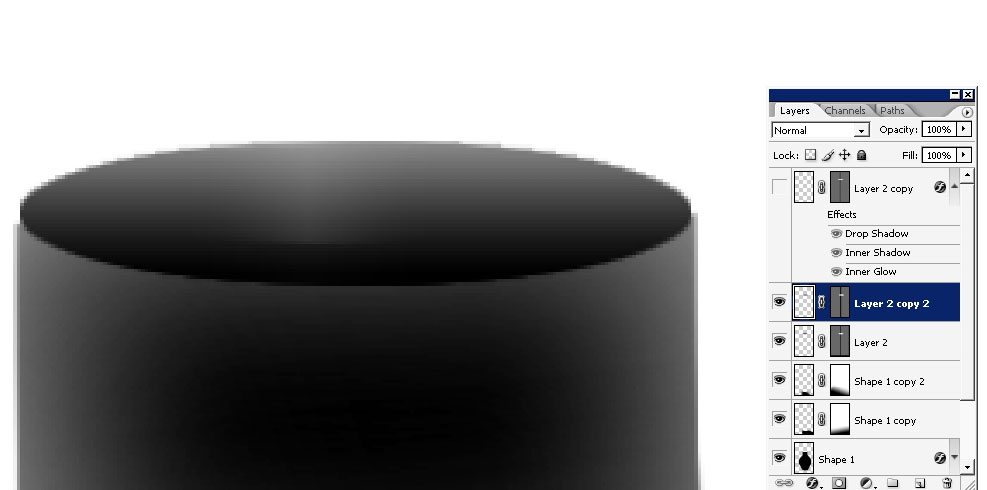
Select the original, the first one. Switch to Copy on the original and tap delete.

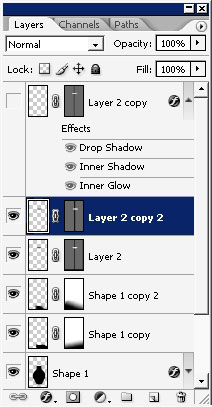
And we got a nice clear border of it.


Apply some layer styles to the border to pop it out.
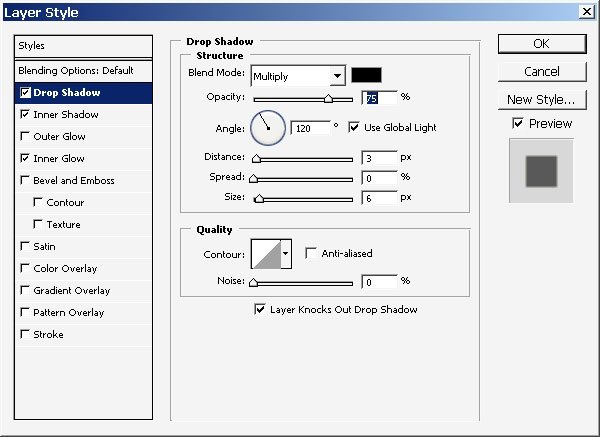
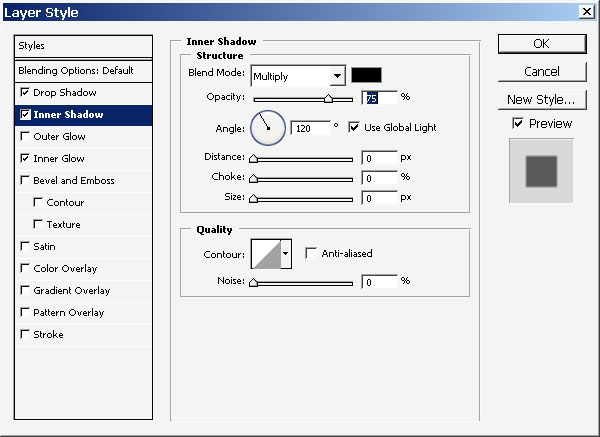
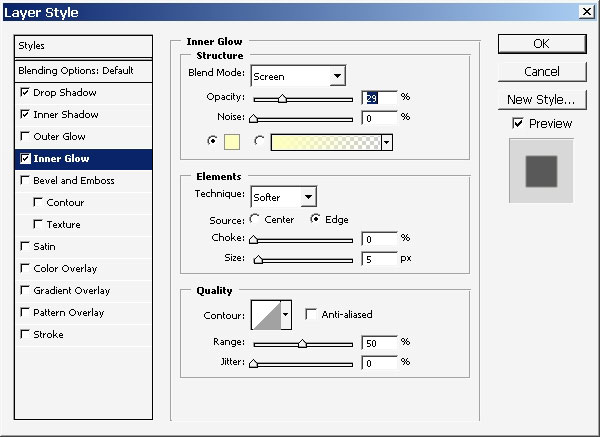
Result:

The whole Result:
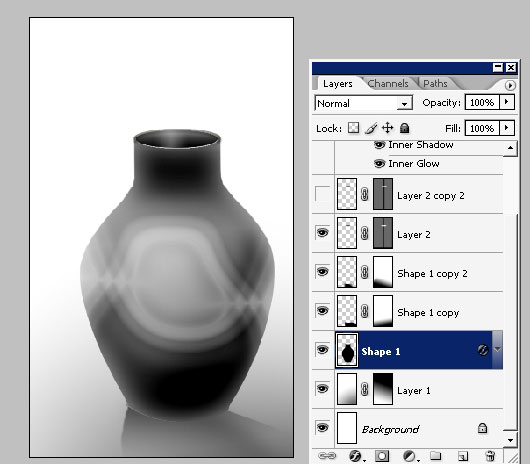
Select the whole vase layer.
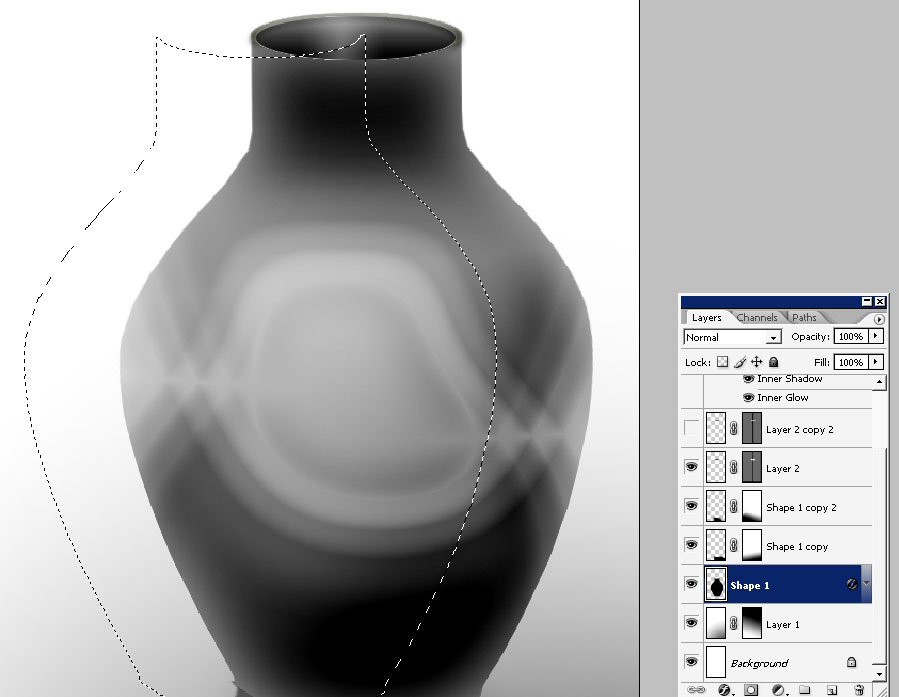
Make a work path out of it.
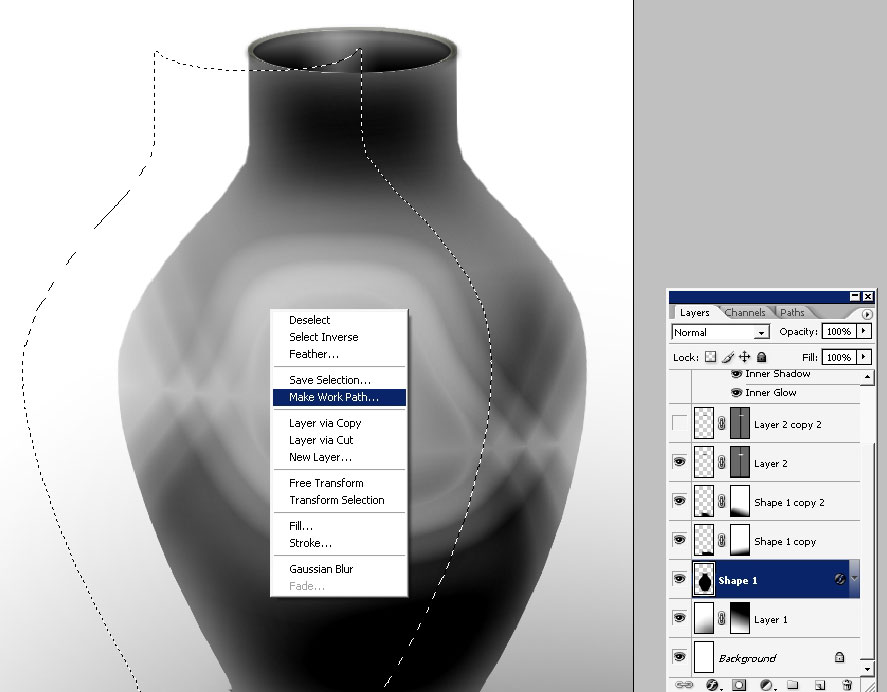
Using the direct selection Path Tool get rid of the all elements leaving is only the border, the contour.
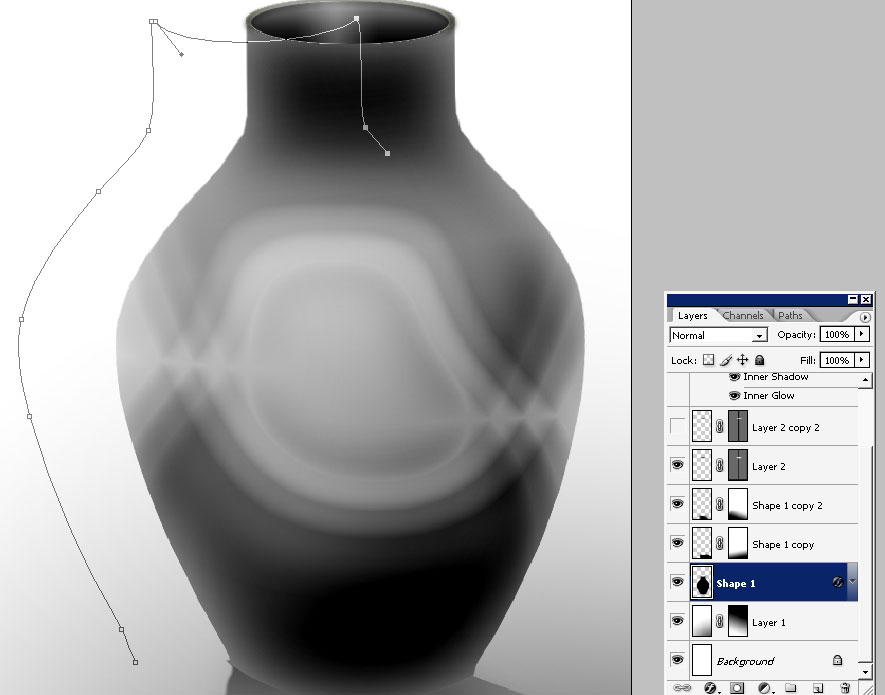
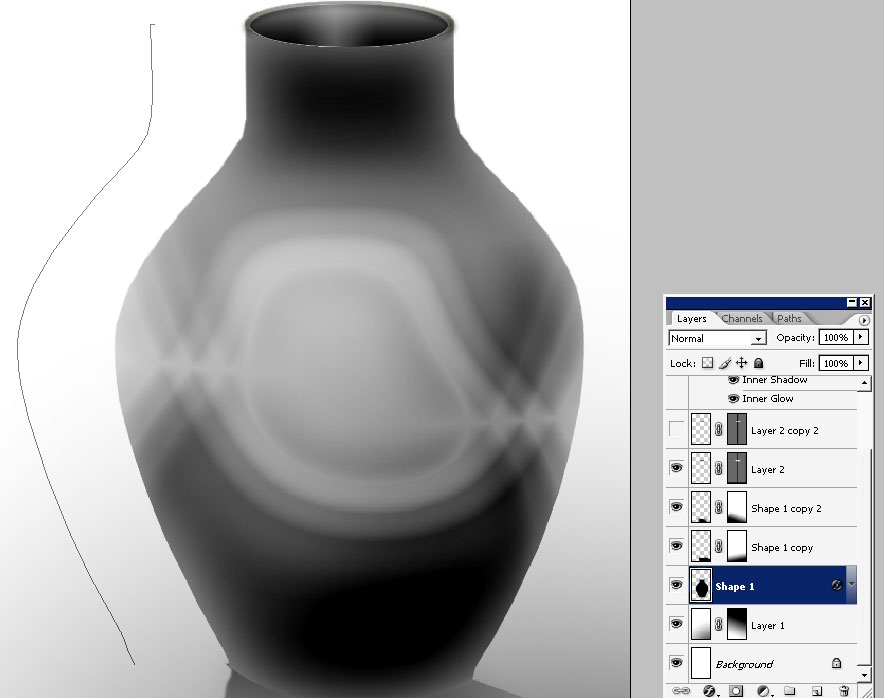
Make a copy of the path.

Using the Direct Path Selection Tool transform the path making something like this form.
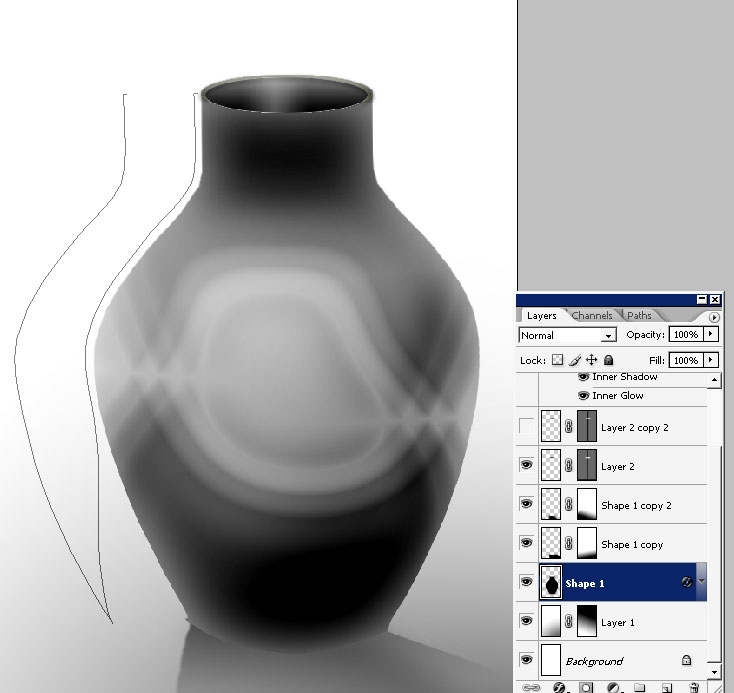
Drag the path.
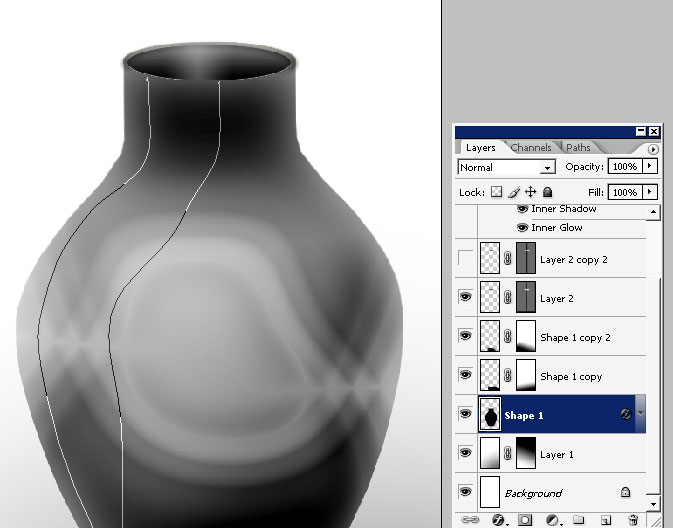
Make a selection out of the path.
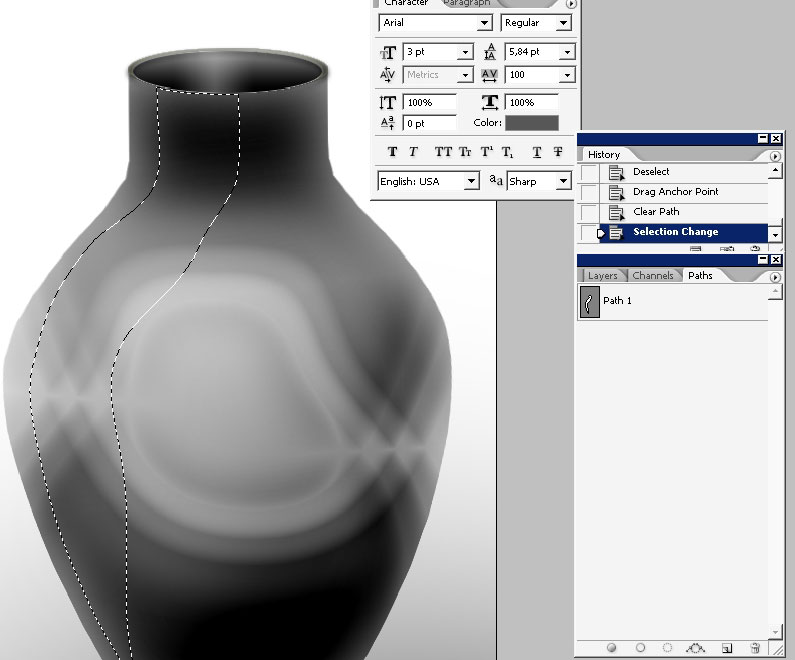
Create a new. Overlay it with white color and blur it.
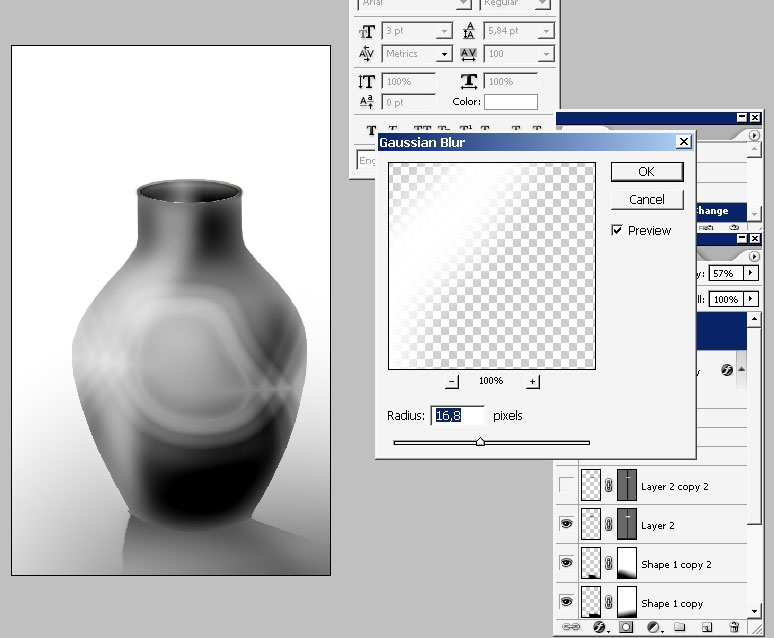
Maybe you should erase some parts when the color has the blackest tone.


And we are done with this one. Hope we see our children make this using
Tablets and graphic applications in art schools.

Hope you enjoyed and
found something useful.


Comments