Diablo III styled wallpaper
Stretch out the made dots with the Free Transform option and erase the extreme lines on both sides, the same way the next picture indicates it. Set for this layer Blending mode-Soft Light.

Make a copy of this layer and grow narrow a little each stripe, marking them with the Rectangular Marquee Tool (M). Set for the new layer the Blending Mode – Overlay till getting the next result.

Next we’ll write the next word on the central part of the picture.

Select the next parameters for the text’s layer.
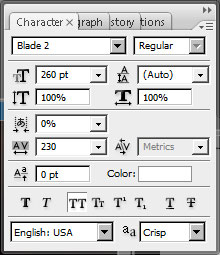
Select also for the new layer Blending Options>Drop Shadow, following all the selections from below.
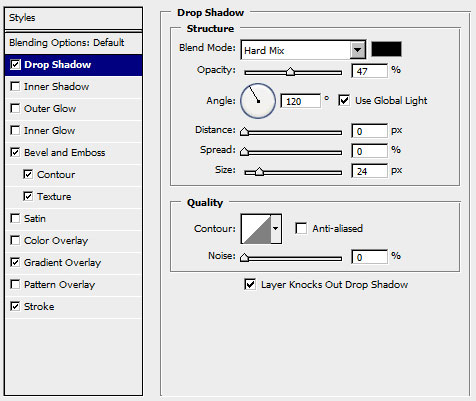
Blending Options>Bevel and Emboss
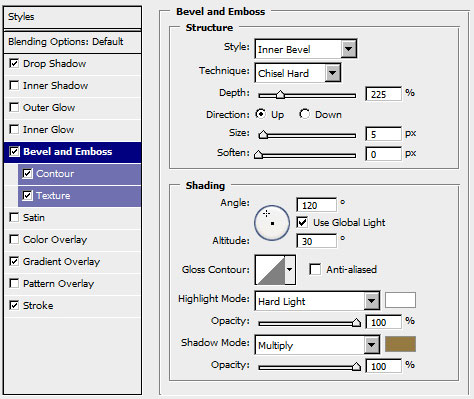
Blending Options>Bevel and Emboss>Contour
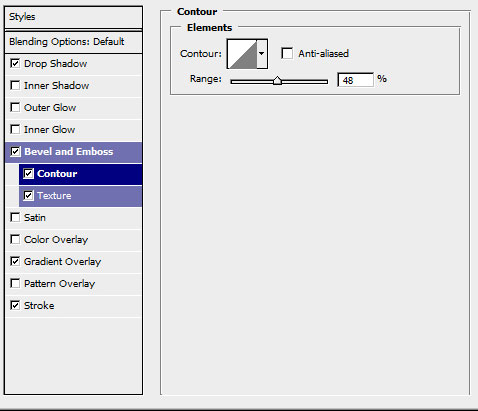
Blending Options>Bevel and Emboss>Texture
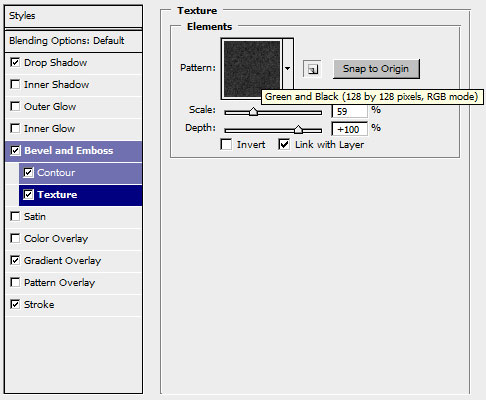
Blending Options>Gradient Overlay
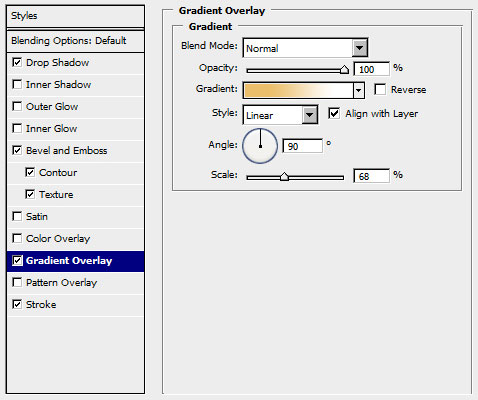
Gradient Editor
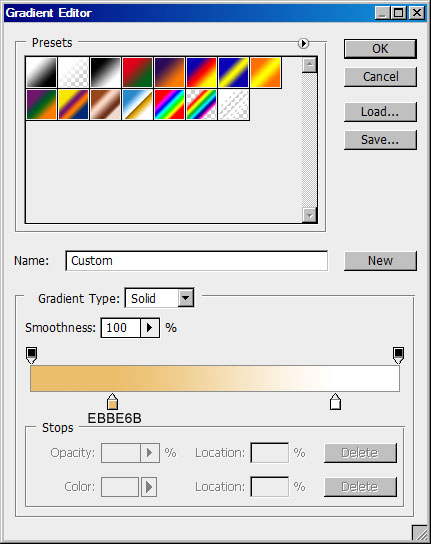
Blending Options>Stroke
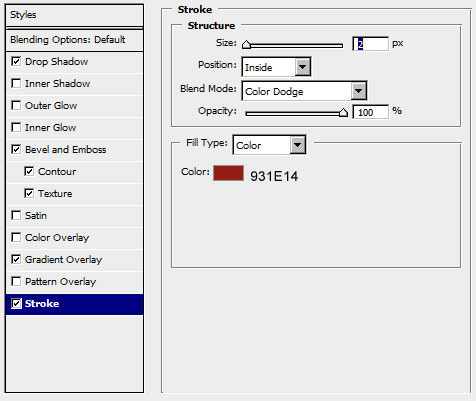

Finished!

View full size here.


Comments